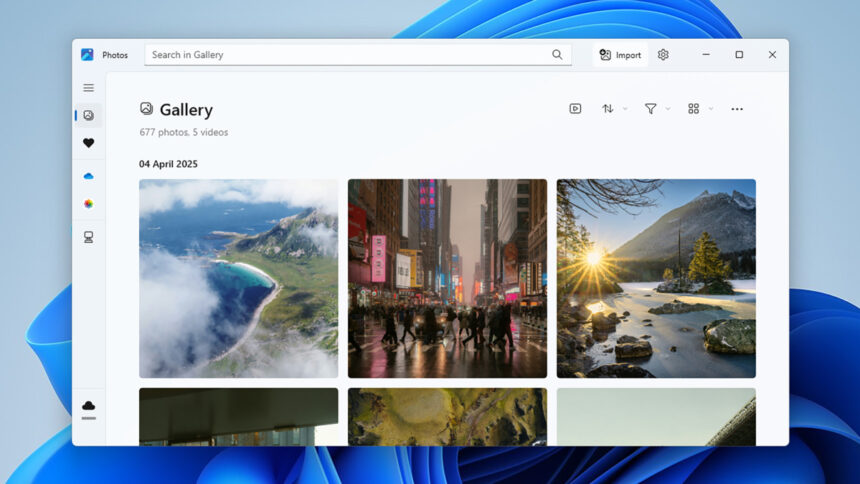Discover the Evolving Capabilities of the Windows Photos App
The journey of Windows in delivering a consistent photo viewing and editing experience has been somewhat uneven. However, the latest iteration of the Photos app is proving to be remarkably advantageous. While it may not stand as a comprehensive replacement for Photoshop, it boasts a range of essential editing features and incorporates some AI-driven enhancements to elevate your images.
Combining a photo viewer and editing suite, the Photos app begins its function by organizing all images stored on your device. To customize the interface, simply click the gear icon located at the top, allowing adjustments to how your images are displayed.
To start editing, double-click any image within your collection. This action opens it in a larger format, giving access to links for OneDrive and Microsoft Designer. However, the focus here is on the editing capabilities—click on the Edit button situated near the top left.
Essential Editing Functions
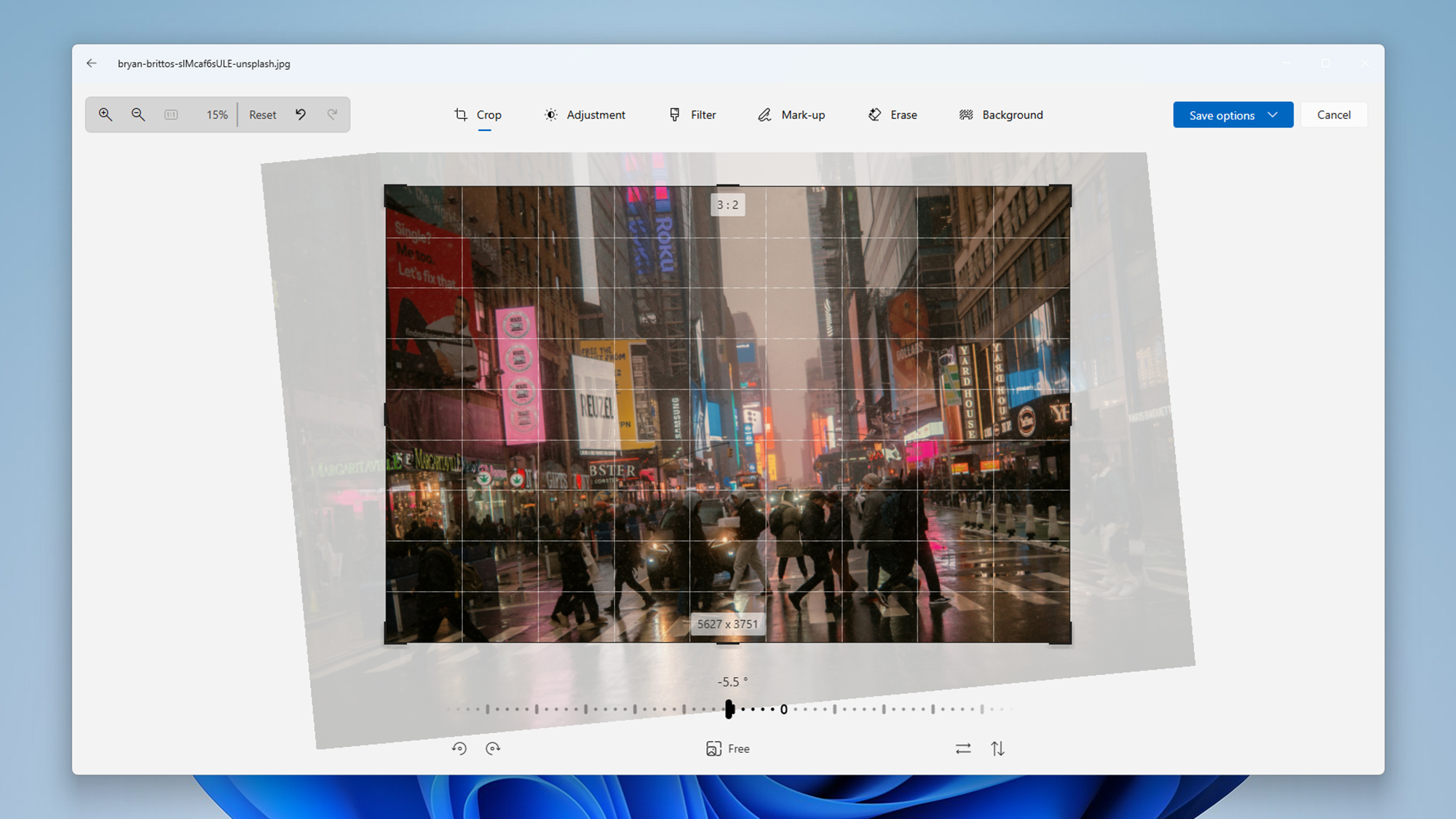
Credit: DailyHackly
The initial screen you encounter will allow for cropping and rotating images. You can adjust the crop by clicking and dragging corner handles (hold down Shift to keep the aspect ratio intact) or modify the angle with the degrees slider. At the bottom, options are available for rotating by 90 degrees, flipping horizontally or vertically, and applying specific aspect ratios like 4:3 or 16:9.
Should you wish to reverse an action, use the undo button (represented by a backwards arrow at the top left) or the Reset option to revert to the original state—an essential feature for those concerned about altering cherished images. For saving, options appear in the upper right corner, allowing you to overwrite an image, save it as a new file, or copy it to your clipboard.
The toolbar at the top, with accompanying text labels when the window is sufficiently wide, helps navigate through the application. Available features include Crop, Adjustment, Filter, Mark-up, Erase, and Background. It’s notable that adjustments made in one section persist even as you switch to different functionalities, but changes won’t be final until the file is saved.
When you access the Adjustment area, a series of sliders appears, allowing you to tweak attributes such as Brightness, Exposure, and Contrast. Any modifications are displayed immediately. For instance, increasing the Shadows slider reveals more details in darker regions, while reducing the Highlights clarifies brighter areas.
Color adjustments are also available—you can modify Saturation, Warmth, Tint, and Sharpness. For more precise control, select the desired slider and then use the keyboard’s arrow keys to fine-tune the values.
Advanced Editing Features
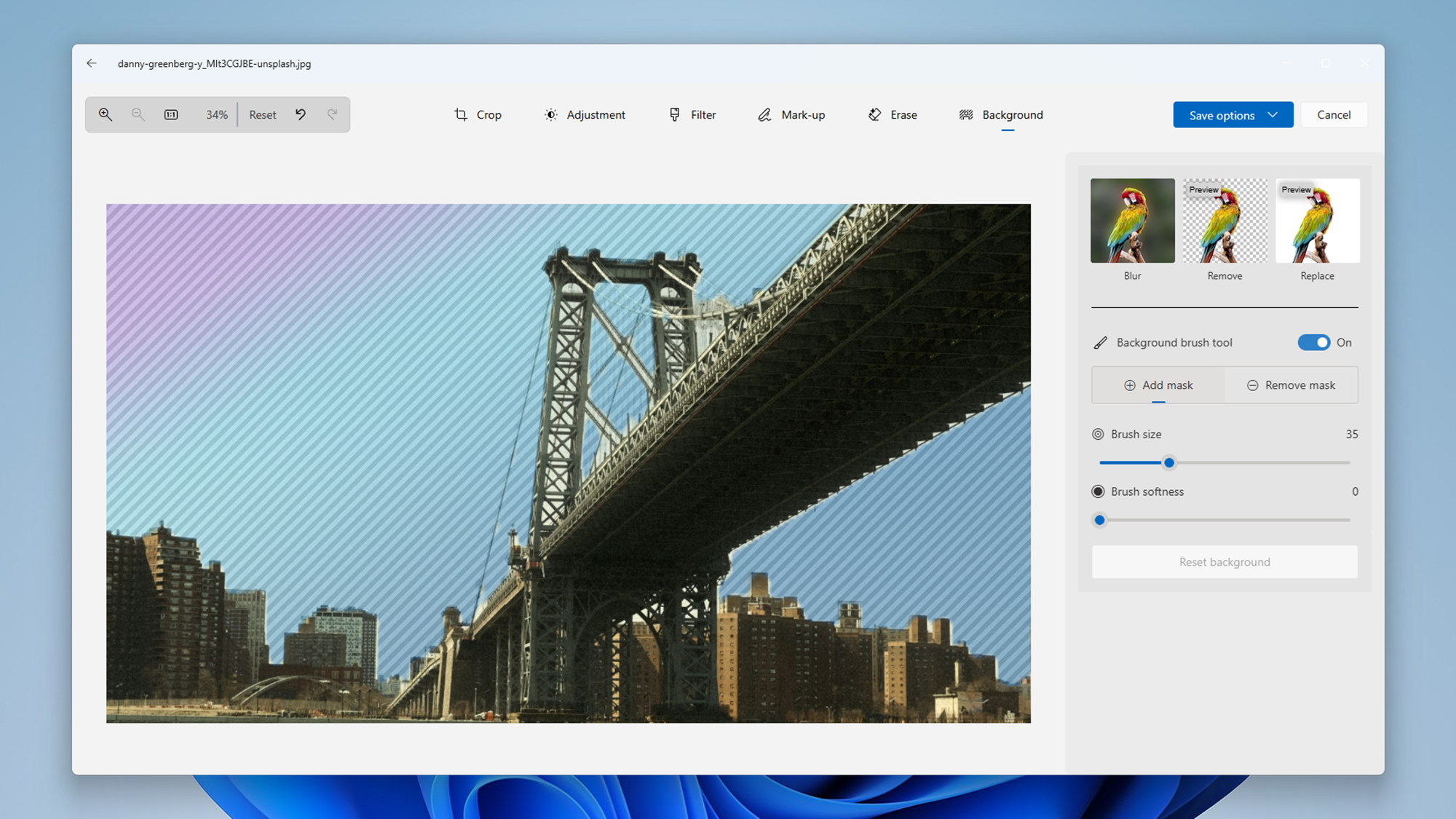
Credit: DailyHackly
Beyond fundamental editing, the Windows Photos app offers advanced functionalities. In the Filter section, users can apply an array of preset filters that mimic those popularized by platforms like Instagram, ranging from Punch to Vintage. An Auto Enhance option is also featured, which optimizes image settings automatically for the best visual results.
The Mark-up tool allows users to annotate images freely with various pens and highlighters found below the photo (holding any pen icon lets you adjust thickness and color). While it may lack sophistication, it offers a quick way to add notes or highlight important areas in images like screenshots.
Next is the Erase function, which utilizes generative AI to remove unwanted elements from your pictures. By simply drawing over the area you want to eliminate, Photos will intelligently fill in the background by analyzing surrounding pixels. For those who prefer greater control, toggle the Auto apply option to selectively manage the removal process.
The final feature is Background, where the app identifies foreground subjects and allows users to apply a blur effect or completely remove the background. If automatic detection isn’t sufficiently accurate, you can manually fine-tune selections using the Background brush tool.
While lacking advanced tools like healing brushes or layer editing, the Windows Photos app provides ample features for the average user’s photo editing needs—all without requiring additional downloads or payments post Windows installation. For those seeking alternatives outside of Adobe’s offerings, consider exploring our list of best Photoshop alternatives.