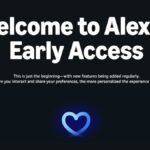Seamless File Sharing Between Windows PCs and iPhones: What’s New
Transferring files or viewing messages between a Windows computer and an iPhone often proves to be quite a hassle. The lack of reliance on third-party applications limits options in the absence of AirDrop. While there is the Phone Link app, it necessitates keeping a separate window open, meaning that iMessage notifications won’t appear unless it’s active. In contrast, Android users enjoy a more straightforward experience, easily checking their connected phone’s battery life, messages, and calls directly from the Windows Start menu. Good news for iPhone users: this convenience is on the way.
According to a recent announcement by Microsoft, expanded Start menu phone integration is currently in the hands of Windows Insider beta testers. This rollout introduces features that have been accessible to Android users since October, now extending to iPhone users.
With these updates, users can link their phones to their PCs straight from the Start menu, along with receiving battery status and message/call alerts (indicating that iPhone notifications can finally be accessed on Windows without launching the Phone Link app). One aspect that has yet to be included is the ability to view photos directly from the Start menu, but access remains possible through alternative means.
Thanks to the newly added “Send Files” button, both Android and iPhone users will be able to manage their phone’s files without the need to engage with the Phone Link app. This enhancement simplifies the process of sharing photos, which for iPhone users currently demands an experimental feature or a cumbersome multi-step procedure to link iCloud with the Windows Photos app.
To access the iPhone integration feature within the Windows 11 Start menu, users need to be operating an iPhone with iOS 16 or later (starting from iPhone 8) and have the Phone Link app installed on both their iPhone and Windows 11 PC. Additionally, registration for the complimentary Windows Insider program is required, with patience being a key factor as some users may need to wait.
Microsoft has stated that these new features are “gradually rolling out to Windows Insiders in the Dev and Beta Channels,” meaning mere registration might not guarantee immediate access. To check for availability, navigate to Settings > Personalization > Start.