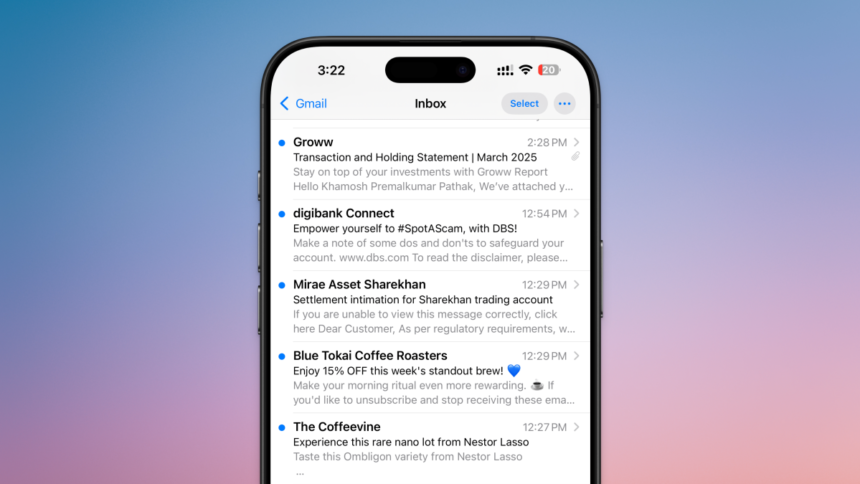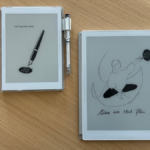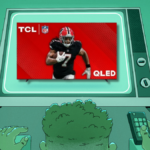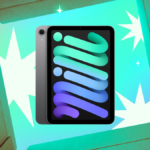Revamping Mail: Customization Options for iPhone Users
The Mail application on iPhone underwent a significant redesign in iOS 18.2. Users were greeted with an AI-enhanced Priority mailbox, organized Categories at the top, and an avatar representing each sender. For those who have long relied on the Mail app, this update marks a notable change, albeit with some questionable outcomes.
The introduction of contact photos stands out as a particularly frustrating aspect, since many icons are merely generic Apple images. For instance, an email from DailyHackly will not display the site’s logo as it does when viewed in a browser, a situation that affects most email senders.
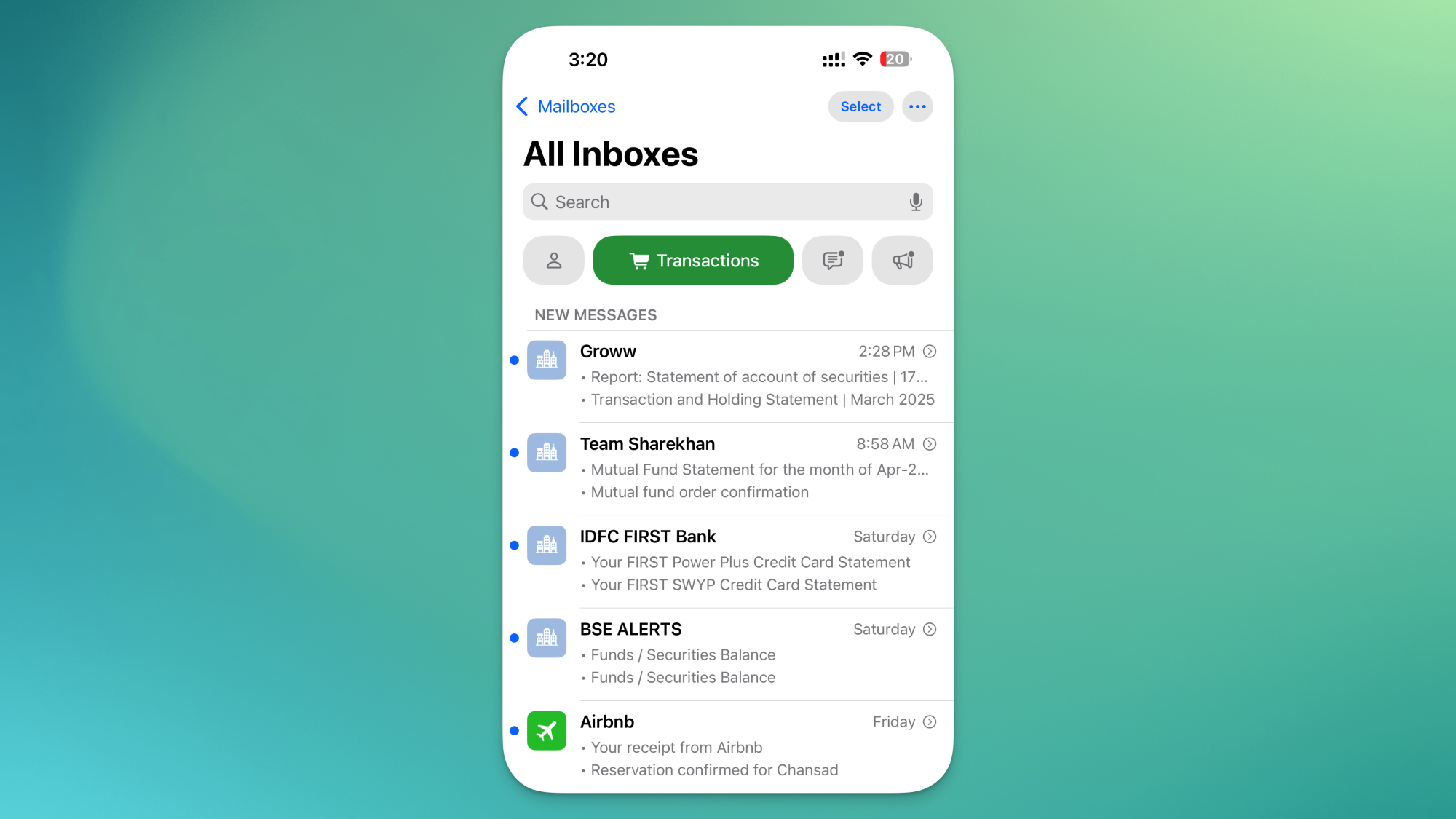
Fortunately, it appears that Apple has responded to feedback. In the upcoming iOS 18.5 update, users will gain the option to entirely eliminate contact photos. Remarkably, this can be done without delving deep into the Settings app.
As it stands, iOS 18.5 is currently only accessible as a developer beta, but it is expected to enter public beta testing shortly. Interested users can register for the iOS developer beta, though caution is advised. Developer betas frequently contain early bugs, given they are the initial versions released by Apple. Typically, these glitches are resolved by the time the public beta is launched. The public beta is known for smoother installation and stability. It is advisable to await either the public beta for version 18.5 or the broader stable release anticipated in early to mid-May for those interested in this feature.
Steps to Disable Contact Photos in the Mail App
To turn off contact photos, launch the Mail app, tap the three-dot Menu icon, and deselect the Show Contact Photos option.

Immediately, the series of icons lining the left side will vanish, allowing the email’s content to occupy the entire display area. Just like the earlier versions of the app.
Alternatively, this feature can also be disabled via the Settings app. This choice has been available since the release of iOS 18.2 but is somewhat buried within the Settings menu. Navigate to Apps > Mail, then turn off the Show Contact Photos feature.
Disabling Categories and Other Mail AI Features
However, you may notice that the Mail app still feels different. This is due to the presence of the Categories View and the Priority Mail section.
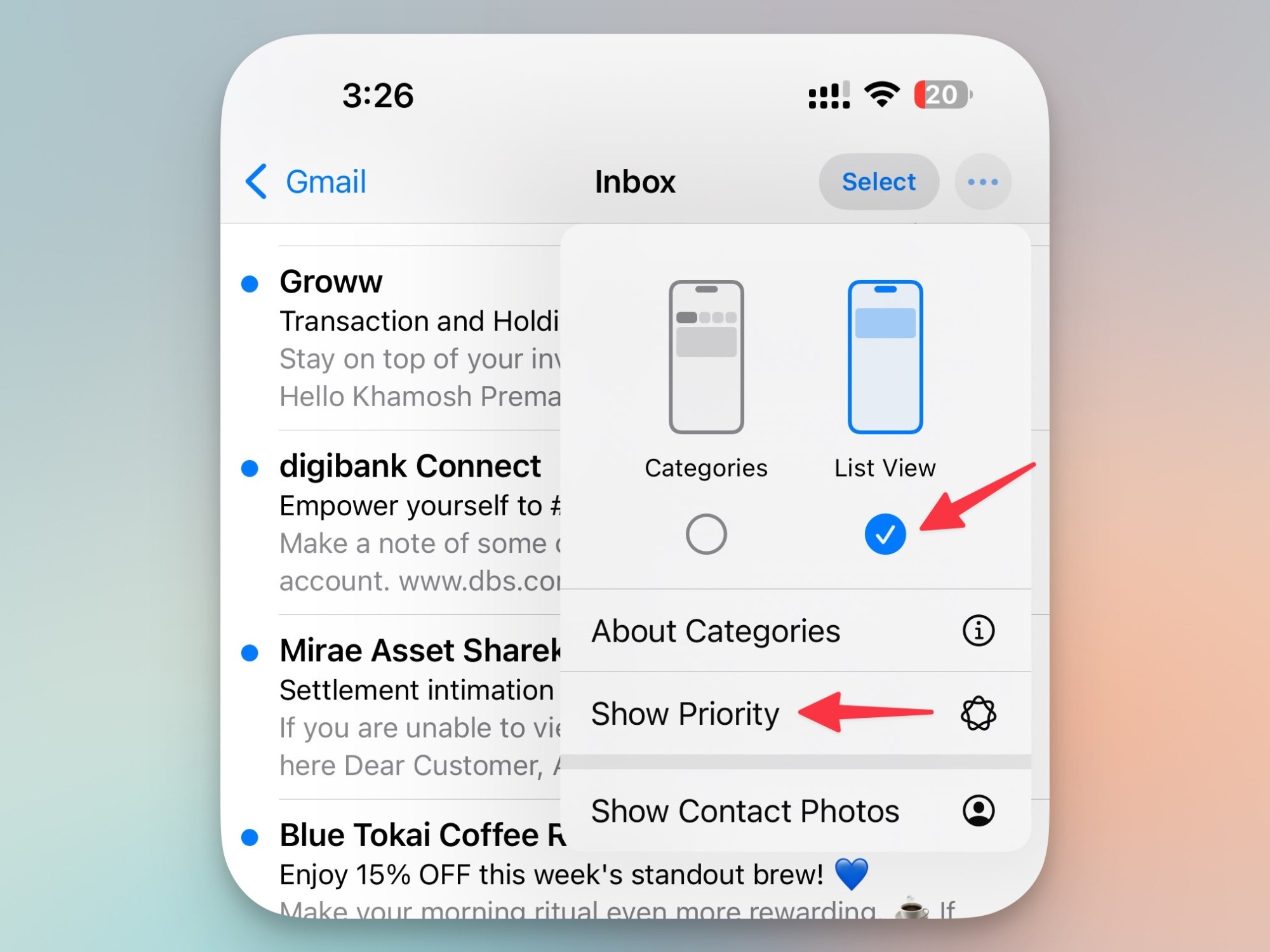
Both features can be turned off through the same Menu dropdown and do not necessitate running iOS 18.5. Any iPhone operating on iOS 18.2 or newer should see these options available. To eliminate the Categories section, switch to List View, and to discard the Priority Mail section, simply uncheck Show Priority.
For additional details on how to disable all AI features within the Mail app, refer to our comprehensive guide.