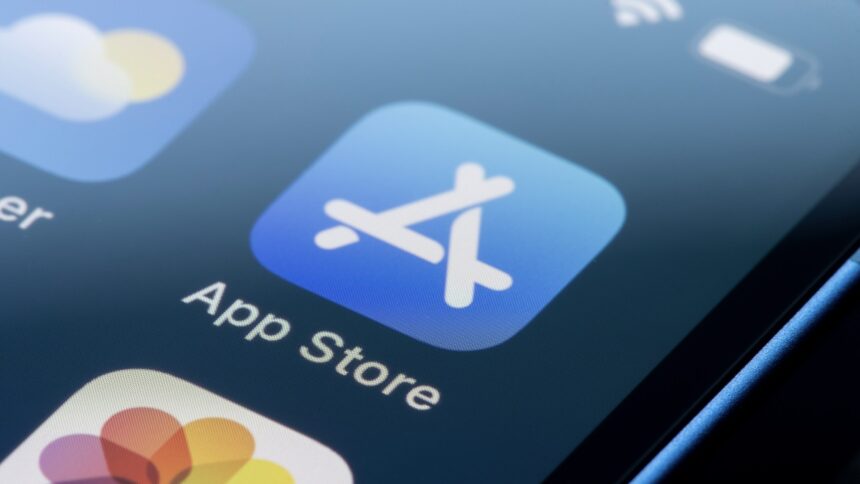Transferring Purchases Between Apple Accounts: A Comprehensive Guide
For many individuals, managing a single Apple Account suffices, but there are those who juggle multiple accounts across their devices. Consider an example: a user created an Apple Account linked to a work email and later established a second one with their personal address. The result? They now navigate between two accounts—one dedicated to iCloud and Apple Music, and the other reserved for various applications.
If you’re a long-time Apple user, you might also find yourself with two accounts. In the past, Apple did not provide a way to combine purchases from different accounts, meaning you had to log into an older account to access previous purchases, despite predominantly using a newer one.
However, for those facing this dilemma, Apple has finally introduced a solution—the ability to migrate purchases from one account to another. Although this process is not necessarily straightforward, it is possible to achieve.
Understanding the Risks Involved
At first glance, migrating purchases between Apple Accounts might appear to be a straightforward task; however, behind the scenes, the procedure can be quite complex. This complexity is likely the reason it took Apple such a lengthy period to roll out this feature. Historical precedents, like the corruption of iTunes libraries when Apple Music launched, remind us of the potential pitfalls of data migration. Therefore, a cautious approach is advisable when embarking on this task.
It’s crucial to acknowledge that after the migration process is finalized, the secondary Apple Account will no longer be able to make purchases, thus restricting access to the App Store. This may also not be the right choice for users engaged in beta testing via TestFlight; if you choose to proceed, ensure that you are willing to unenroll from your beta programs. Additionally, this migration option is not available in regions such as the EU, United Kingdom, and India, likely due to specific regulations regarding payments and data handling.
Eligibility Criteria for Migrating Purchases
To facilitate a successful migration of purchases to a different Apple Account, the following conditions must be met:
- The primary account must be connected to iCloud, encompassing the majority of features, and will be the account where all purchases are combined.
- The secondary account should solely be utilized for media purchases. Post-migration, it won’t facilitate any purchasing functions.
- Both accounts must have accessible email addresses and phone numbers, along with their respective passwords.
- Each Apple Account should not be associated with anyone else.
- Neither account should be established as a child account via Family Sharing.
- If the primary account has never been utilized for purchasing or free downloads, it cannot serve as the basis for migration.
- Migration is not feasible if either account contains music library data.
- The selected primary account must not be locked or disabled and shouldn’t be part of any special access programs tied to apps or content.
- The secondary account can’t be used for beta testing via TestFlight; cease all testing before attempting migration.
Steps to Migrate Purchases Between Apple Accounts
Prior to beginning the migration process, ensure the following prerequisites are satisfied:
- Update your device to the latest version of iOS or iPadOS.
- Log into the primary account on your device, while the secondary account should be connected for media and purchases. To verify, navigate to Settings > YOUR NAME > Media & Purchases > View Account. If a different Apple Account appears, sign out and log into the appropriate one.
- Confirm that the secondary account is not part of any Family Sharing group.
- Ensure both accounts are in the same country and regional settings.
- Activate two-factor authentication for both accounts.
- If the secondary account holds any unused balance, utilize it prior to the migration.
- Allow rental items to fully expire before proceeding.
- If there are pre-orders associated with the secondary account, either wait for them to fulfill or cancel them.
- Make sure the linked payment method for the secondary account is valid and keep the details on hand as verification will be required.
Once all prerequisites are validated, follow these instructions to commence the migration:
- On your iPhone or iPad, access Settings > YOUR NAME > Media & Purchases > View Account.
- If prompted, log into the account, scroll down, and select Migrate Purchases.
- Review the details regarding both accounts and adhere to the on-screen instructions to finalize the migration.
- Upon completion, a message will confirm the migration with the phrase “Purchases Have Been Migrated.” Additionally, emails confirming this transaction will be sent to both email addresses associated with the accounts.
- Check your Media & Purchases settings and ensure you are signed into your primary Apple Account.
- Lastly, you can sign out from the secondary Apple Account across all your devices.
Keep in mind that migration can only occur once for each account. Apple provides a way to reverse the migration using the same steps, but it will prevent further purchases migration for an entire year post-reversal.