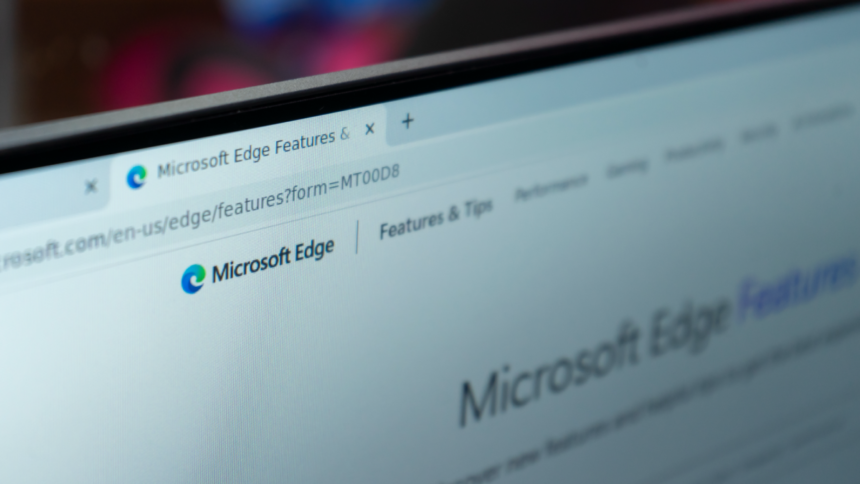Microsoft Edge Introduces New Resource Controls: A Game-Changer for Gamers
Microsoft Edge is steadily establishing itself as a smart, performance-driven substitute for Chrome, avoiding the unnecessary features that frequently burden Google’s browser. In its latest move, Microsoft is also targeting competitors such as Opera GX, by integrating one of that browser’s highly valued functionalities.
According to a report from Windows Latest, Edge has unveiled a feature called Resource Controls, designed to allow users to significantly restrict the RAM consumption of the browser. This can be particularly advantageous while gaming or engaging in other resource-intensive activities, and users can configure it to limit RAM usage exclusively during gameplay. Interestingly, it’s possible to allocate a mere 1 GB of memory to Edge, although this frugality will restrict the number of active tabs to about five when browsing modern sites. Additionally, websites featuring video content may experience slower loading times.
However, this trade-off could be beneficial if system RAM is at a premium while Edge operates in the background. For instance, if you have 16 GB of RAM and are immersed in a gaming session, you might restrict Edge’s maximum RAM usage to 4 GB. This allocation should suffice for quickly reviewing emails or guides without compromising gaming performance.
Previously, Resource Controls was available in beta, but Microsoft is rolling out this capability to the stable version of Edge for Windows users, making it widely accessible (or soon to be). To enable the feature, first ensure your browser is up to date (navigate to Settings > About Microsoft Edge), then click the three-dot menu in the upper right corner and find System and Performance in the sidebar that appears.
Scroll down to the section labeled Manage Your Performance and toggle Resource Controls to activate it.

A RAM slider should be visible, allowing you to set limits from 1 GB up to the maximum available memory on your computer. You can select your preferred amount, with Edge providing warnings if your choice may hinder browser performance, though it won’t prevent you from setting it.
In the final step, decide whether the RAM limitation applies only during gaming or at all times. For efficiency, many users may favor the first option, as restricting memory when not gaming may not be necessary.