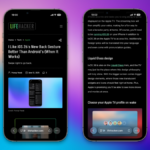Utilizing WhatsApp as Your Default Messaging and Calling Application on iOS 18.2
With the introduction of the iOS 18.2 update, Apple has provided users with a novel Default Apps feature, allowing the selection of preferred apps for messaging and calling. While this is a significant step forward, many applications have yet to take full advantage of this functionality. In earlier discussions, DefaultSMS was reviewed, which reroutes the default messaging experience to platforms like WhatsApp, Signal, or Telegram. Now, at least one of these apps provides an official solution for this purpose.
Indeed, WhatsApp has recently been revised to accommodate the Default Apps capability. This permits users to set WhatsApp as their go-to application for both calling and messaging on the iPhone. However, does this mean that the standard Phone and Messaging applications can be forgotten? Not quite.
It’s better visualized as a direct access point. When relevant, this feature can be utilized to initiate a call via WhatsApp’s audio service or to start a text chat in WhatsApp directly from the Phone app or any interface displaying a phone number.
Setting WhatsApp as the Default App for Calls and Messages
To make this adjustment, begin by navigating on your iPhone, which has been updated to the latest iOS 18 version, to Settings > Apps > Default Apps.
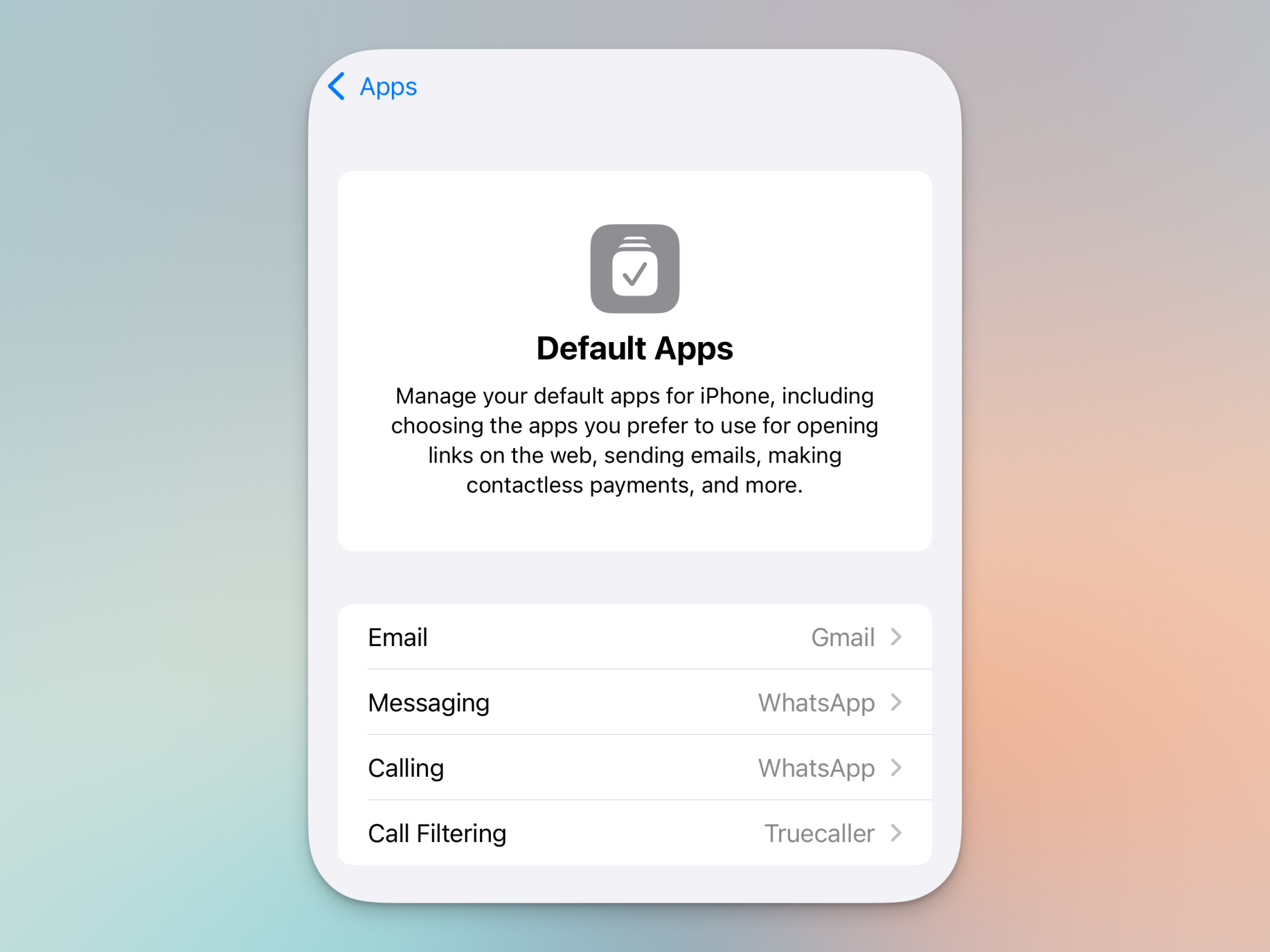
Scroll down to locate the sections for Messaging and Calling. Here, select WhatsApp as your default option.
Functionality of Default Calling and Messaging App Features on iPhone
Opting for a default app does not imply that the Phone and Messages apps are eliminated from use. When receiving an SMS or an Apple iMessage, notifications will still be routed through the Messages application. Similarly, incoming calls will continue to register within the Phone app.
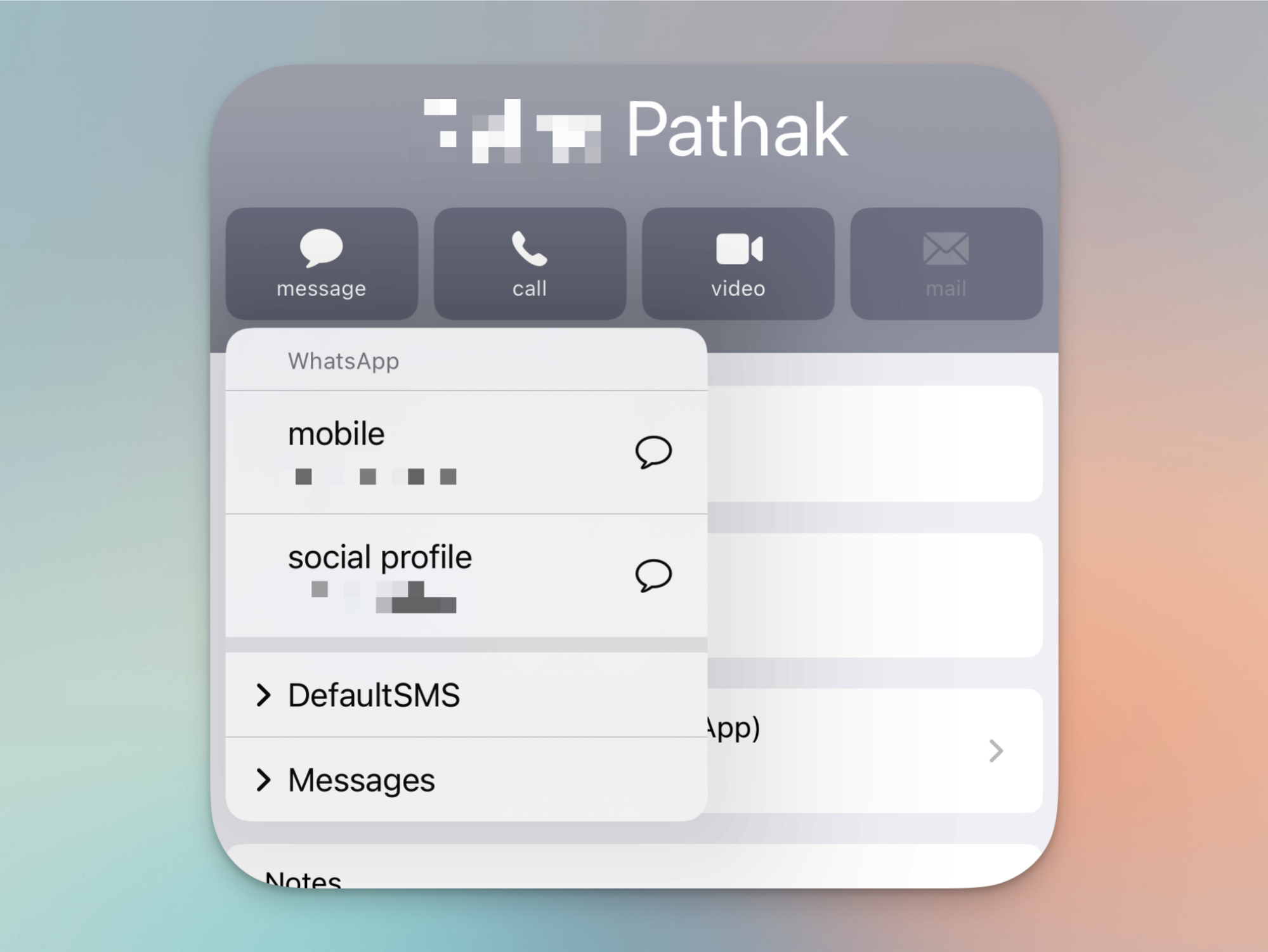
In this scenario, “default app” signifies that if a user clicks the Message or Call button for a given contact within either the Phone or Contacts applications, it will now initiate a call or send a message through the WhatsApp application directly. This serves primarily as a shortcut, rather than fully replacing the pre-installed messaging and calling applications.
After selecting WhatsApp as your default calling or messaging service, the first time you click on the Call or Message button upon accessing a contact’s details, an overflow menu will appear, designating WhatsApp as your first and primary choice. Should users wish to choose an alternative, options are available. From that point onward, tapping the Call button will promptly initiate WhatsApp Audio to the selected contact (or whichever alternative was specified) unless there is a change made within the iPhone’s settings.
It’s important to note that if a contact does not have WhatsApp, the app will inform the user of their unavailability on the platform, necessitating a switch back to the standard Phone or Messages app for communication.