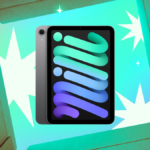Edit Photos Effortlessly Before Sharing on WhatsApp or Gmail
Making quick adjustments to photos before sending them through WhatsApp or Gmail can be essential. Whether it’s cropping out distractions in the background or sharpening an image for clarity, the new Quick Edits feature in Android 14 and later versions of Google Photos is a handy tool. This feature allows users to edit photos similarly to how they would modify screenshots prior to sharing, making it applicable for your entire Google Photos library.
Editing Photos Before Distribution: A Quick Guide
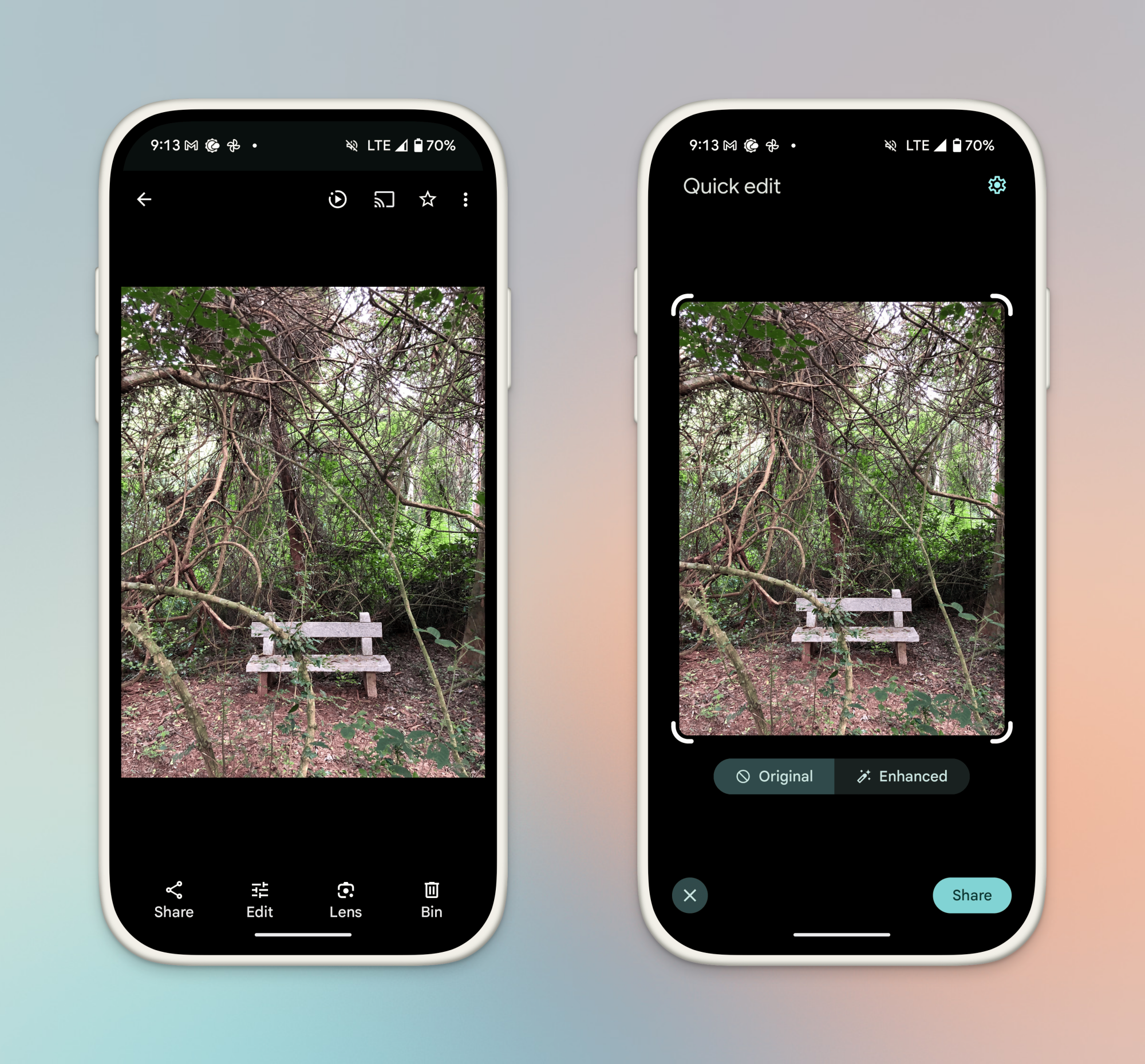
To get started with Quick Edits, ensure that the Google Photos application on your Android device is updated to the latest version. After that, select a photo you wish to adjust and click the Share icon. Instead of jumping straight into the sharing options, you will encounter the new Quick Edits interface.
This interface is designed for simplicity. You will see cropping tools surrounding the image, allowing you to adjust its dimensions freely without being confined to a specific aspect ratio. You can click and drag on any corner of the image to trim it down based on your needs.
The sole additional option available is the Enhance feature. This tool provides automatic enhancements to your photo; although it lacks adjustable controls, it can effectively brighten a dull photograph in just a click.
Once satisfied with the adjustments, click on the Share button at the bottom to access the familiar sharing menu. Here, you can select any application to distribute the edited image.
One important detail regarding the Quick Edits feature is that it solely affects the images within the sharing menu. Any cropping or enhancements you apply won’t impact the original photo stored in Google Photos. While this approach may be inconvenient for those planning to share the same photo multiple times, it ensures that the original remains untouched.
Disabling the Quick Edits Feature
Although the Quick Edits feature provides valuable functionality, its limitations are evident. Users can only crop and perform basic auto enhancements. Adding advanced editing features similar to those found in screenshot tools would greatly improve this option in future updates.
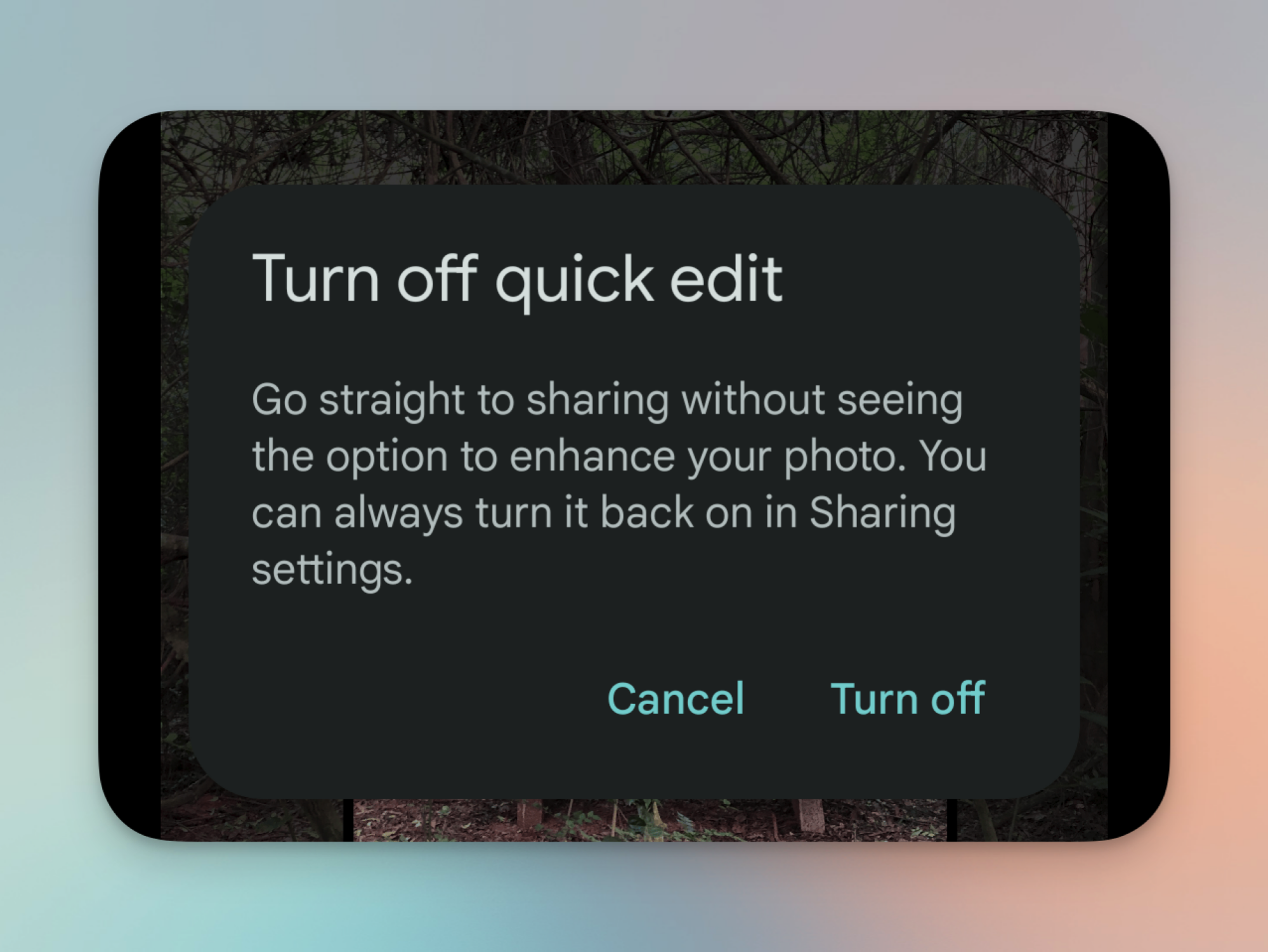
If the frequent appearance of this limited interface during sharing is bothersome, turning it off is straightforward. While in the Quick Edits display, click the Settings icon located at the top-right corner. From the menu that appears, select the Turn off option.
After doing this, you will bypass the Quick Edits screen and go straight to the Share menu every time you wish to send an image. The Quick Edits feature can be re-enabled whenever necessary by navigating to Google Photos Settings > Sharing > Quick Edit Before Sharing.