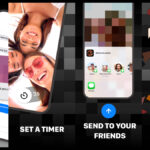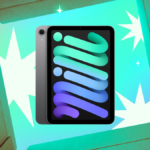Unlocking the Potential of ChatGPT with the New Tasks Feature
ChatGPT is making significant strides toward becoming an indispensable digital assistant through its innovative Tasks functionality. This feature allows users to set reminders and manage recurring tasks seamlessly. However, it’s important to note that this feature is still in beta and will not serve as a complete replacement for your existing Reminders application. Currently, it is available to ChatGPT Plus, Pro, and Team users on platforms including iOS, Android, macOS, and the web, with plans for a broader rollout to free account holders once the feature stabilizes.
What Can You Achieve with ChatGPT Tasks?
The Tasks feature empowers users to establish straightforward reminders akin to those set with Google Assistant or Siri, sending notifications straight to your device. However, the real allure lies in its ability to manage recurring tasks. For instance, one can expertly phrase prompts to schedule daily or weekly tasks, enabling ChatGPT to execute them on your behalf. Because it can activate any prompt at specified intervals, users can leverage it for tasks such as summarizing daily news (obtained through ChatGPT Search), crafting fresh 10-minute workout plans each day, or delivering daily motivational quotes.
How to Set Up Recurring Tasks in ChatGPT
You can initiate a new task from any conversation, though starting a fresh chat might enhance the experience. Within the chat interface, select the ChatGPT model option at the top and switch to GPT-4 with scheduled tasks capability.
Next, articulate your reminder or recurring task. Testing shows that detailed prompts yield the best results. Once your request is set, ChatGPT will generate a new task box for you.
This task box can be expanded for easy modification of the prompt, timing, date, and frequency. If a task needs to be paused, simply click the three-dot menu button and select the Pause option.
Once everything is in place, just relax and wait. When the designated time arrives, a notification will pop up from ChatGPT, particularly if you are using the app on your smartphone or Mac. Tapping on the notification will present the response from ChatGPT. Additionally, users will receive an email from OpenAI confirming the completion of the task.
Managing Your Tasks
To keep track of all tasks, access the Profile icon on the ChatGPT website or app, and select the Tasks option. Here, a comprehensive list of tasks will be displayed, allowing for easy editing, pausing, or deletion as needed.
For those seeking inspiration on how to effectively utilize ChatGPT Tasks in daily routines, consider experimenting with the following ideas:
- Create a fresh workout regimen each morning
- Generate a new lesson for language study
- Schedule technology breaks and receive alternative activity suggestions
- Wake up daily to a summary of the weather, a motivational quote, and key news highlights
- Check financial stock prices at different intervals throughout the day
Exercise Caution with ChatGPT Tasks
While this feature presents convenience and is a promising step towards an AI-assisted future, it is essential to approach it with a critical eye. AI can sometimes produce inaccurate outputs or misunderstand commands, so vigilance is crucial. Ensure to verify all results before relying on them, especially for important tasks.