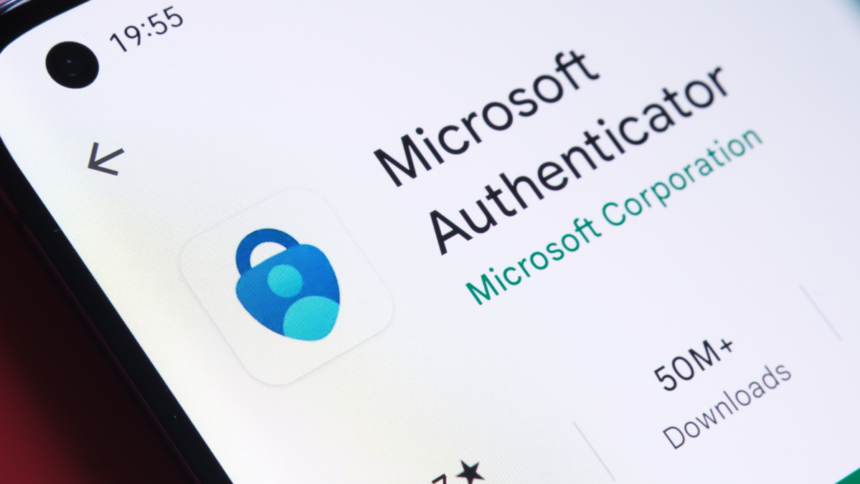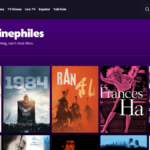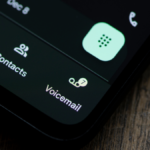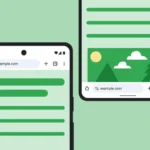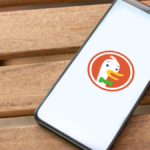Transitioning Away from Microsoft Authenticator: What You Need to Know
If you’re utilizing Microsoft Authenticator as your password management solution, it’s essential to seek alternative methods in the coming weeks. The company is discontinuing the password storage and autofill capabilities in its Authenticator app. Users are advised to export their saved information before it becomes inaccessible, with the deadline set for July. This move aligns with Microsoft’s shift towards a “passwordless by default” policy for its accounts.
Microsoft Authenticator is a mobile application designed for secure sign-ins, incorporating various multi-factor authentication methods, including time-based one-time passwords and biometrics. It can also be configured as a password management tool.
Recent Changes to Microsoft Authenticator
As reported by Bleeping Computer, the autofill feature of Microsoft Authenticator is being phased out, and users are being alerted about the timeframes for migrating to Microsoft Edge or alternative password storage solutions. Beginning in June, users will no longer be able to save new passwords in the app. The autofill functionality will cease in July, and by August, all saved passwords and stored payment details will be unavailable.
However, the application will still support passkeys.
According to a Microsoft support page, passwords that are saved in Authenticator sync with your Microsoft account and can be autofilled in Microsoft Edge. Users with Edge set as their autofill provider on mobile can conveniently access their credentials.
To facilitate this transition, download the Microsoft Edge browser on your device and designate it as your default autofill option. On iOS, navigate to Settings > General > Autofill & Passwords > Autofill from > Edge. For Android, go to Settings > Autofill > Preferred Service > Change > Edge. Once logged into Edge, retrieve passwords by tapping the three vertical lines and selecting Settings > Passwords.
Steps for Exporting Passwords from Authenticator
If opting not to continue using Edge, it’s possible to export your saved information and transfer it to a reliable third-party password manager, like Bitwarden or 1Password. Open the Authenticator app, navigate to Settings > Export Passwords (located in the Autofill section), and select Export. Choose a destination folder and click Save. This process generates a CSV file for upload into an alternate password management service. Exercise caution, as this format does not encrypt your data, and it is advisable to delete the export file post-upload.
For addresses, it’s possible to copy and paste by pressing and holding. However, exporting saved payment details isn’t an option; users will need to recreate these manually for security purposes.
Given the ambiguous timelines associated with the deprecation, it’s wise to export your passwords as soon as feasible, ideally by July 1.