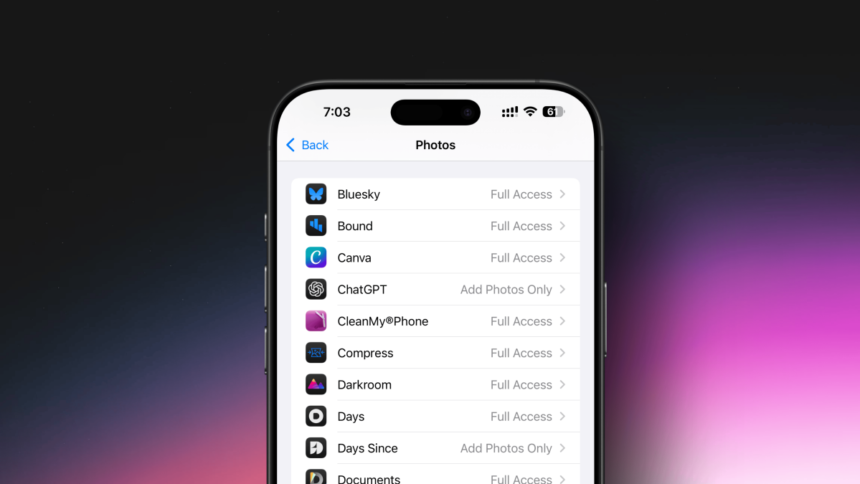Protect Your Photo Privacy: Reviewing App Access on Your iPhone
This scenario occurs more frequently than one might expect. Upon downloading a new and intriguing application, users are often prompted to allow access to their photo library and, seeking convenience, grant full permissions. While this approach is reasonable for widely recognized applications like Instagram or Slack, it’s important to remember that not all apps have the same level of trustworthiness.
Recent investigations have uncovered malware apps capable of scanning photos in the App Store. Alarmingly, this malware—which seems to have transitioned from the Android platform—is known as SparkCat. It operates in the background, using optical character recognition (OCR) techniques on images to search for login details associated with cryptocurrency accounts. Essentially, any application granted unrestricted access to your photo library could potentially glean sensitive information embedded within your images, such as credit card numbers or personal identification, although it is advisable never to store unprotected copies of crucial documents in your Camera Roll.
Given these revelations, a thorough review of which applications have access to your photo library is essential. It’s wise to revoke permissions from lesser-known or less trusted applications that do not require full access.
How to Adjust Photo Access for iPhone Applications
To start, open the Settings application on your device and navigate to Privacy & Security. From there, select Photos to view the list of applications that have requested access to your images.
Within this menu, you can see the level of access granted to each app. If there’s an application whose permissions you wish to withdraw, select it and choose None or Limited Access. Opting for Limited Access allows you to specify which photos the app can use rather than allowing it access to your entire library. Make these adjustments for any other apps as needed, and remember to tap Done once finished.
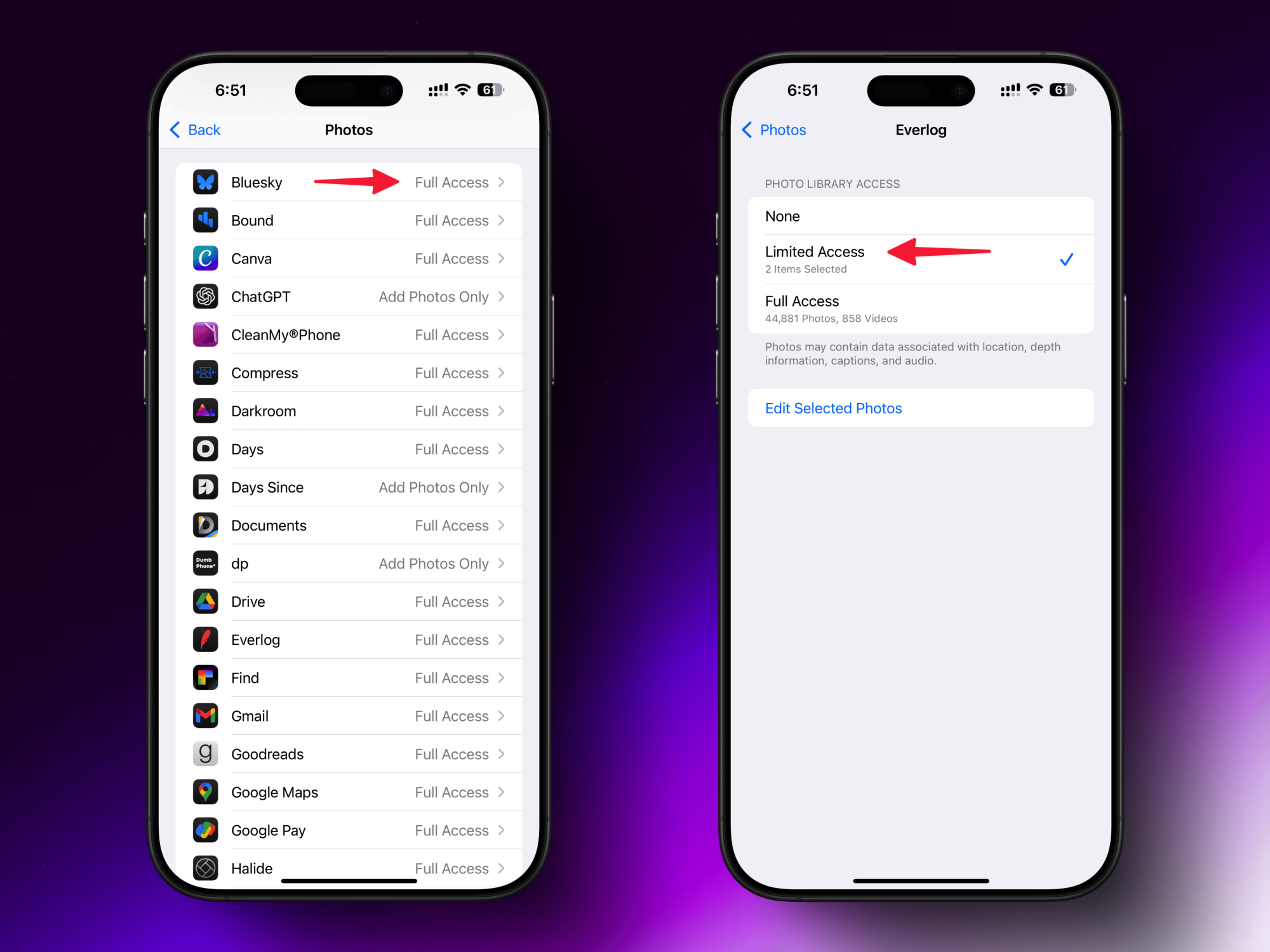
If you select Limited Access and later attempt to use the app to view your photo library, a prompt will appear, asking whether you want to keep the current selections or include additional photos. You can click the Select More Photos option to incorporate additional recent images.
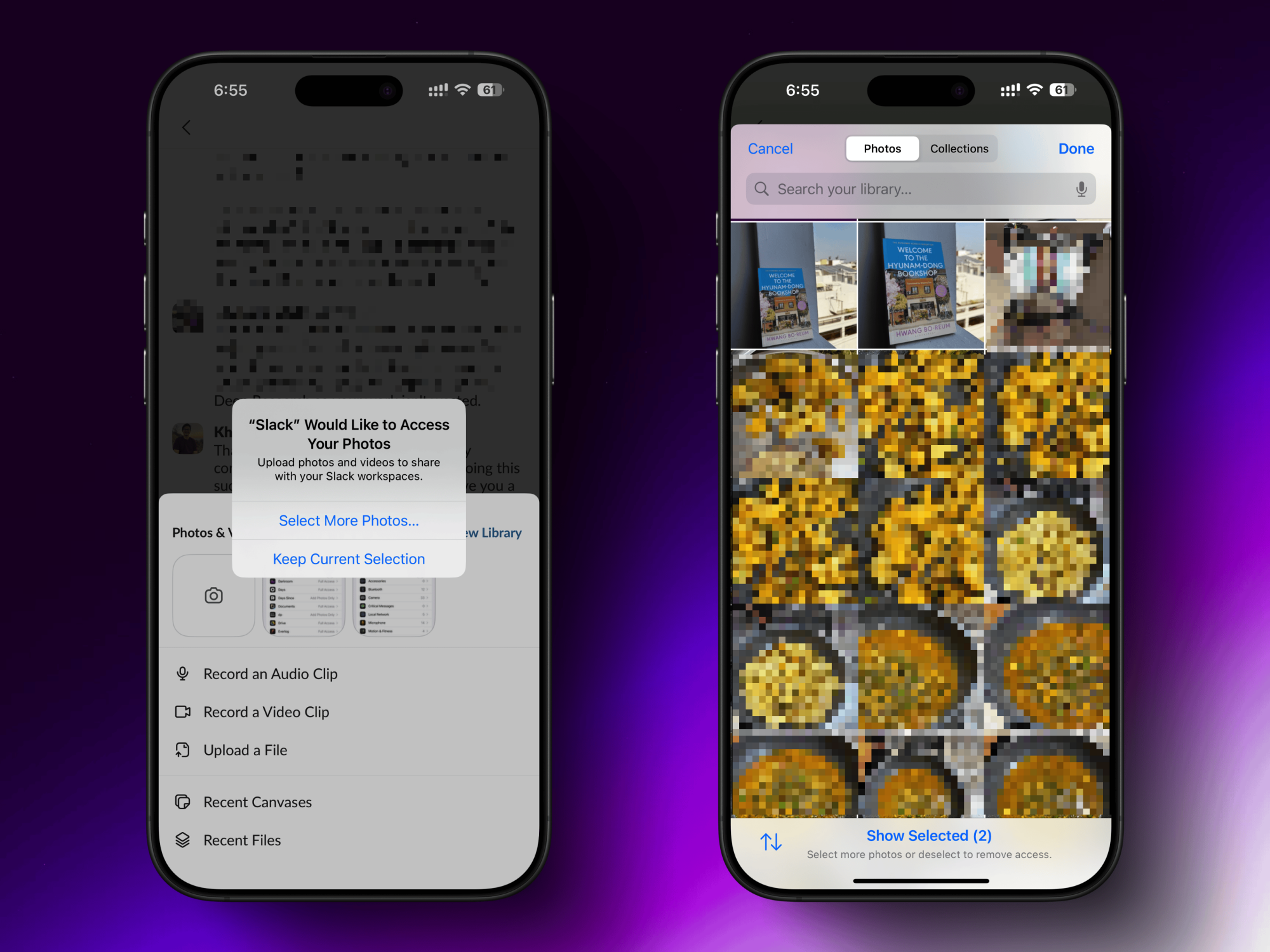
Adjustments to an app’s photo access can be altered anytime by navigating back to Privacy & Security > Photos > App > Done.
While reviewing these settings, consider activating the new Private Access feature that can automatically strip location data from images when uploading or sharing them through designated apps.