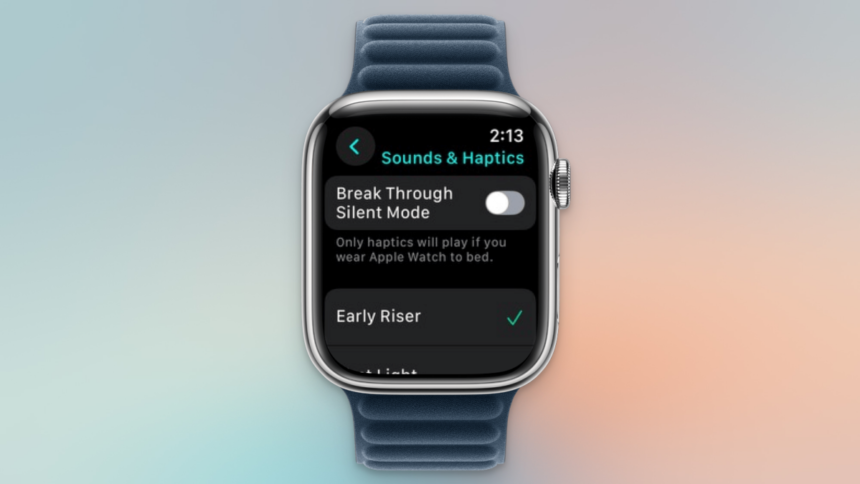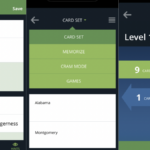Discover the Latest Features of watchOS 11.4
On Monday, Apple unveiled updates for iOS 18.4, iPadOS 18.4, and macOS Sequoia 15.4 across compatible devices. However, Apple Watch users might have noticed that watchOS 11.4 was conspicuously absent from the release lineup. At the last minute, Apple withdrew the update, a rather unusual step for a company known for synchronizing their software rollouts.
Fortunately, the much-anticipated update for watchOS is now available, and the brief wait has proven to be worthwhile. This latest version introduces a long-requested feature: the ability to override Silent mode when an alarm rings.
The iPhone had previously excelled at this, allowing your morning alarm to sound even when set to Silent or Do Not Disturb mode. Unfortunately, this option was absent for the Apple Watch. Users who relied on Silent mode for peace from notifications had to settle for just a vibrating alarm. The update to watchOS 11.4 changes that, permitting the user to maintain silent notifications while still receiving auditory alarm signals in conjunction with subtle vibrations.
Compatibility of Supported Apple Watches
This exciting feature is accessible exclusively to those operating watchOS 11.4 or later. As a result, it’s compatible solely with Apple Watch Series 6 and later models, including Apple Watch Ultra and the Apple Watch SE 2. Unfortunately, if you own the original Apple Watch SE or the older Series 5, you will miss out on this improvement.
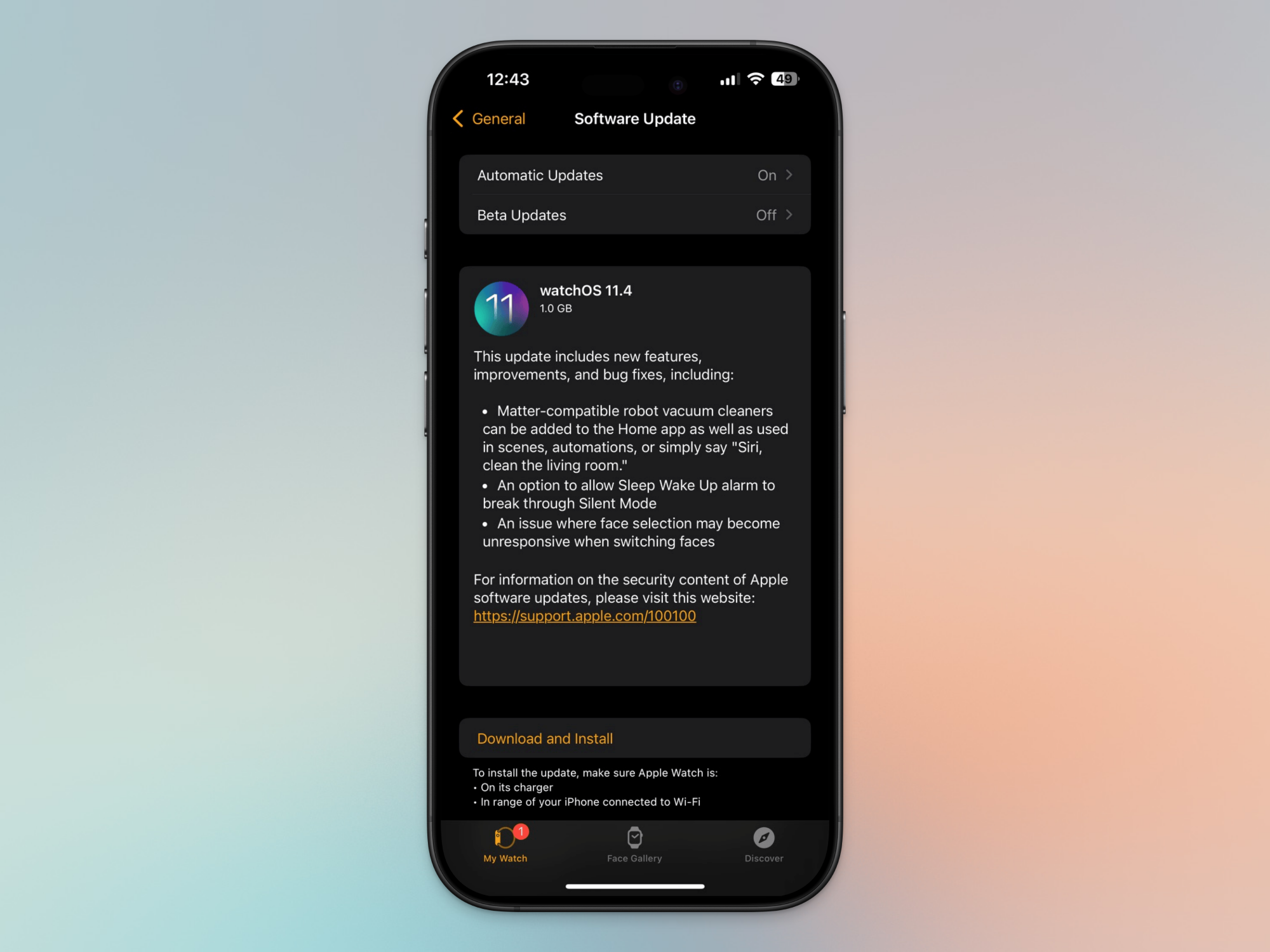
If you have a compatible Apple Watch, ensure your iPhone is updated to iOS 18.4, then navigate to the Watch app. In the My Watch section, select General > Software Update to download and install the latest watchOS 11.4 update.
How to Activate Break Through Silent Mode for Alarms
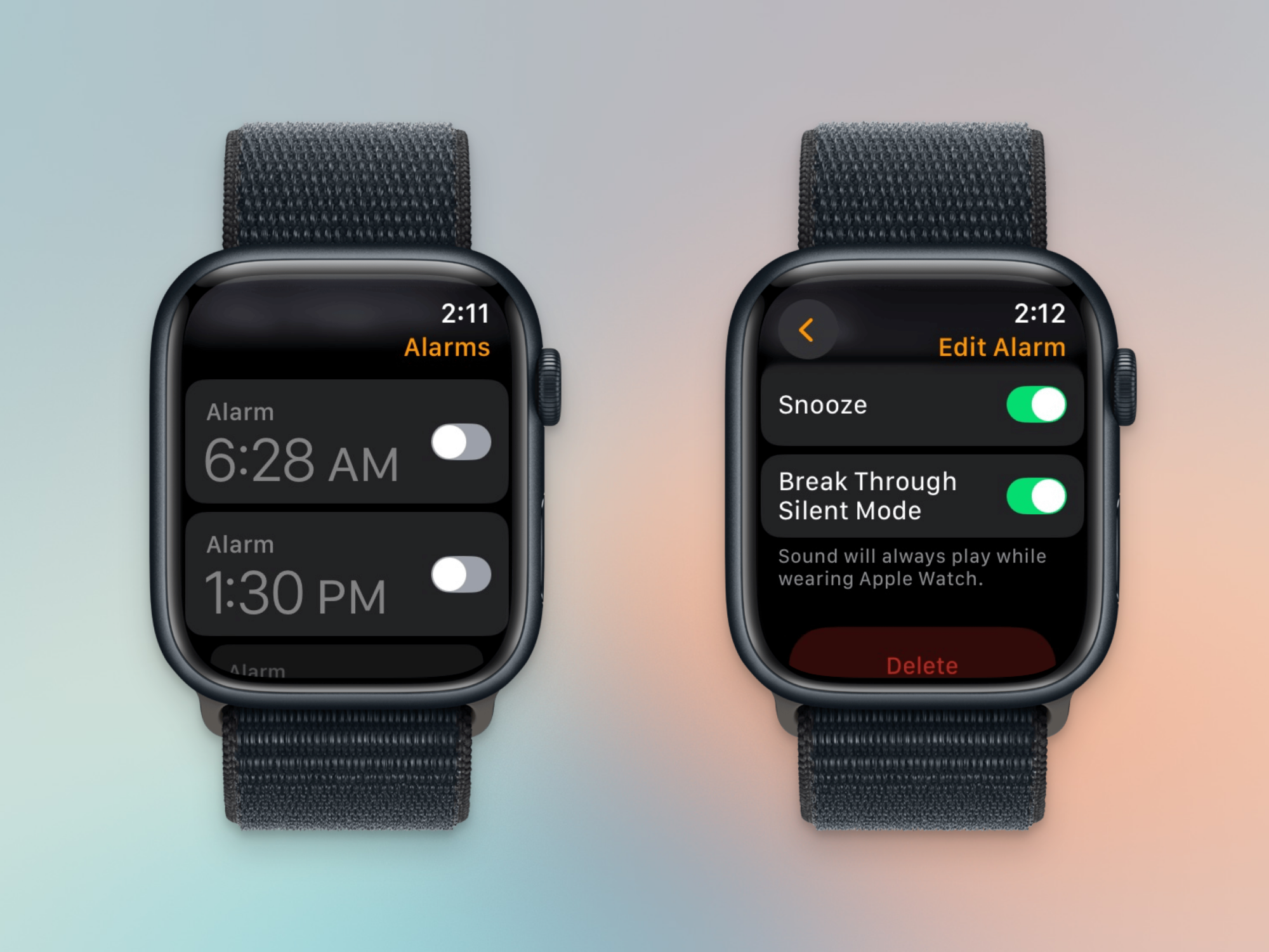
Currently, this feature requires individual activation for each alarm set, which is somewhat cumbersome. On the bright side, if you typically rely on the same repeating alarm, your settings will remain intact. However, if you often configure new alarms, remember to enable this function each time. It is hoped that Apple will introduce a global toggle for this feature or even make it a default setting in future updates.
To modify an alarm, open the Alarms app on your Apple Watch, select the alarm you wish to customize, and within the Edit Alarm settings, scroll down to enable Break Through Silent Mode.
How to Enable Break Through Silent Mode for Sleep Mode
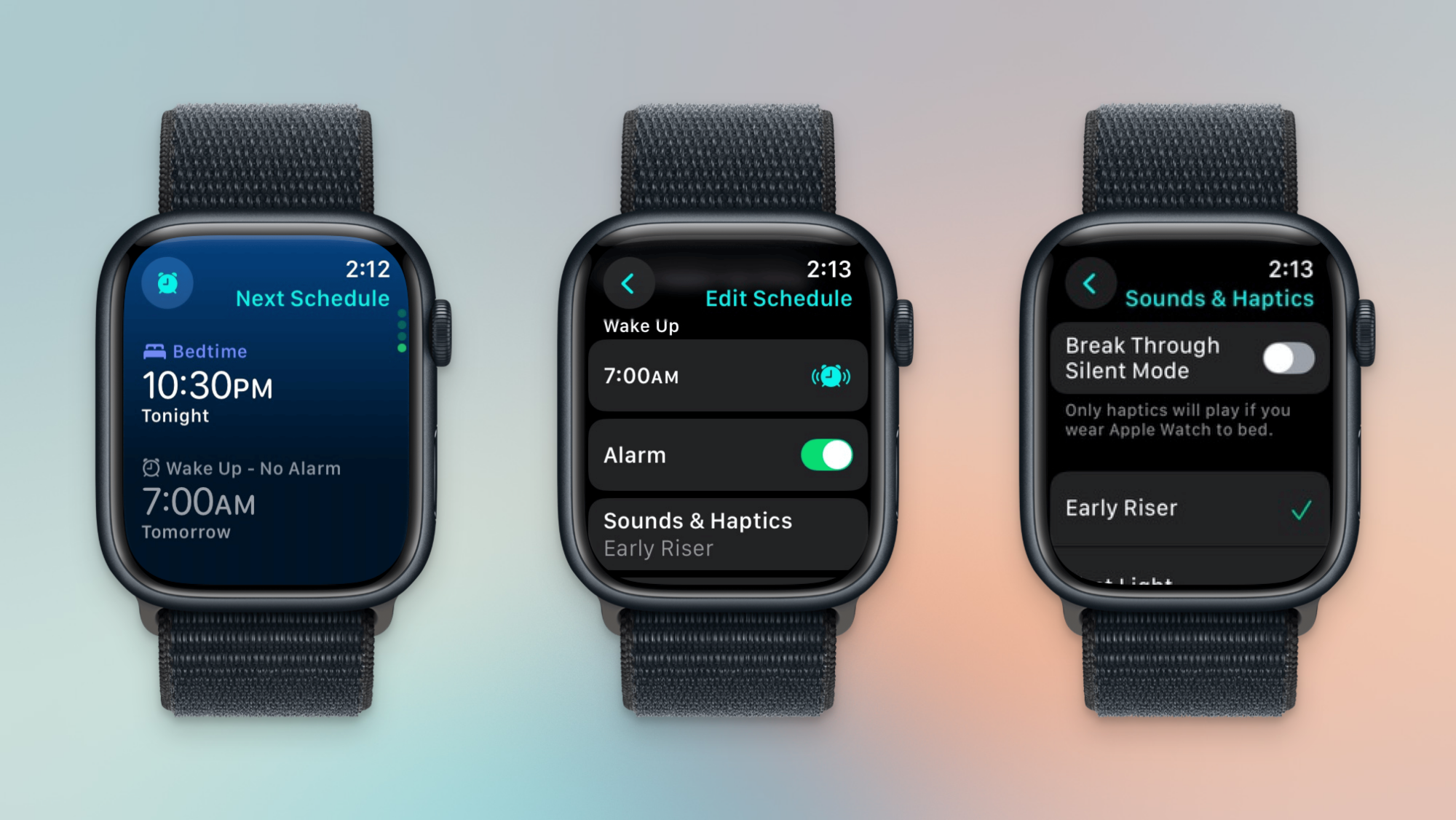
For those who wear their Apple Watch to bed, it’s likely that the Sleep mode and its associated alarms are part of the routine. To ensure alarms break through Silent mode during sleep, separate activation is required.
Launch the Sleep app on your watch and scroll to the bottom of the alarm schedule, where you will find two alarms: one for Bedtime and another for Wake Up. Select the alarm you wish to adjust, and in the Edit Schedule menu, scroll down to Sound & Haptics to enable Break Through Silent Mode.