Maximizing Screen Space: Hiding the Windows 11 Taskbar
The taskbar in Windows 11 occupies a considerable portion of the display. While many users find it to be a non-issue, there are several compelling reasons to consider concealing it. Users may wish to reclaim that bit of extra real estate on the screen or immerse themselves fully in their current project without the distraction of timestamps, widgets, or active application icons.
Regardless of the motive, concealing the taskbar is relatively straightforward. Windows provides an integrated way to achieve this, or for those seeking a more robust solution to prevent the taskbar from appearing unexpectedly when the mouse hovers near the bottom of the screen, a third-party application is available.
Conceal Your Taskbar Using Windows Settings
To utilize Windows’ built-in features to hide the taskbar, begin by right-clicking on an empty spot along the taskbar’s surface and selecting Taskbar Settings. Scroll until you find the section labeled Taskbar behaviors and click on it. Enable the option titled Automatically hide the taskbar.
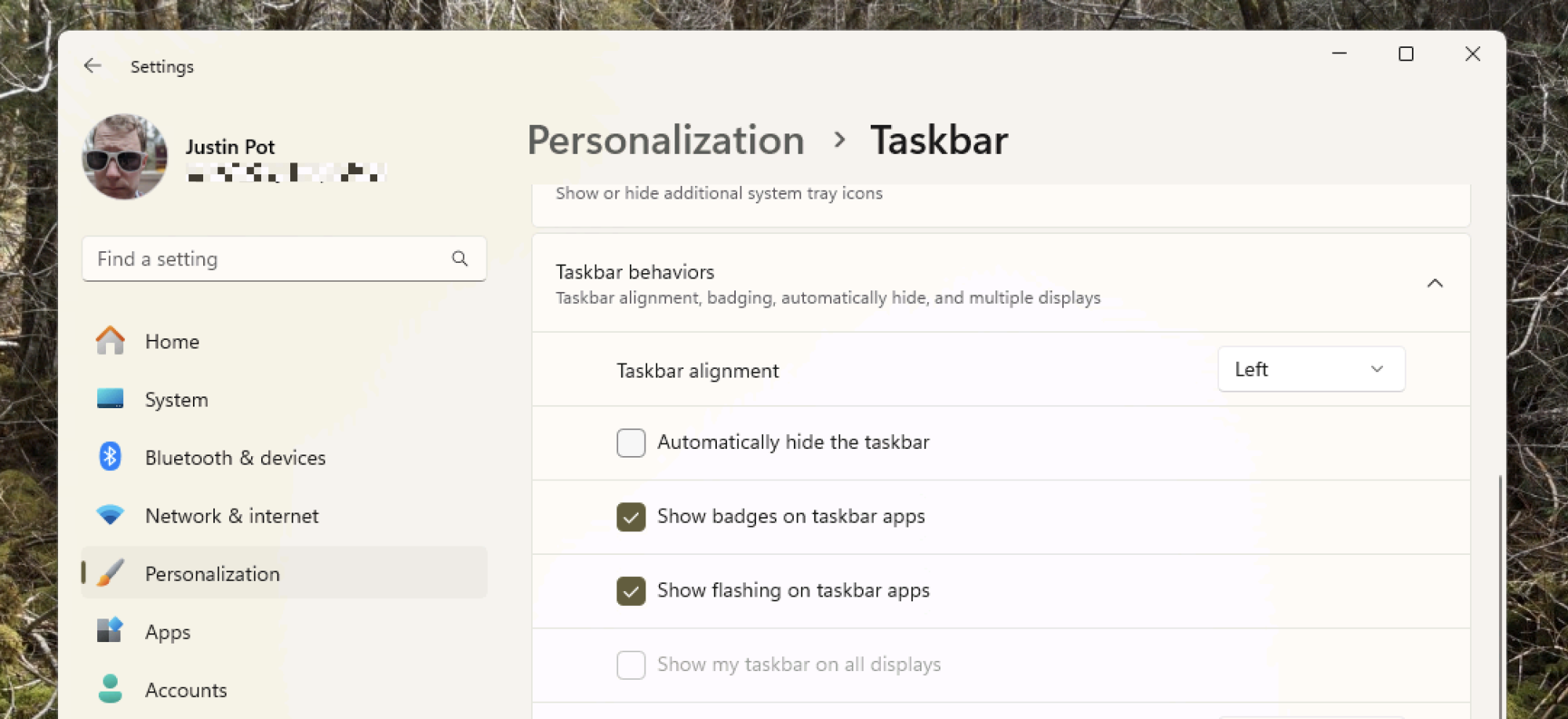
Implementing this feature will hide the taskbar, but it will reappear when the mouse is moved to the screen’s lower edge.
Achieving a Completely Hidden Taskbar
While the above method works well for many users, it may not suit everyone’s needs. For instance, if an application requires frequent interface interaction at the screen’s lower section, the taskbar can inadvertently obscure essential controls.
This is where Buttery Taskbar comes into play. Upon launching this application, the taskbar will vanish entirely and will not reappear as the mouse approaches the bottom of the display, eliminating accidental obstruction of workflow. Though no longer visible, the taskbar is still accessible by pressing the Windows key, which will both open the Start menu and reveal the taskbar, or by scrolling upwards with the mouse wheel while positioned at the bottom.

A taskbar icon facilitates configuration of scrolling options and allows for closing the application. Many users choose to start Buttery Taskbar only when they need a distraction-free workspace, but it’s possible to configure it to launch automatically using Windows Task Scheduler. To do this, find the Task Scheduler in the Start menu and create a new task: set the trigger to “When I log on,” select “Start a program” for the action, and direct it to the Buttery Taskbar. Make sure to check “Run with highest privileges” in the Buttery settings.
From this point onward, the taskbar can be easily ignored until it’s specifically needed, enhancing focus on tasks at hand. This approach is particularly advantageous for those utilizing PowerToys Run for application launches in lieu of the Start menu.












