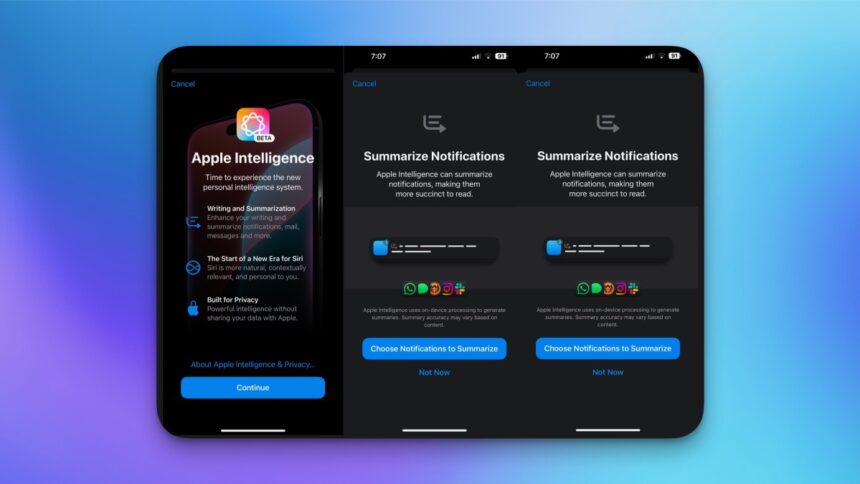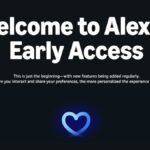Exploring the New Features of Apple Intelligence on Your Device
The introduction of Apple Intelligence has generated significant excitement among users of iPhones, iPads, and Macs alongside the rollout of iOS 18.1. Currently, the features are being enhanced and include functions such as writing assistance, an upgraded Siri interface, and AI-driven image creation. While the capabilities are primarily limited to the iPhone 15 Pro series, all iPhone 16 versions, any iPad with an A17 Pro chip and newer, as well as Macs powered by M-series chips, the range of compatible devices is still quite extensive.
Nonetheless, there is a segment of users who are not particularly pleased with the update. The issue lies in Apple’s choice to activate Apple Intelligence by default on all eligible devices. While the new functionalities are attractive, some individuals are reluctant to incorporate AI technologies into their daily interactions, especially considering that these features now require 7GB of storage space and necessitate data transmission to Apple’s cloud services.
For those who are cautious about this shift, it is reassuring to know that disabling Apple Intelligence on compatible Apple devices is a straightforward process. Conversely, if you wish to utilize Apple’s AI features, reactivating the service is equally simple.
Activating Apple Intelligence on iPhone or iPad
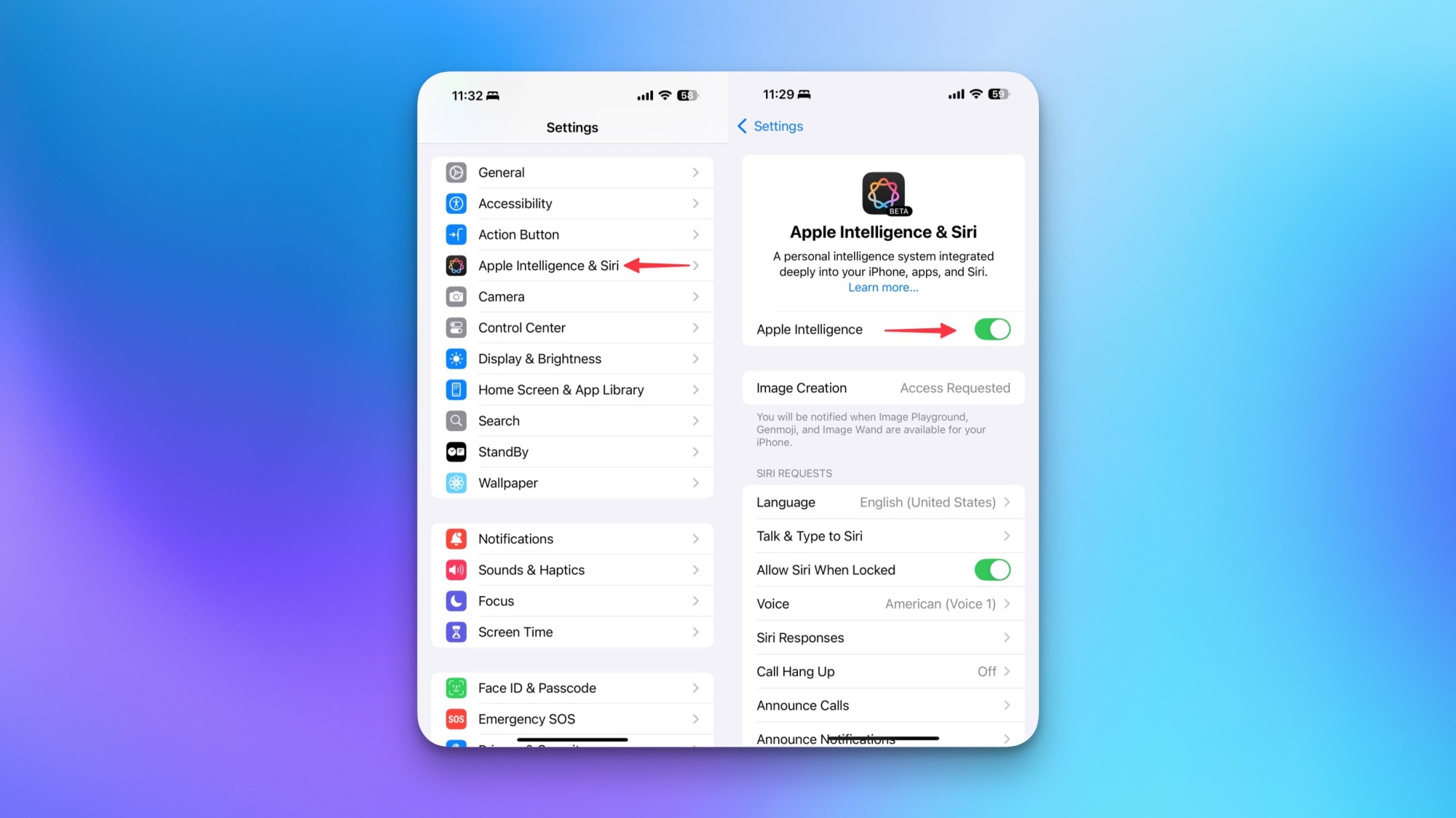
If you possess a compatible iPhone, iPad, or Mac, updating your device to iOS 18.3/iPadOS 18.3/macOS 15.3 or newer will automatically enable Apple Intelligence. Alternatively, you can manually activate it by going to Settings > Apple Intelligence & Siri and toggling the switch.
When enabling manually, follow the prompts on your screen to complete the setup process for Apple Intelligence.
If the update does not automatically activate it or if you don’t see the option, ensure that your device and Siri languages are set to a valid variation of English, as Apple Intelligence currently supports only this language. You can find these language settings under Settings in the Language & Region section and the Siri tab. Should the toggle remain unavailable, availability may vary by region.
Activating the ChatGPT Extension for Apple Intelligence
<pWhile on the Apple Intelligence & Siri settings page, scroll down to find the option for integrating ChatGPT, which is off by default. Enabling this extension will allow Siri to communicate complex inquiries to ChatGPT and enhance Apple Intelligence’s writing tools to generate original text rather than merely reformulating existing content. To initiate this setup, select ChatGPT under Extensions, then tap Set Up…. Notably, a ChatGPT account is not mandatory for this integration. Additionally, Apple assures that it will safeguard your Apple Account and IP address before data is passed to OpenAI and will prevent OpenAI from using your information for training purposes. Keep in mind that agreeing to OpenAI’s Terms of Use is a requirement to enable the ChatGPT integration.
Deactivating Apple Intelligence on iPhone or iPad
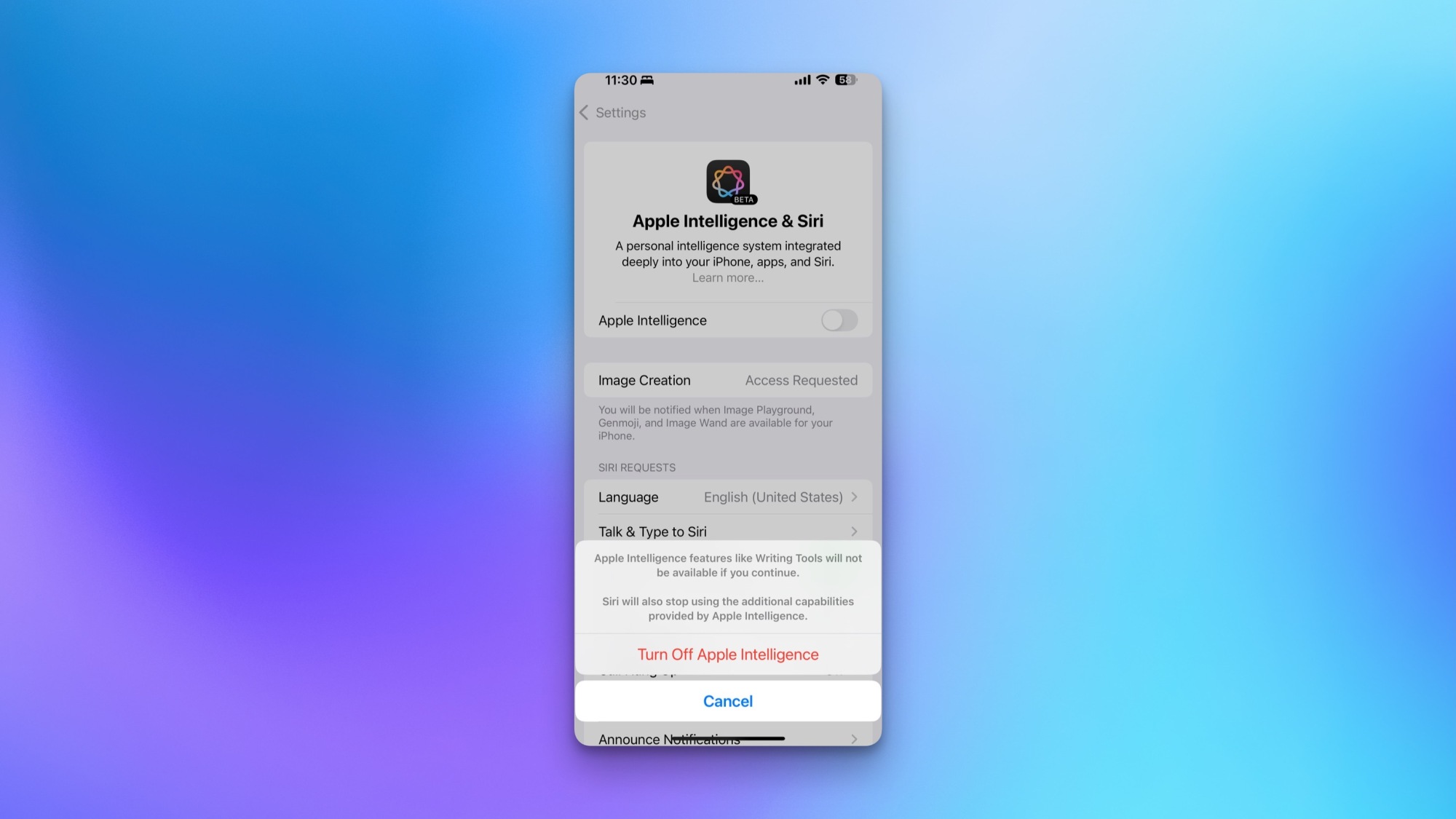
The integration of AI technology can raise numerous concerns, such as significant energy consumption, privacy vulnerabilities, or simply the potential for inconsistency associated with emerging technologies. If the desire to forgo Apple Intelligence on your iPhone, iPad, or Mac arises, disabling it is a simple process. Navigate to Settings > Apple Intelligence & Siri and toggle off Apple Intelligence. A confirmation message will prompt you to select Turn Off Apple Intelligence, effectively removing the AI capabilities from your device, including any ChatGPT extension you may have activated.