Understanding Priority Notifications in iOS 18.4
Apple has introduced a feature called Priority Notifications as part of its iOS 18.4 update, currently available for testing in beta mode. This marks one of the final enhancements in the iOS 18 series, complementing the existing Notifications Summary feature while functioning independently. Following the negative feedback related to Notification Summaries, Priority Notifications is initially off and requires manual activation.
Mechanics of Priority Notifications
Utilizing Apple’s on-device AI technology, Priority Notifications identifies which notifications hold the most significance for users at any moment. It highlights these critical alerts, often gathering two or three into a cohesive summary that appears at the top of your notification list.
When enabled, critical notifications will appear in a dedicated Priority Notifications box, positioned above your usual alerts. This unique box is adorned with a multicolored glow, a signature feature indicating its AI origin.
The determination of what is considered important is performed by Apple’s intelligent algorithms. In various trials, it has been observed that notifications for missed calls, one-time login codes, transaction alerts from financial institutions, and work-related emails consistently rank highly. The effectiveness of this feature will vary based on the user’s needs, making it especially beneficial for individuals overwhelmed by influxes of notifications from various apps, such as delivery services or news outlets. This dedicated section may serve as a much-needed solution for managing significant messages or missed calls.
Activating and Tailoring Priority Notifications
To enable this feature, navigate to Settings > Notifications > Prioritize Notifications and switch it on, noting that it is not automatically activated even for users who have previously enabled Apple Intelligence.
What are your thoughts?
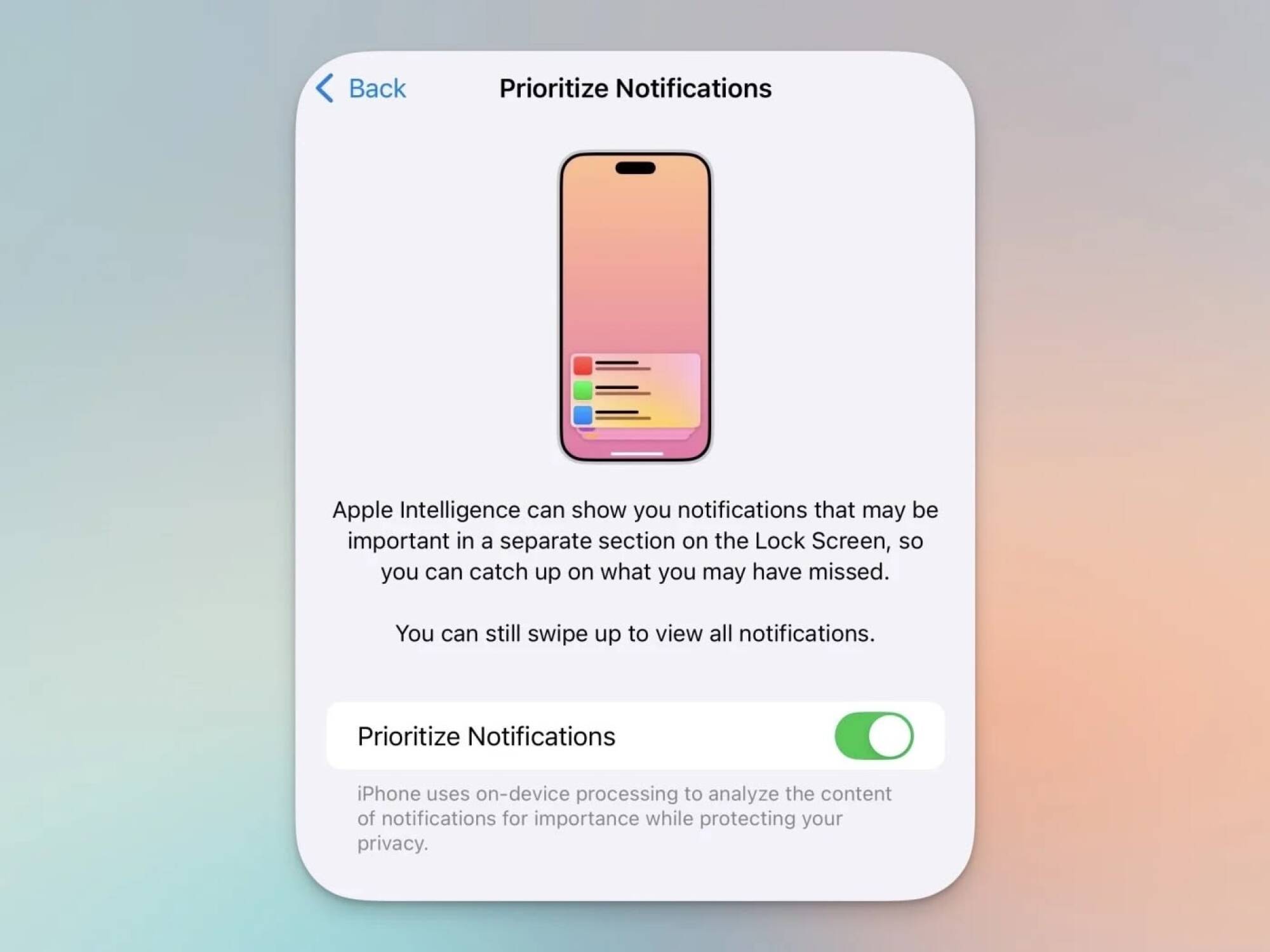
After enabling, the system will attempt to distinguish your most critical notifications.
To further refine the results, scroll down to view apps that can send notifications to the Priority Notifications system. If there are apps that you prefer not to receive notifications from—such as those for food delivery or news—these can be excluded from the Priority Notifications box, effectively reducing false positives.
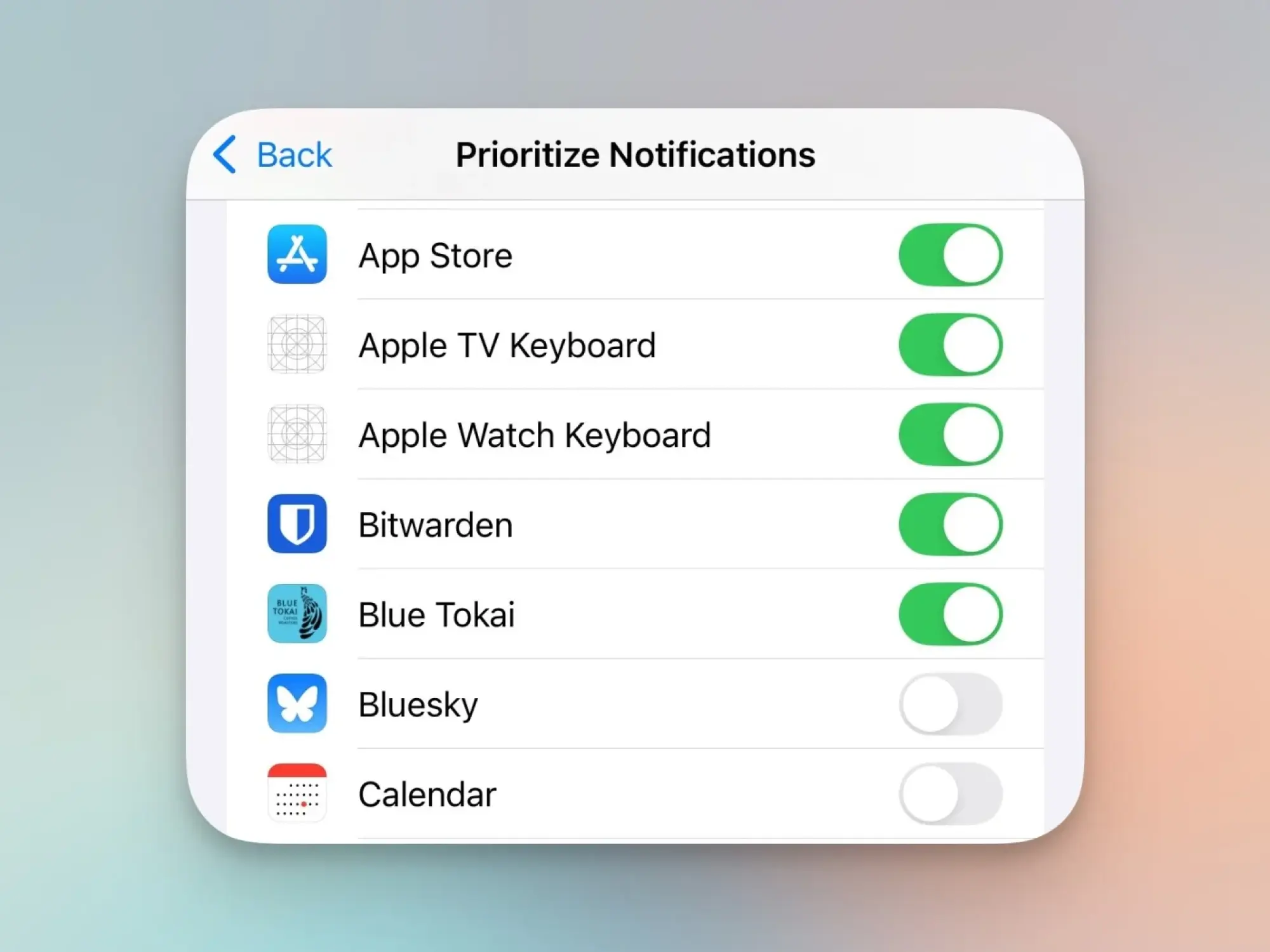
Should you find that Priority Notifications does not meet your needs, revisiting Settings > Notifications > Prioritize Notifications allows for deactivation. For those seeking a more tailored notification experience, exploring options within the broader iPhone notifications framework may be worthwhile.












