Effortless Text Extraction with Text Lens on Mac
Extracting text from non-selectable sources can be tricky, but Text Lens, a new application for Mac priced at $6, makes this process remarkably easy. Developed by the renowned Sindre Sorhus, Text Lens allows users to select any area of their screen and instantly copy text, making it a breeze to extract information from images, videos, scanned documents, settings menus, and other formats that are typically hard to access.
Comparing Text Lens to Apple’s Live Text
Built directly into macOS, Live Text enables users to extract text from screenshots, but it does have its limitations. This feature is restricted to Safari, Preview, and the macOS screenshot tool, requiring users to first take a screenshot before they can grab any text from other applications. In contrast, Text Lens allows for immediate selection and copying of text without the intermediary step of capturing an image, enhancing efficiency significantly.
Getting Started with Text Lens
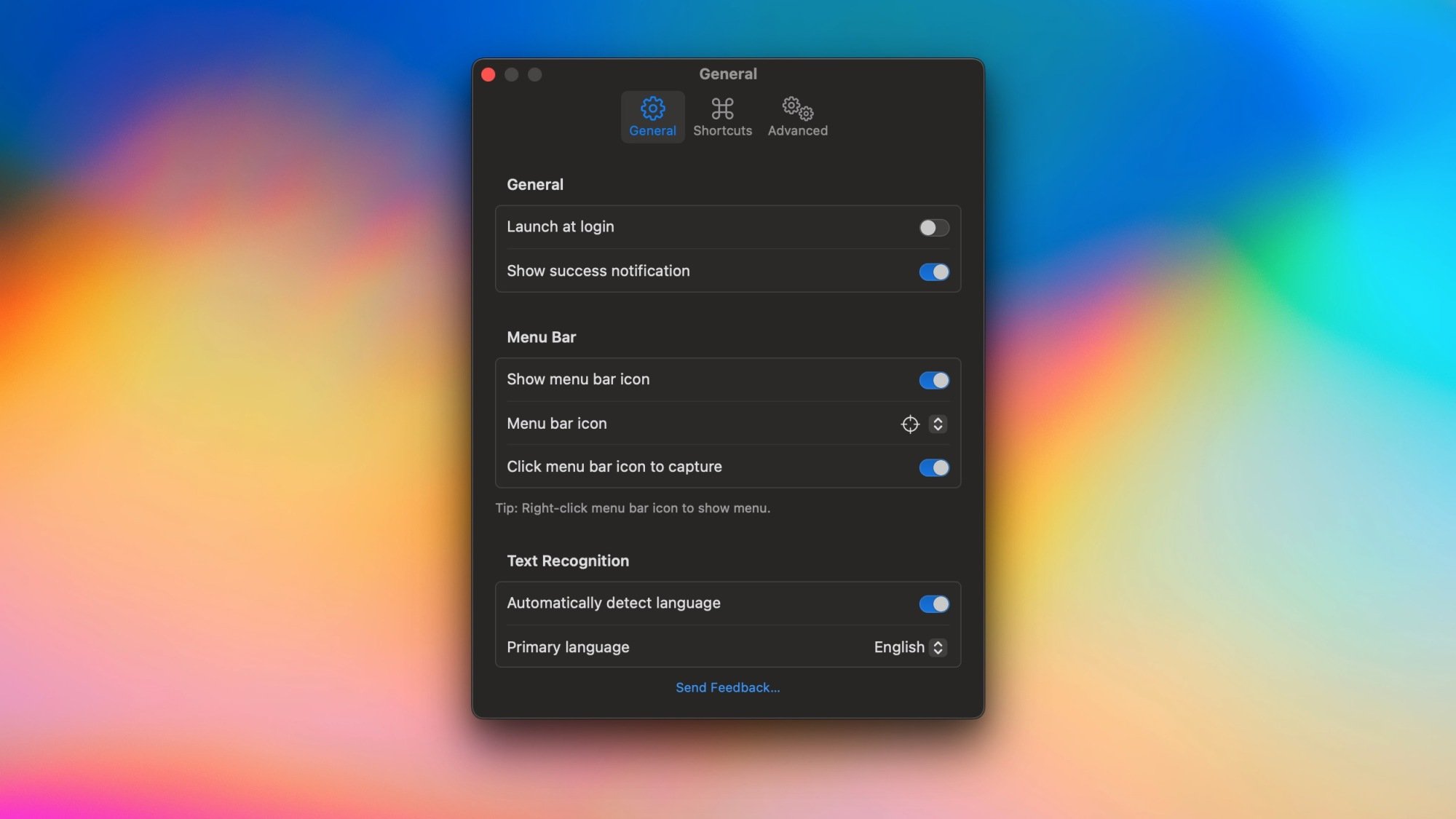
To maximize the potential of Text Lens, it’s advisable to configure its settings after installation. Click on its menu bar icon and navigate to Settings. Under the General tab, activate the following options:
- Launch at startup
- Use the menu bar icon for capturing text [you can right-click for additional options]
Then proceed to the Shortcuts tab to set up keyboard shortcuts for faster access. For those who prefer a more customized approach, consider integrating Raycast’s Hyper Key. Once configured, you’re all set to use Text Lens—just use the designated keyboard shortcut or click the icon in the menu to open the selection tool. Click and drag your mouse over the text area you wish to capture, releasing when finished.
Following this action, Text Lens will display a notification confirming that the text has been copied. If it doesn’t detect any text, the same message will inform you of this. Once successfully copied, the text can be pasted into any application seamlessly. Notably, Text Lens supports 18 different languages, including English, French, and Spanish.
This app can also retrieve text from files saved on your computer. By importing images, PDFs, or various file types, Text Lens extracts all text present on the page. Furthermore, the app is capable of working with images stored in your clipboard.
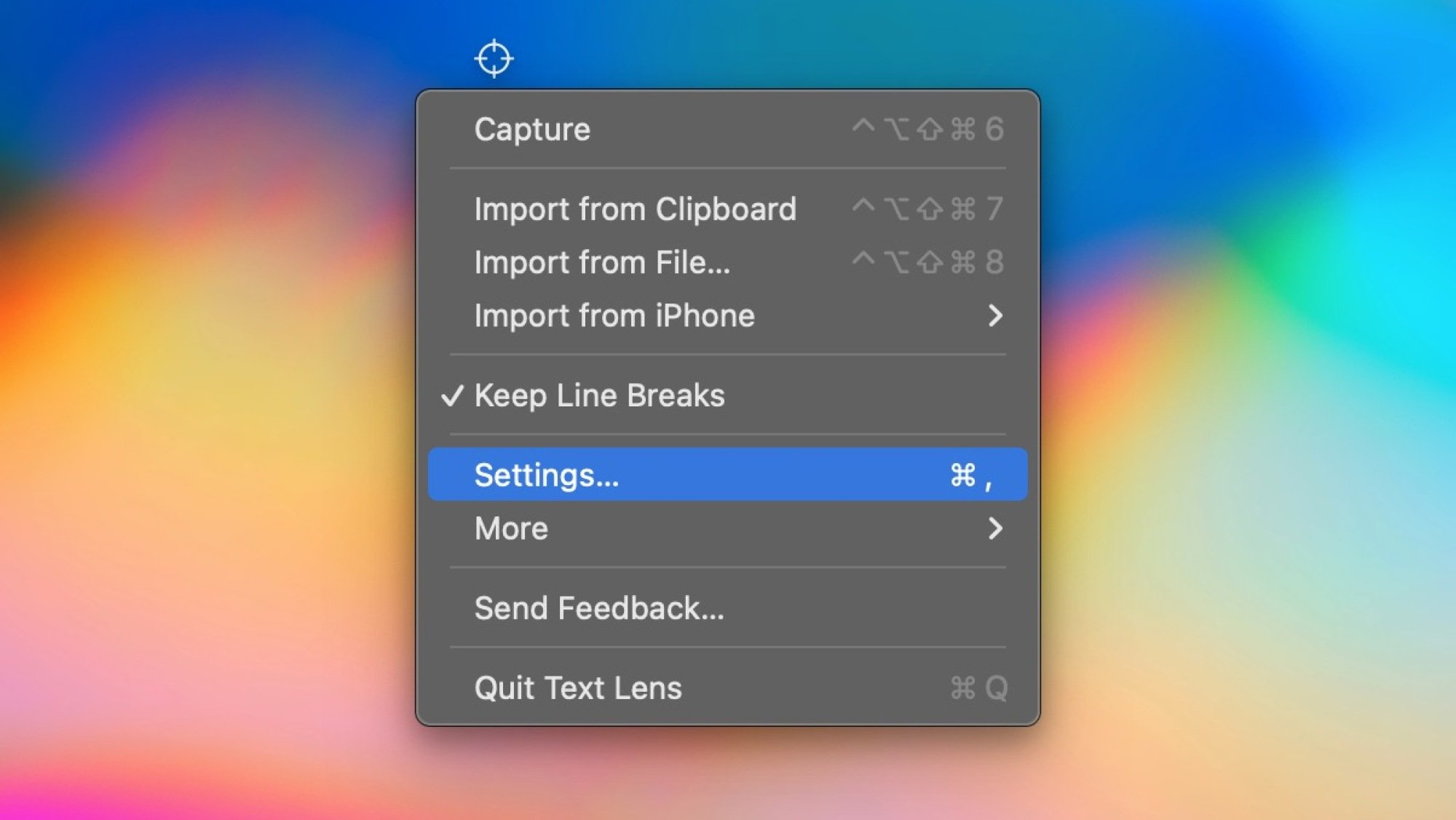
Upon testing Text Lens with both smaller snippets and larger bodies of text, a comparison was made with other apps like TextSniper ($11.99 for unlimited use) and Cleanshot X ($29), both of which also offer text extraction capabilities. Using an invoice as a sample, the outcome revealed varying levels of performance among the three applications.
While Text Lens and Cleanshot X managed to capture the text adequately, they both exhibited a few errors in transcription and formatting, with items and dates grouped before prices. Conversely, TextSniper provided a clearer presentation by pairing each item with its corresponding date and price, as well as having the fewest mistakes.
In conclusion, Text Lens performs well for straightforward text extraction tasks at a competitive price. Although there’s room for improvement regarding larger text volumes, it effectively handles smaller selections without hassle, proving itself to be a valuable tool in the text copying arena.











