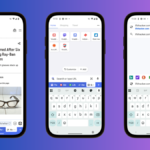Streamline Your Group Trips with New Google Maps Features
Organizing a getaway with friends often leads to a flurry of messages packed with links and images of potential destinations and popular coffee shops. To simplify this process, Google has introduced a novel feature that allows users to compile multiple locations into a list directly from your screenshots. Utilizing Gemini AI, this function examines the images on your device to extract the locations depicted. Currently, this feature is rolling out first for iPhone users in the U.S., with plans for future releases on Android and worldwide.
Automatically Incorporating Locations into Google Maps from Screenshots

The process is straightforward. Once the Google Maps app is updated to the latest version, navigate to the ‘You’ tab. Here you will find a new section labeled ‘Screenshots.’
When you select this section, the app will prompt you for access to your photo library. You have the option to grant full access for automatic scanning, or you can manually select specific photos for analysis. The functionality varies based on your choice; let’s start with the automatic scanning process.
If you opt for the automatic feature, continue taking screenshots of interesting locations. These could be images of a venue, its name, or even its address. Once you’re ready to integrate them into your Google Maps list, revisit the app. If the locations are recognized, a notification will indicate that new places await your review.
Simply tap the ‘Review’ button to decide whether to save the images and detected places to your Screenshots list. This allows further customization, as you can also add the locations to different existing lists.
For more detailed guidance, check out this informative video:
Manually Adding Locations to Google Maps through Screenshots
For those who prefer a more hands-on approach with added privacy, locations can also be manually added using the Screenshots list.
Begin by navigating to the ‘You’ tab and selecting the Screenshots list. Here, upload the screenshots you’d like Google Maps to analyze.
The app will then process the images and present you with a review screen. Simply browse through the identified locations and select the ones you wish to save to your Screenshots list.
Weighing the Pros and Cons of AI Access to Your Screenshots
While this new functionality is undoubtedly convenient, it raises an important question: is it sensible to allow Gemini AI unrestricted access to your entire photo library for the sake of saving a few moments while searching on Google Maps?
If this makes you uneasy, it is wise to deny Google Maps full access to your photo library, particularly if you do not utilize the Screenshots list feature frequently. It’s also beneficial to routinely review your image permissions, a topic that can be further explored here.