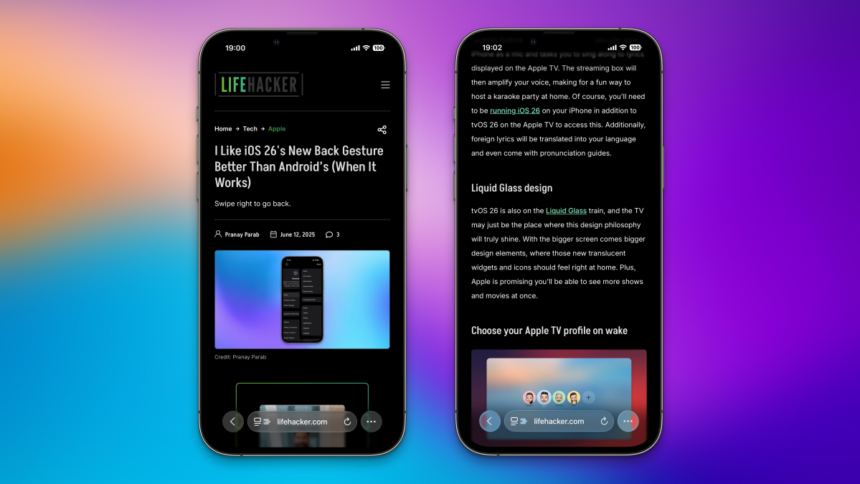Discover the New Safari Features in iOS 26
With the unveiling of iOS 26, the default browser on iPhones—Safari—has undergone some exciting modifications. A standout element is the novel Compact design, which minimizes the address bar to a petite pill shape while scrolling. Moreover, new shortcuts and gestures enhance the browsing experience. Below is a guide to maximizing Safari’s redesigned interface in iOS 26, along with directions for reverting to the previous layout if preferred.
Quick Bookmarking Made Easy
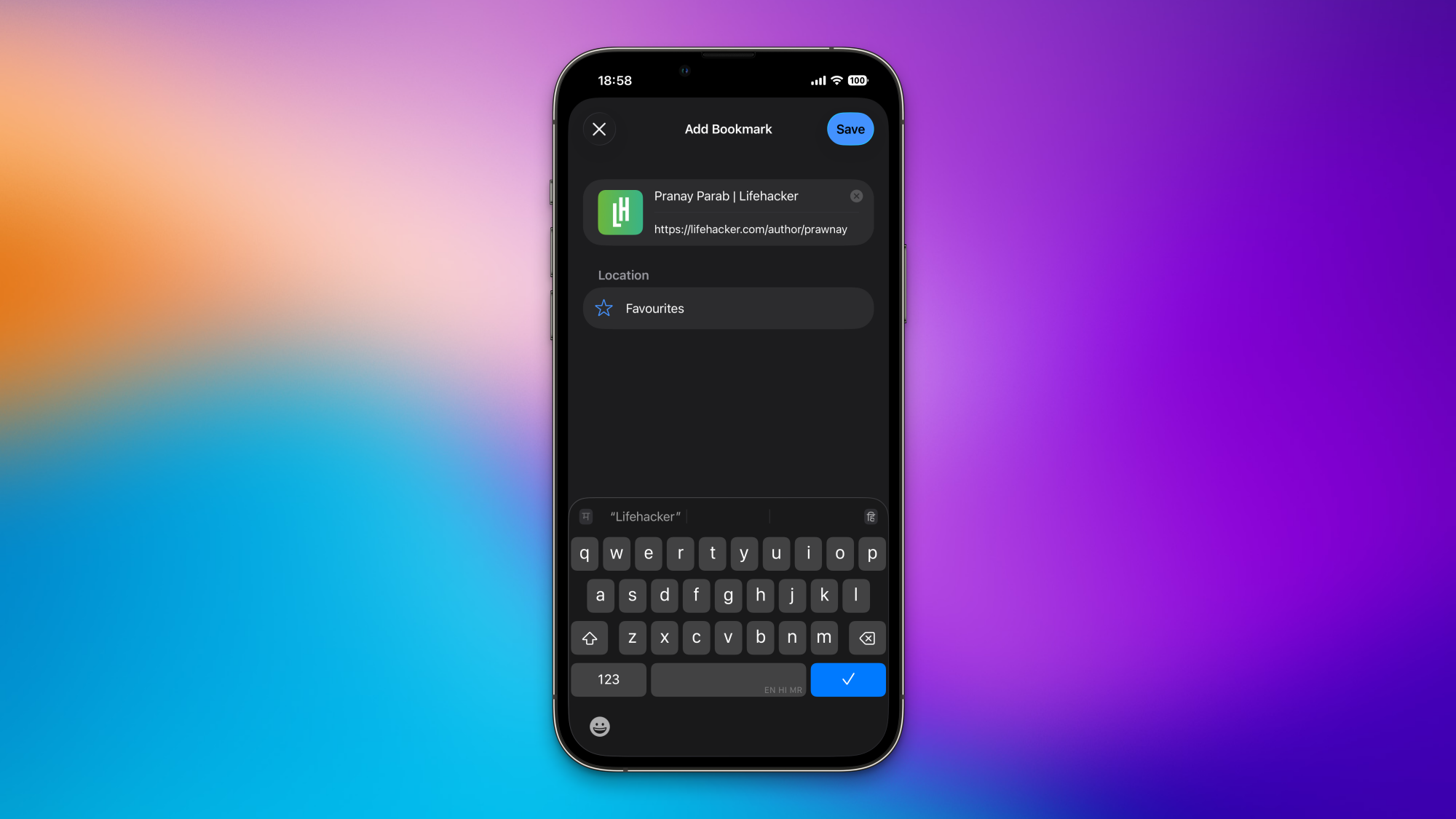
In the Compact mode of Safari, simply tap the button with three dots located at the screen’s bottom right corner to bookmark the current page quickly. It’s important to note that this functionality is exclusive to this layout.
Effortlessly Copying URLs
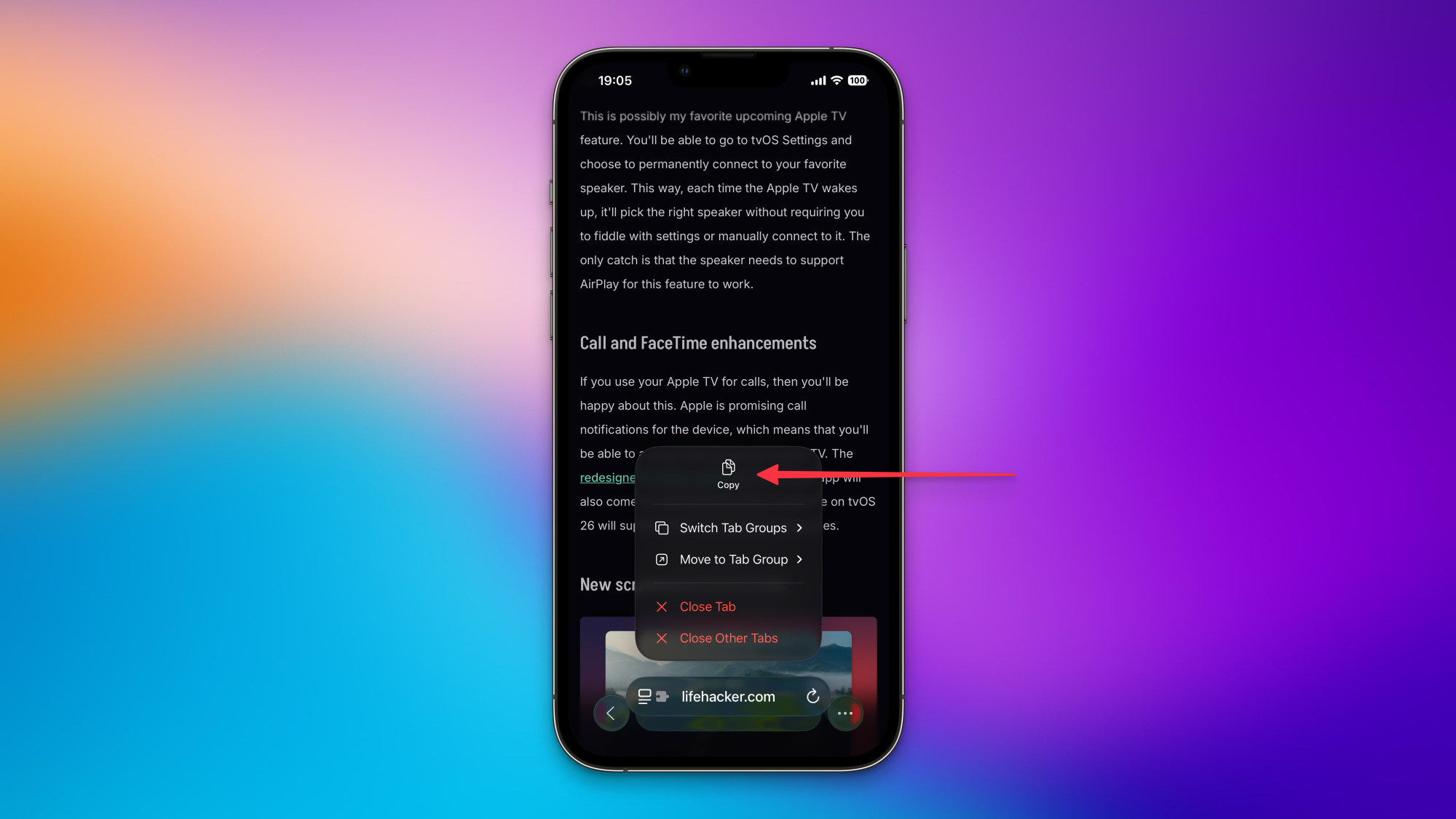
Safari now simplifies the process of copying page URLs. By pressing and holding the address bar, a swipe upward will reveal the Copy option. Alternatively, a long press on the address bar will prompt a pop-up menu where the Copy button is also accessible.
Discover New Address Bar Features
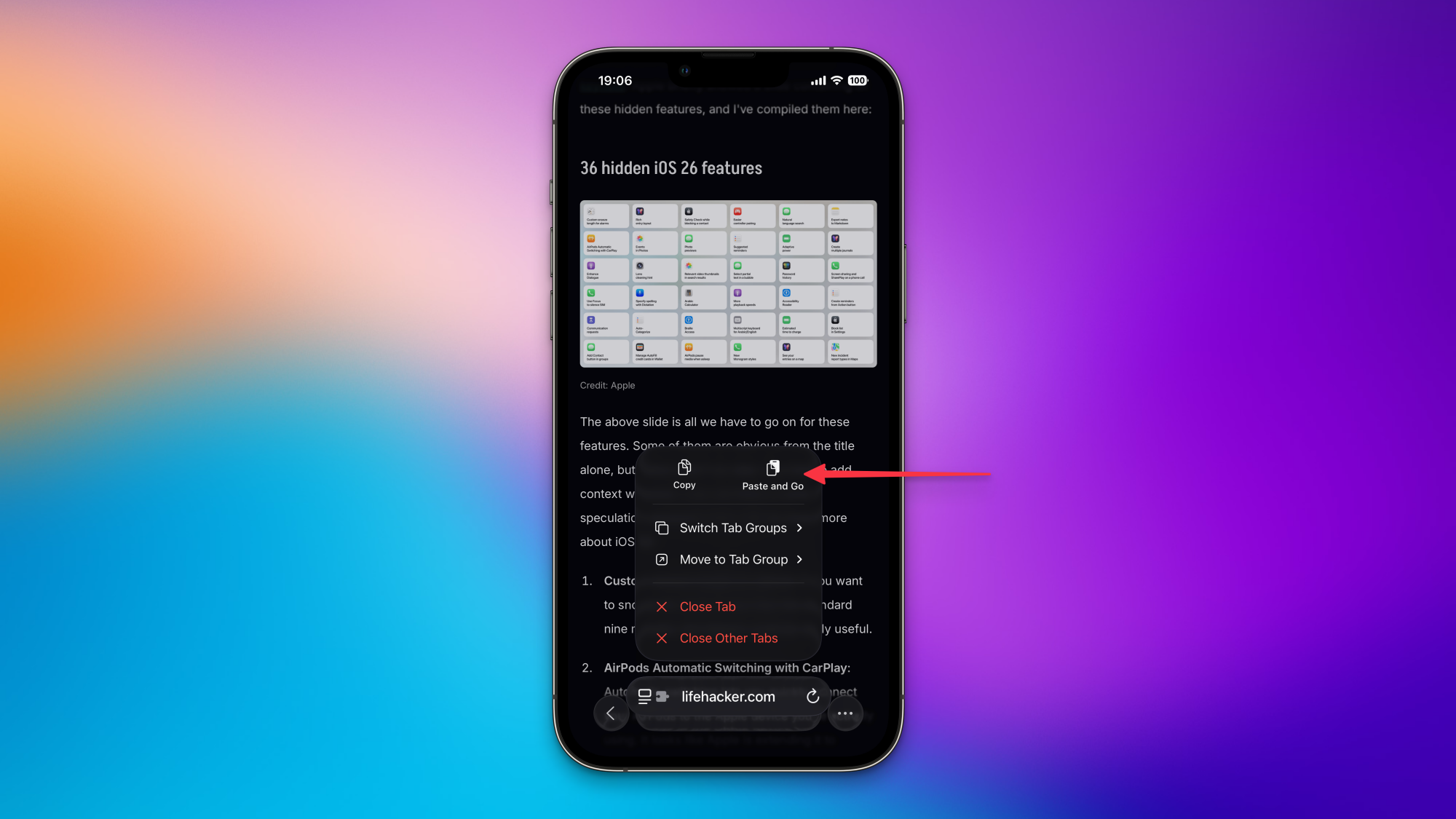
By holding down the address bar, various helpful options appear. Key features include Close Tab for closing the current tab and Close Other Tabs which shuts all tabs except for the active one. A notable feature is the Paste and Go button, which appears when a URL is copied, switching to Paste and Search when only text is copied.
Disable the Website Tinting Feature
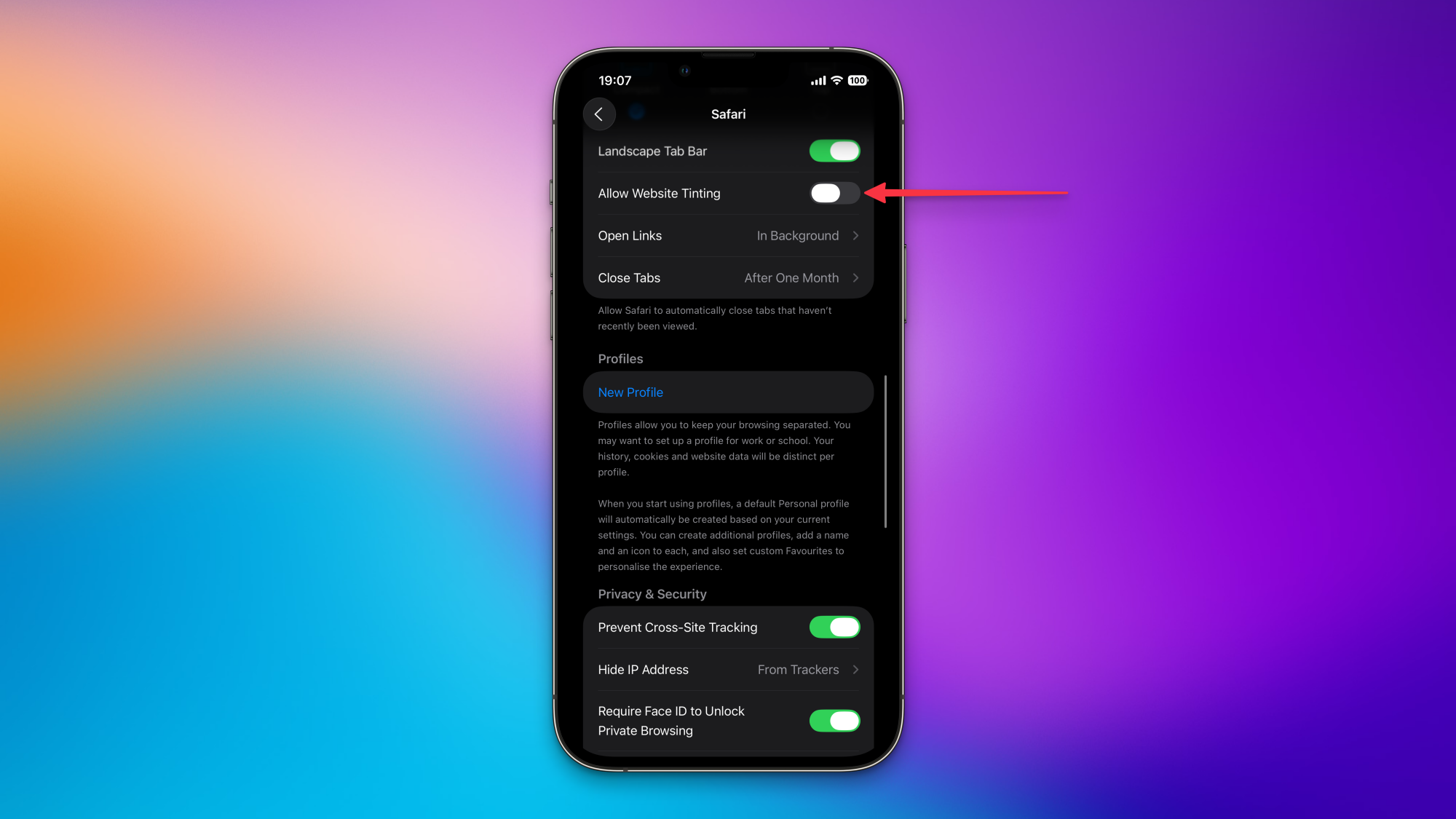
Safari’s website tinting adjusts the address bar’s color to match the current site. While it may appeal to some users, others might struggle to locate the address bar. If desired, this feature can be easily deactivated. After updating your iPhone to iOS 26, navigate to Settings > Apps > Safari, go to the Tabs section, and toggle off Allow website tinting.
Finding the Forward Button
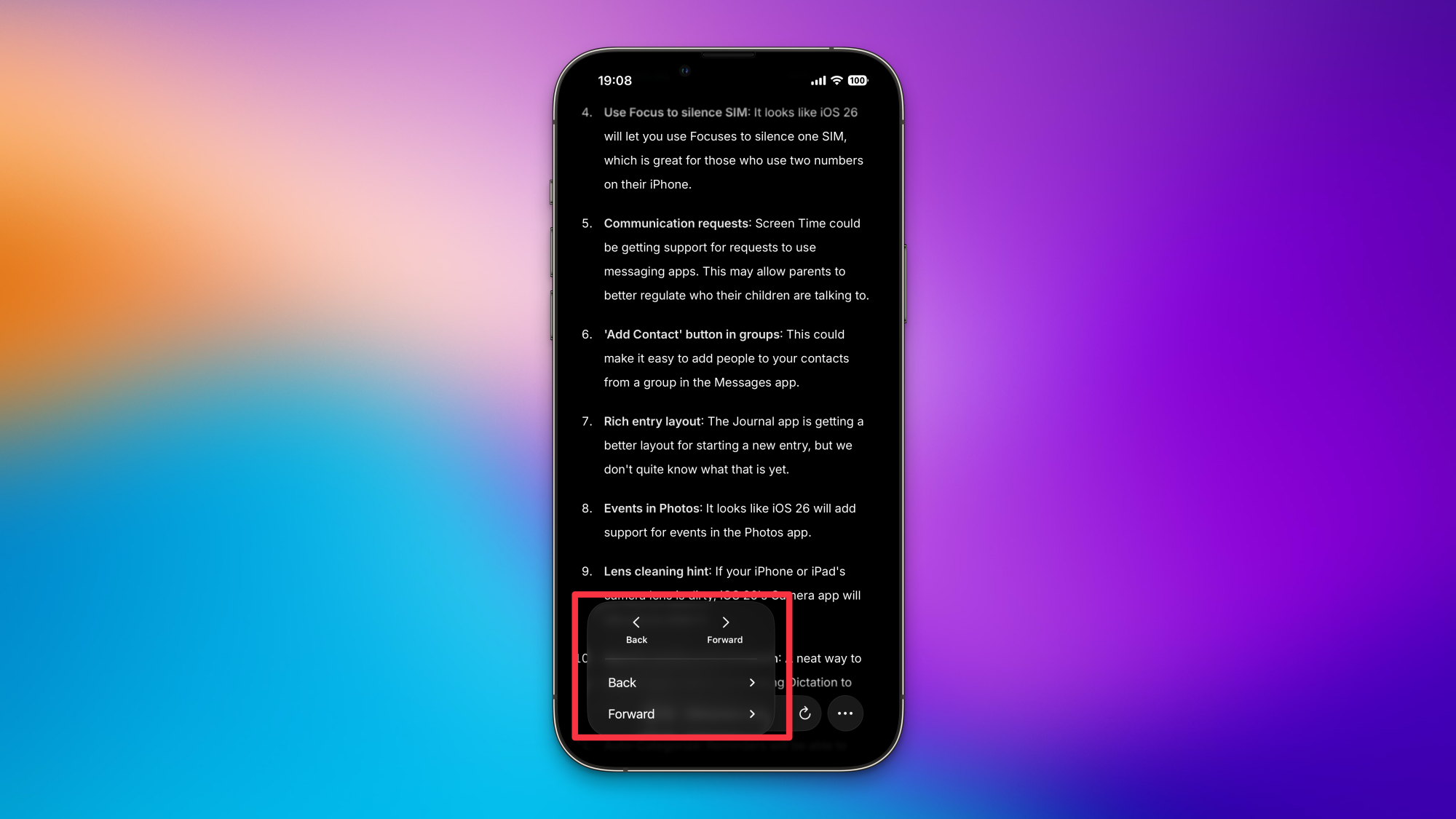
In the Compact interface of Safari, the forward button is initially hidden. To access it, press and hold the back button located in the bottom-left corner. This action opens a pop-up menu, also displaying your browsing history.
Reverting to the Previous Layout
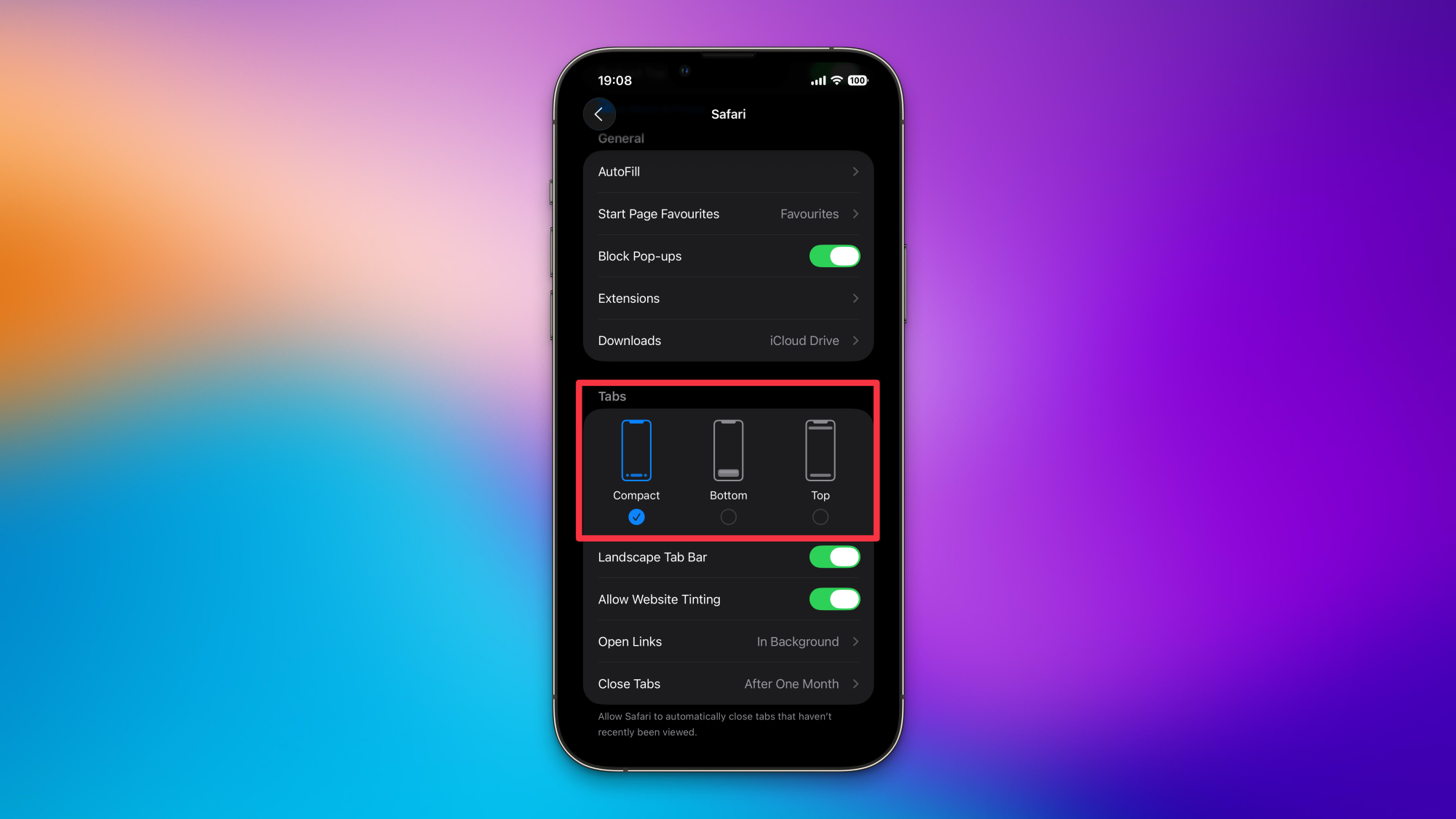
For those who favor a more traditional interface, iOS 26 offers a few alternatives. Access Settings > Apps > Safari and scroll to the Tabs section to select either the Bottom or Top options. The Bottom choice resembles the old design but features floating controls, while the Top option places the address bar at the top, keeping navigation controls at the bottom for a mixed layout. Please note, by opting out of the Compact layout, the new bookmark shortcut will no longer be available, but the forward button becomes instantly accessible.