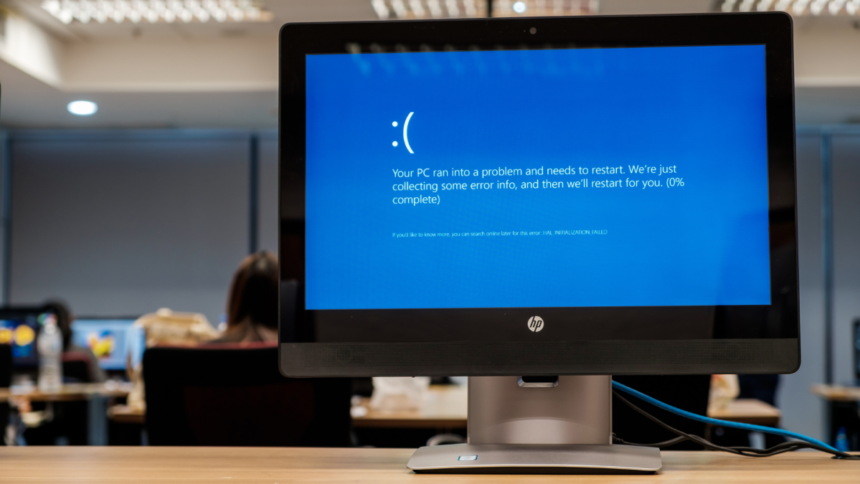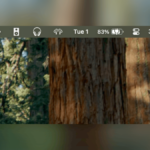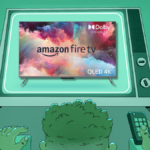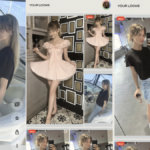Navigating the Windows Recovery Environment: Your Guide to Self-Troubleshooting
In a perfect world, technology would never fail, and your Windows laptop or desktop would run seamlessly. However, such is not reality—issues crop up unexpectedly, much like a cloudy day in the sunniest of places. Fortunately, Microsoft has equipped users with a robust set of troubleshooting resources known as the Windows Recovery Environment (commonly referred to as WinRE), aimed at empowering users to address these problems independently.
If you’ve managed to avoid significant computer issues recently, you might not be well-acquainted with WinRE. This is a good sign, suggesting that your technology has run smoothly. Nevertheless, understanding the capabilities of these utilities can offer peace of mind, whether you’re dealing with an issue presently or merely preparing for potential future concerns.
Understanding the Windows Recovery Environment
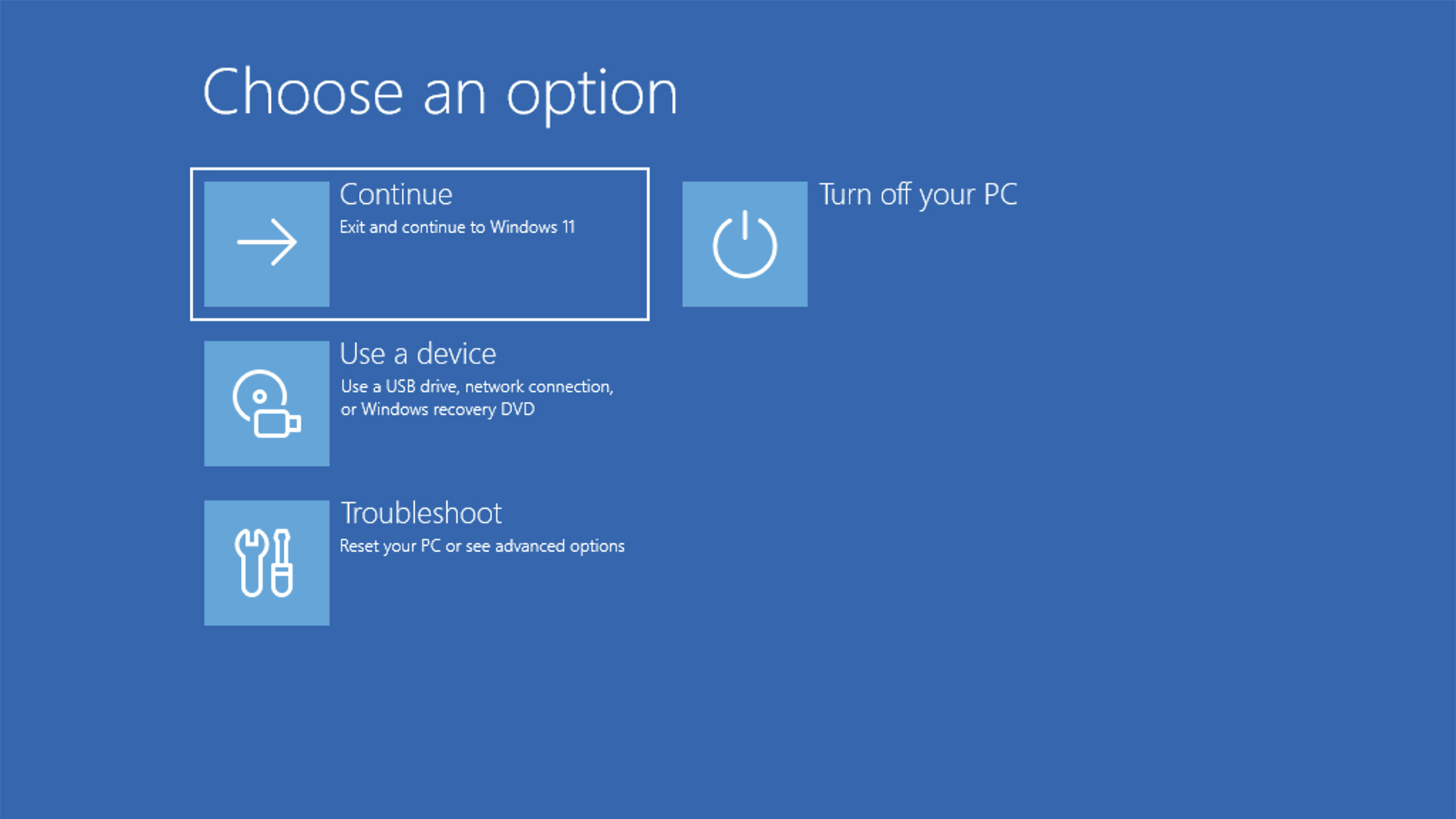
Image credit: DailyHackly
Primarily, WinRE serves as a critical tool for addressing challenges that hinder your PC from booting correctly. It’s designed to activate automatically if there are startup problems—integrated seamlessly into Windows systems, eliminating the need for any downloads or installations. Additionally, WinRE allows users to reset Windows back to its original configuration, apart from the reset option within the Windows Settings menu.
For those who can access Windows normally, entering the Windows Recovery Environment is straightforward: open the Settings app and navigate to System > Recovery > Restart now. In cases where Windows fails to boot, WinRE should launch automatically after two to three unsuccessful boot attempts.
Alternatively, a designated key during startup can be pressed to access WinRE instead of booting into Windows. For specific key combinations, it’s advisable to consult the documentation that accompanied your device or seek out information based on your computer’s brand and model. For instance, certain Asus models may use the F12 key, while some Dell computers utilize the Windows key.
Exploring Windows Recovery Environment Features
Boot from External Media
The first option presented allows for booting from a USB drive or DVD instead of the hard drive, which can be particularly useful if normal startup fails. This feature enables additional troubleshooting or even a complete Windows reinstallation. For instructions on creating a bootable USB drive or DVD, refer to Microsoft’s guidelines.
Alongside the option to use external devices, users can choose to power off the computer or proceed to Windows, with an entry marked Troubleshoot appearing in the menu. Selecting this will lead to further options.
Reset This PC
Situated as the foremost choice under the Troubleshoot category, selecting to reset will revert Windows back to its factory settings, potentially resolving any issues encountered. Users will have the option to delete personal files and applications; opting for a comprehensive reset generally resolves more problems, but be sure to back up your data to restore it later.
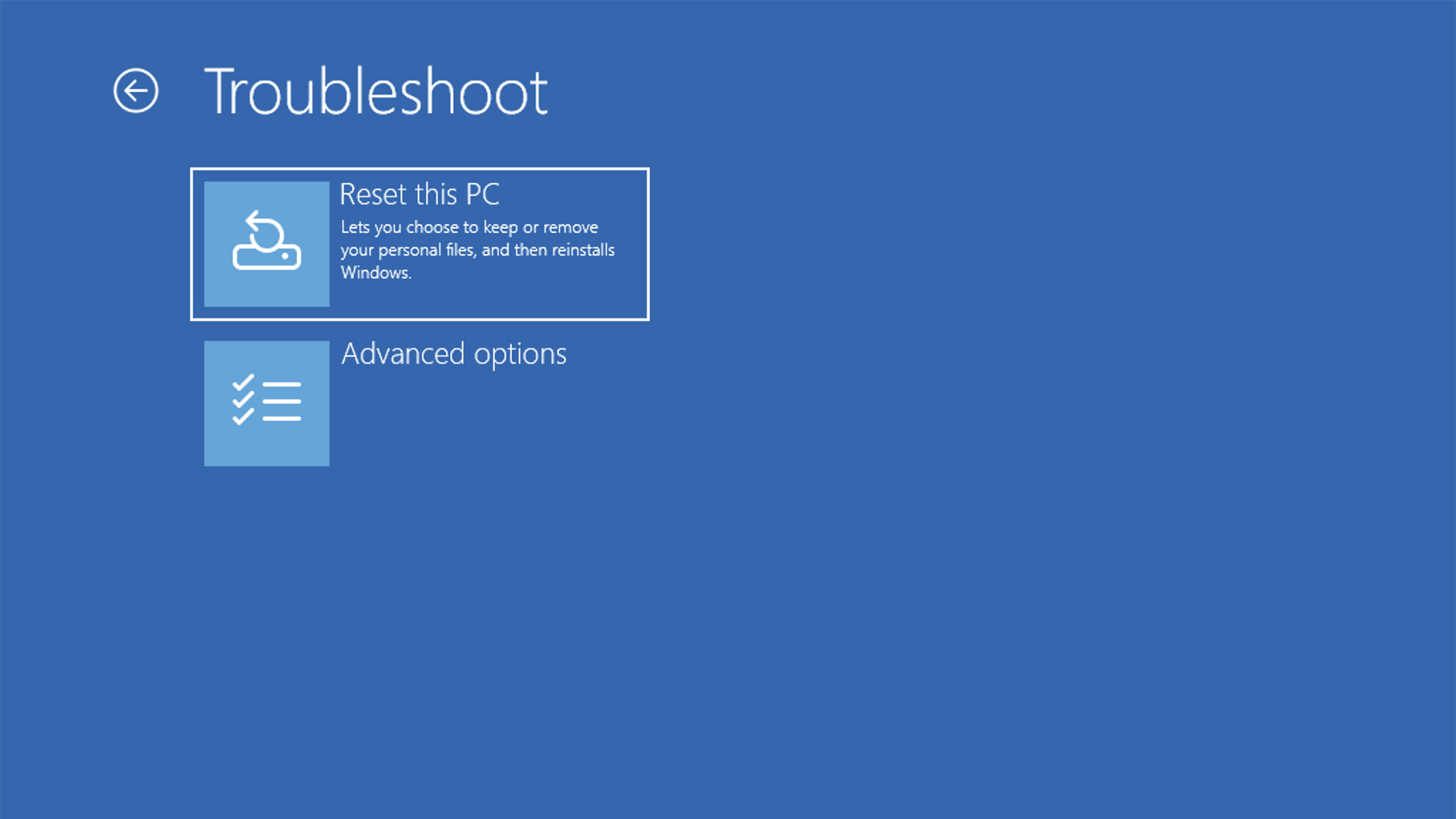
Image credit: DailyHackly
If neither Boot from External Media nor Reset This PC meet your needs, users can delve deeper into alternatives via the Advanced options menu.
Startup Repair
This feature initiates an automated attempt to diagnose and resolve common startup problems without requiring user input. It will analyze crucial boot files, registry entries, and drivers, hopefully restoring access to the standard Windows interface within minutes.
Startup Settings
This option offers alternative methods to boot Windows, including the acclaimed Safe Mode, which operates with minimal drivers and configuration files. Starting Windows in this restricted mode can help bypass certain problems and enable further troubleshooting, such as malware removal.
Command Prompt
The Command Prompt opens a text-based interface reminiscent of MS-DOS, allowing users to execute commands even if Windows isn’t fully operational. This can be beneficial for file commands or further diagnostics. For comprehensive instructions on command functions, refer to Microsoft’s documentation.
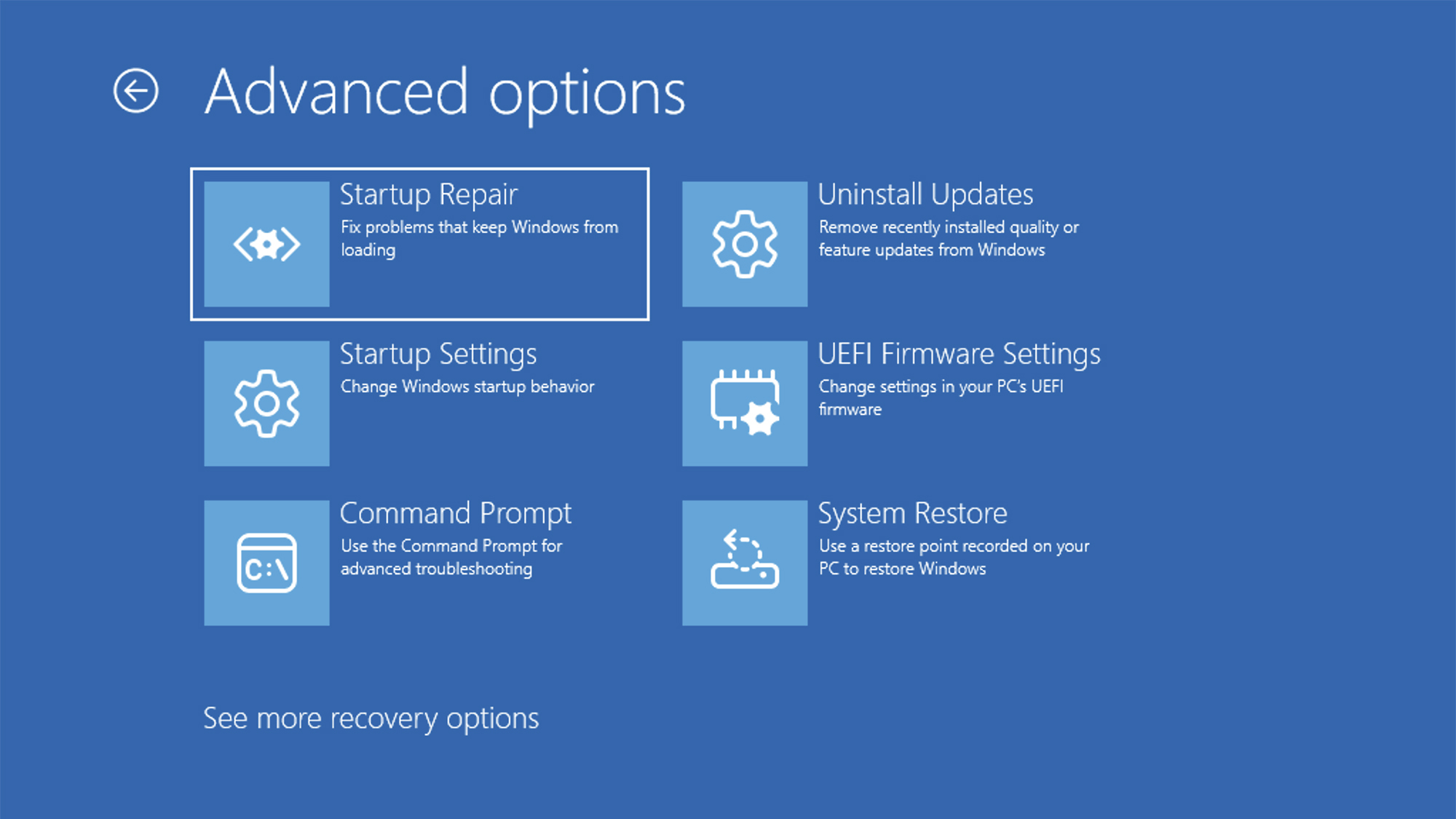
Image credit: DailyHackly
Uninstall Updates
Occasionally, a recent Windows update might bring unforeseen complications. This option allows users to review recently installed updates and uninstall any that may be causing issues, potentially restoring standard functionality to Windows.
UEFI Firmware Settings
This section permits adjustments to the fundamental UEFI (Unified Extensible Firmware Interface), which has replaced the traditional BIOS, functioning underneath Windows. Users can assess the status of hard drives, peripherals, and the essential functioning of their system. For a deeper dive into UEFI, a detailed guide is available here.
System Restore
The System Restore feature allows for reverting Windows to a previous state, effectively undoing recent changes that may have led to current problems (such as uninstalling recently added applications). Restore points are typically created automatically by Windows, allowing users to choose a point to roll back to, depending on how far back they wish to go.