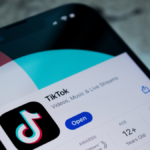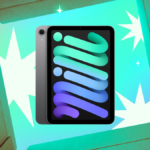Streamlining Your Mac’s Menu Bar with Barbee
For those who regularly evaluate and document Mac applications, navigating a cluttered menu bar is often a common challenge. Previously, the preferred solution for organizing that space was Bartender. However, following an ownership transition last year, its reliability came into question. As a result, several alternatives were tested, but none fully met the criteria for functionality. This led to the temporary abandonment of menu bar management solutions until the clutter reached a point where identifying applications became increasingly difficult.
That’s when Barbee came into play—an effective tool for managing the menu bar on Mac systems. This application offers features that range from concealing unneeded menu bar icons to customizing the menu bar’s aesthetics, including altering the appearance of the Apple logo at the upper-left corner of the screen.
Available as a complimentary download, Barbee includes a three-day trial period for users to explore its capabilities. Importantly, there are no automatic charges at the conclusion of the trial; instead, access to features is simply revoked, allowing for a choice between a one-time payment of $7 for unlock options or an annual subscription for $3. This structure facilitates a stress-free evaluation to determine whether Barbee suits individual needs.
The application requires permissions for accessibility and screen recording to enable full functionality. These permissions are essential for displaying varied menu bar setups and executing automations, a feature that proves invaluable for many users. For those concerned about privacy, rest assured that Barbee is sandboxed, which limits the extent of data access through these permissions.
Configuring Menu Bar Layouts in Barbee
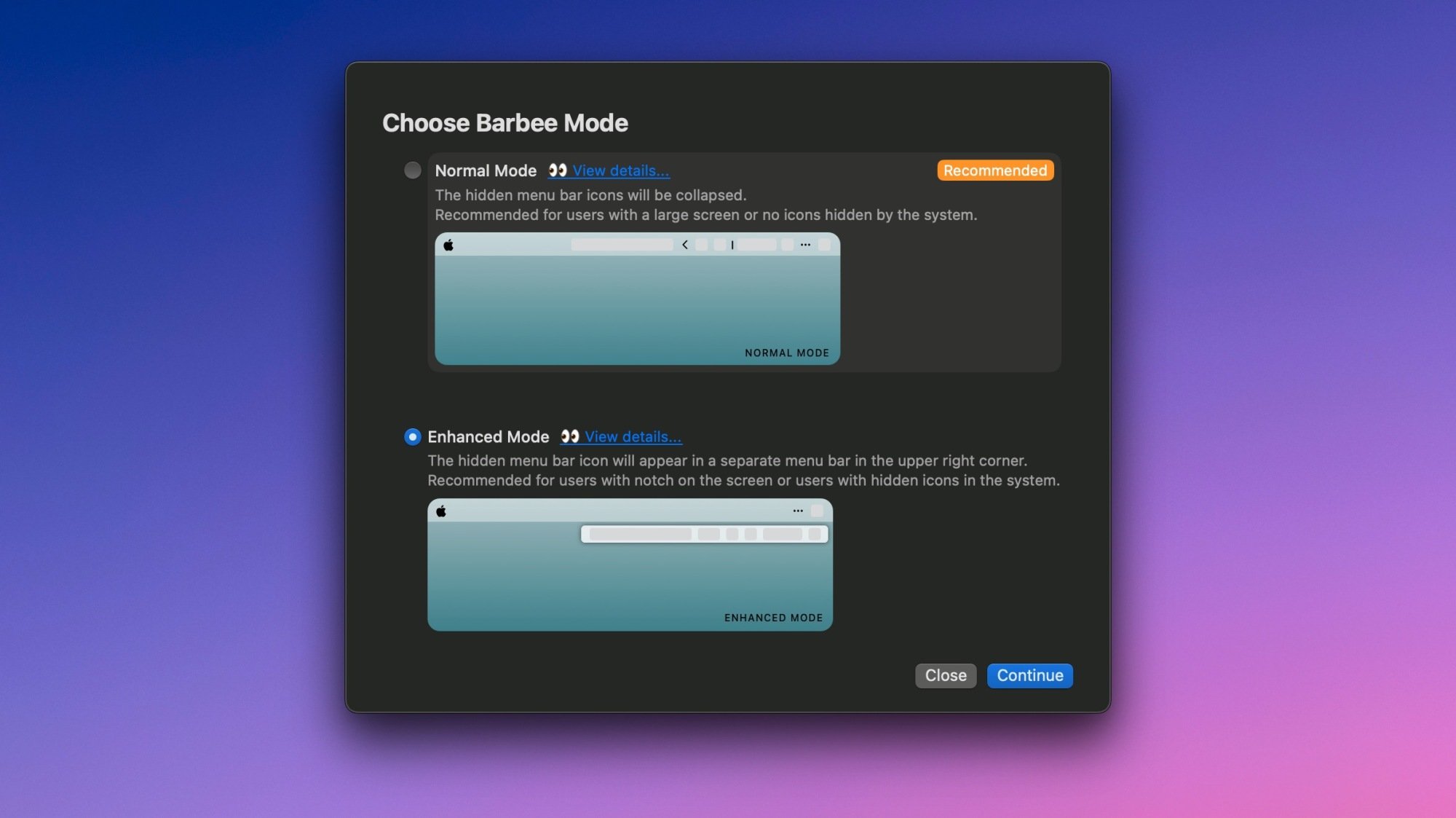
To kickstart your organization, the Menu Bar Layout settings serve as the primary area for configuring which icons remain visible or hidden. Users can select which applications to prioritize, like calendar and performance utilities, while relegating others to a concealed section. Additionally, an “Always Hidden” area is present for apps that require constant operation, despite their invisibility in the menu bar. For instance, Unclack, a tool that mutes the Mac’s microphone while typing, is essential for ongoing operation without occupying visual space.
A variety of customization options exist within the settings menu, making it advisable to explore them for optimal configuration. Under Barbee Settings > General > Mode, users can toggle between Normal Mode and Enhanced Mode. In the Normal Mode, revealed icons appear alongside unhidden ones in the menu bar. In contrast, Enhanced Mode presents them within a separate floating menu, which is advantageous for users who manage numerous icons.
Automation and Additional Settings
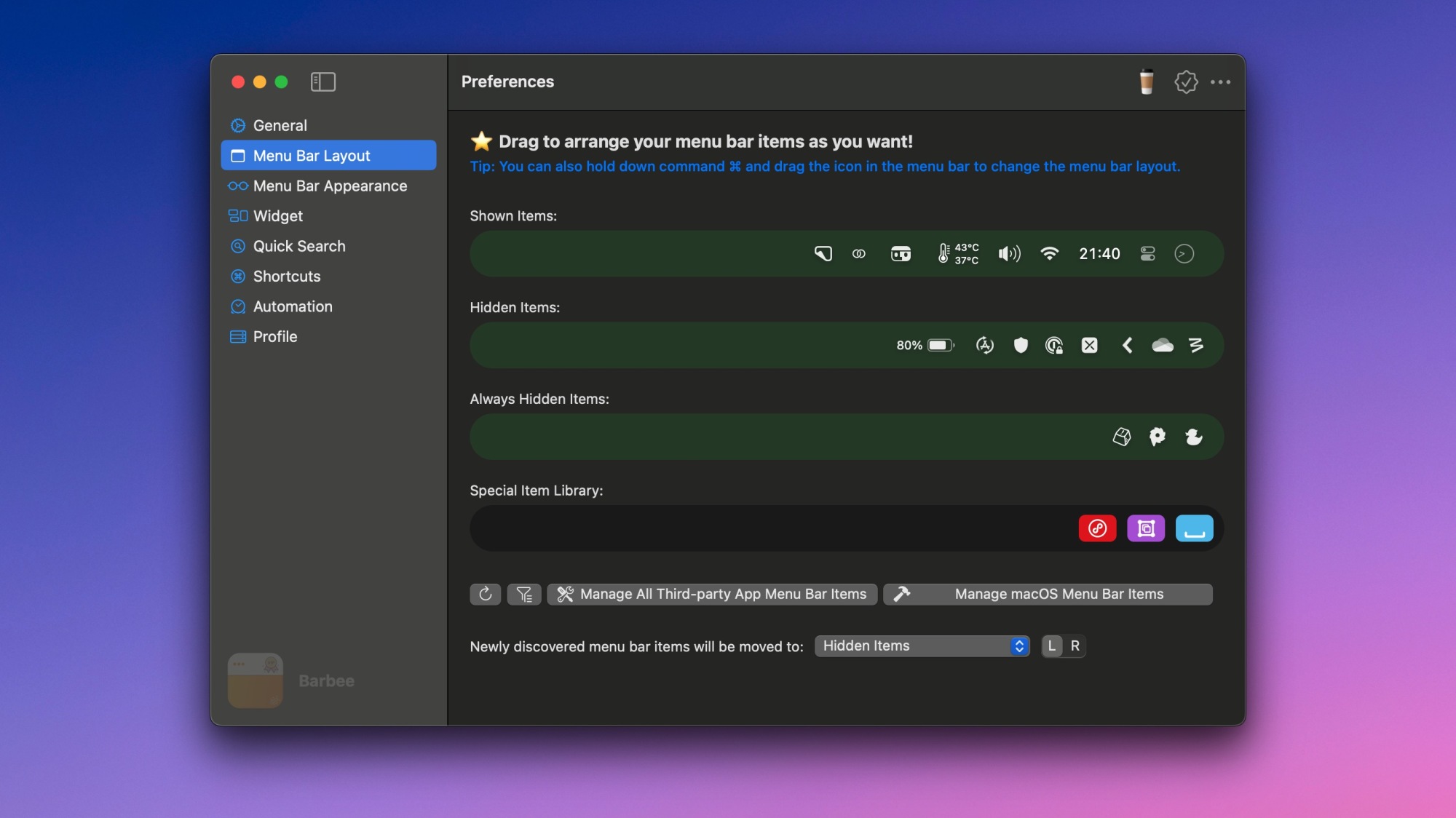
Barbee features a robust automation section that allows users to display or hide specific menu bar icons based on defined triggers. For example, the battery widget can be set to show only when the battery level is low. By navigating to Barbee Settings > Automation, it’s straightforward to configure such rules. This flexibility extends to virtually all menu bar items, enabling tailored setups.
Additionally, a custom keyboard shortcut can be established to quickly access hidden menu items, enhancing productivity. Settings under the Shortcuts section facilitate this. The General settings page also includes numerous practical options, such as enabling the app to launch at startup, which ensures its operation every time the Mac powers on, and the Extend battery life feature to minimize power consumption. Among the more niche options available is the ability to reveal all menu bar icons when connecting to an external display, convenient for users who switch from a compact MacBook Air screen to a more spacious ultrawide monitor.