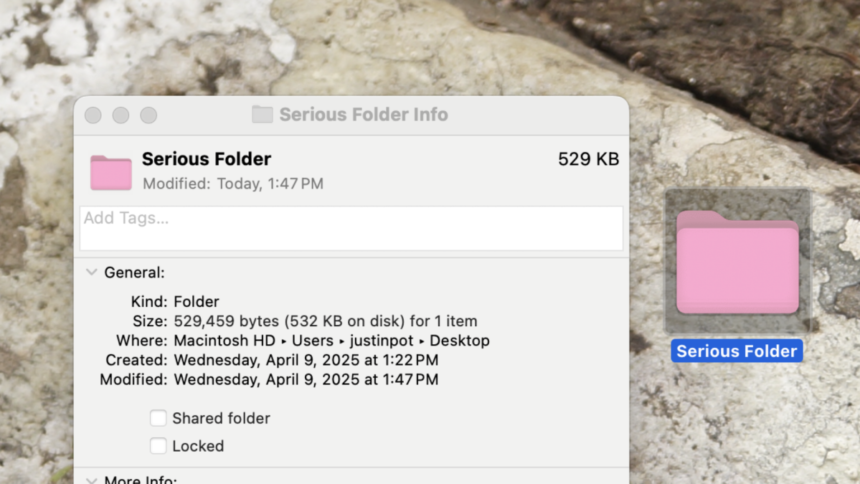Transform Your Folder Icons on macOS for Easy Navigation
On macOS, the default appearance of folders is rather monotonous—simply blue representations of a document. This uniform design can complicate navigation, especially when sifting through numerous folders that all look alike. Fortunately, customizing your folder icons can significantly enhance your browsing experience.
Custom icons not only allow for whimsical designs but also serve practical purposes. By assigning distinct colors or images to crucial folders, locating and accessing them becomes far simpler. The steps to personalize your folder icons are straightforward.
Finding Your Perfect Icon
The first step is to select an image to represent your folder icon. A great resource for this is macOSicons.com, which boasts a vast collection of icons designed specifically for macOS. You can easily search for specific colors or even unusual objects and applications to find the perfect fit. After you discover an icon you like, click Download to acquire the .icns file, which you can then apply to any folder. Alternatively, you can also search the internet for an image. Once you find one, right-click it and select Copy Image, ensuring you avoid the “Copy Image URL” option—it’s essential to copy the actual image.
Changing the Folder Icon
To change the icon of a folder, right-click on the desired folder and select Get Info from the menu. This will open a new window displaying information about the folder. You’ll notice an icon at the top-left of this window. If you downloaded an .icns file, simply drag it to this icon, and watch as the folder’s icon transforms in an instant.
If you opted for an image from your browser, click on the icon within the panel to highlight it. Then, use the keyboard shortcut CMD-V to paste the copied image, and the folder icon will be replaced accordingly.
Restoring the Default Icon
If you decide to revert to the original folder icon, revisit the Get Info window, click the icon, and press the Delete key. This will return the icon to its default appearance.
Extending Customization Beyond Folders
The customization options aren’t limited solely to folders. There’s also the option to modify the icons of applications. This tip has been explored in previous discussions about changing Mac app icons, and it’s also possible to alter the icons of external hard drives. Such changes can streamline your workflow by making it quicker to identify connected devices at a glance, especially when selecting icons that represent the drives themselves.
Create Your Own Custom Icons
While locating an icon online is a great approach, designing your own custom folder icons is also quite feasible. Take the standard icon, paste it into an image editing application, and modify it to suit your preferences. For those without the necessary skills or who prefer a faster solution, Fancy Folders is a free tool that simplifies this process. With this application, you can select any color for your folders, as well as add personalized icons, which may include images or even text. After choosing the folder you wish to customize, click Save folder icon, and the transformation occurs instantly.