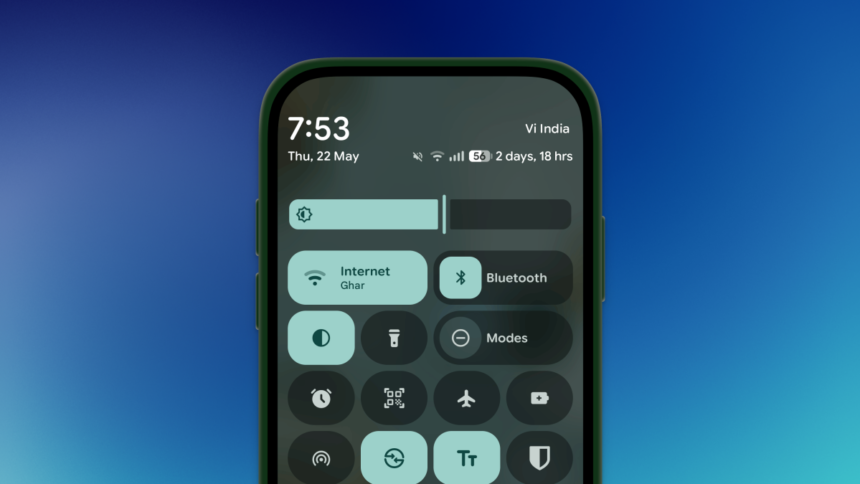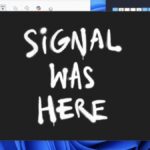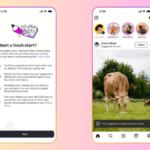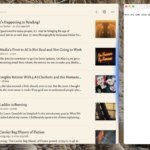Enhancements to the Quick Settings Panel on Pixel Devices
The Quick Settings panel on Pixel smartphones has often been viewed as underwhelming. Users were limited to a maximum of eight toggles, couldn’t resize them, and had a hard time figuring out if a setting was turned on or off.
In a positive turn of events, Google is addressing these shortcomings in its forthcoming Android beta, bringing stock Android devices in line with those from leading manufacturers such as Samsung.
How to Experiment with the Updated Quick Settings Panel
The upcoming Android 16 focuses heavily on design, showcasing what Google calls the Material 3 Expressive update. Although the official release isn’t scheduled until September alongside a Pixel Drop, it has already been rolled out in Android 16 QPR Beta 1. For those eager to try it out early, enrolling in the beta channel is an option. However, this is a QPR (Quarterly Platform Releases) developer beta, meaning that users will remain in the beta cycle until the stable Android 16 version launches in the fall. The only way to revert to the stable Android 15 channel would be through a factory reset.
Anyone with a compatible Pixel device (Pixel 6 and newer) can easily join the Android beta program. Simply follow this link to sign up for the beta. Once this is done, head over to Settings > System > Software Update to kick off the process.
How to Personalize the Updated Quick Settings Panel on Pixel Devices
The real excitement lies in customizing the new panel. It allows users to shrink each toggle, accommodating up to 16 in the expanded interface and eight in the notifications view.
What are your thoughts?
To begin customizing, expand the Quick Settings panel and tap the Edit button located in the lower corner. This will present a new customization interface, displaying toggles neatly arranged by category. Scroll down to explore all available options.
Resizing a toggle is straightforward; simply tap it, grab its edge, and adjust to your desired size. Adding a new toggle to your Quick Settings panel is just as simple—tap on your choice from the expanded list.
Rearranging toggles is equally simple, thanks to a drag-and-drop feature. Finally, Google’s offering stands shoulder to shoulder with more established brands like Samsung.