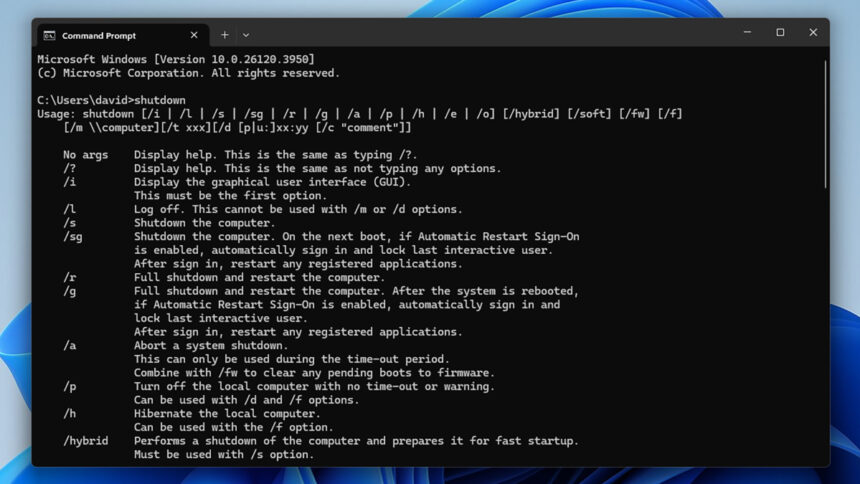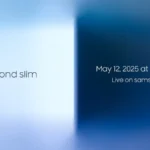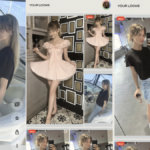Mastering Shutdown and Restart Commands in Windows
In a perfect scenario, shutting down or restarting your computer would always be a straightforward process through the Start menu. Just click the power icon, select your desired option, and that’s it. Unfortunately, reality doesn’t always align with expectations; there may be circumstances requiring you to initiate a shutdown or restart via the command prompt.
This need may arise if the Start menu becomes non-functional, or if you are using a screen where the menu is inaccessible. A common instance for utilizing the command prompt for shutting down Windows occurs during the initial setup of the operating system when immediate completion isn’t desired.

Your use of the command prompt might also stem from troubleshooting issues that interfere with Windows’ performance. In such cases, understanding how to power off or reboot without resorting to the power button becomes essential. For further guidance on emergency methods for restarting, refer to this resource.
Using the Command Prompt
For those unfamiliar with the command prompt, it serves as a text-based interface tucked away within Windows—a nod to the earlier days when operating systems lacked graphical user interfaces. Nevertheless, it remains invaluable for various low-level system tasks.

Alongside the command prompt, PowerShell exists as a more contemporary and feature-rich alternative. Both can be used for shutting down and restarting commands, but for more advanced scripting and automation, PowerShell provides a superior environment.
Access either the command prompt or PowerShell via the Start menu: simply type the initial letters of the program into the search bar at the top. Other methods include right-clicking the Start menu button and selecting Terminal, or inputting “cmd” into the taskbar search field before pressing Enter.
Executing the “shutdown” Command
The core command you need to shut down or restart your Windows system is shutdown. By entering it into the command prompt or PowerShell and hitting Enter, a detailed description of the shutdown command will be displayed, along with usage options. Optionally, appending “| more” allows for paging through output text.
Type “shutdown /s” for a standard shutdown
The fundamental flags you’ll require are shutdown /s and shutdown /r—these commands will turn off and restart your system, respectively. A dialogue box will appear, informing you of the operation in progress, generally completing in under a minute. These commands trigger a conventional shutdown sequence, prompting you to save any unsaved work in running applications.
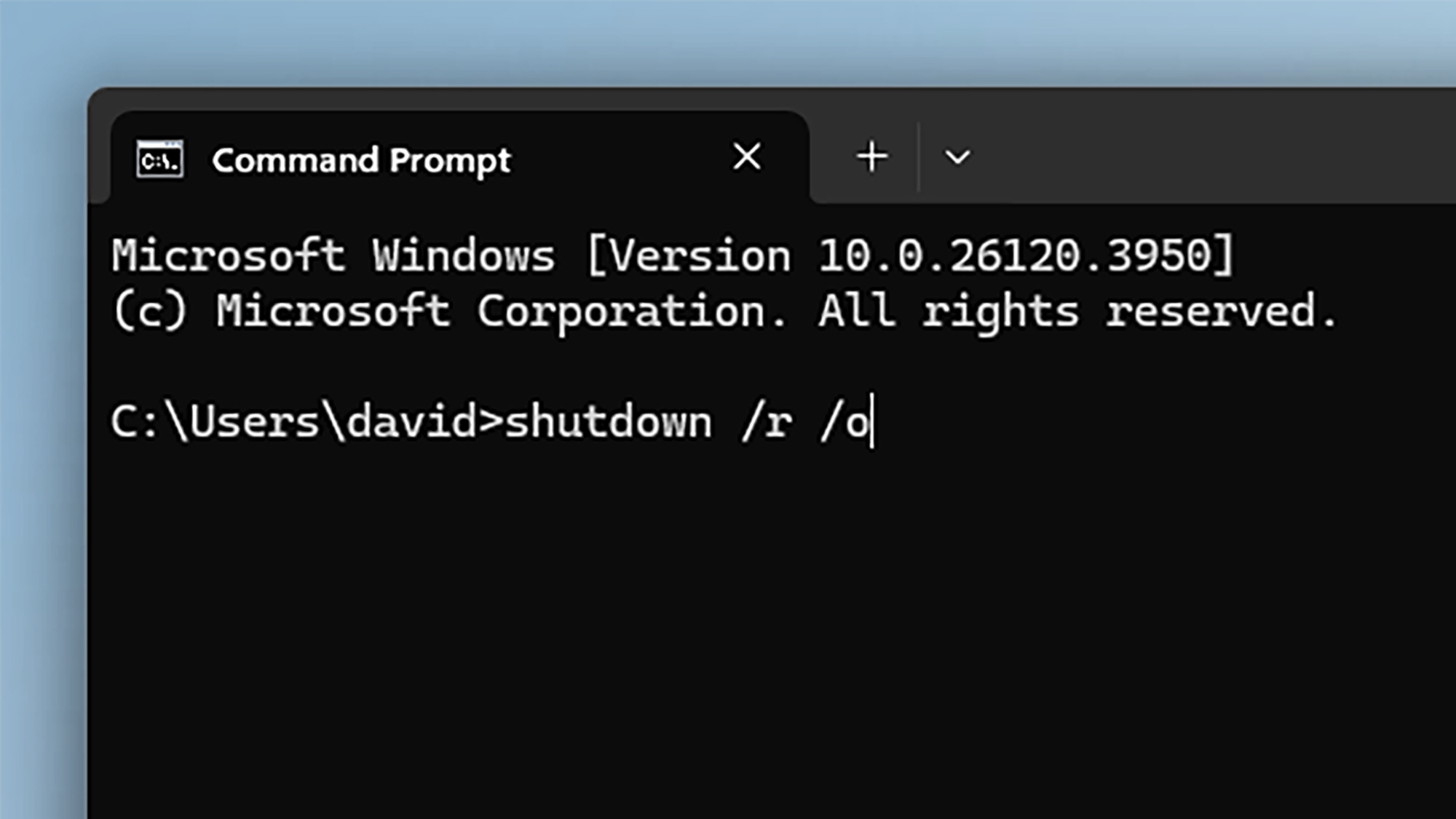
Type “shutdown /s /f” to enforce a shutdown
If it’s essential to immediately close all applications without prompts—ensuring a clean shutdown or restart—attach the /f modifier to your command (for instance, shutdown /s /f or shutdown /r /f). Exercise caution, as this may risk losing unsaved data, making it advisable to use as a last resort.
Type “shutdown /r /o” to access advanced boot options
The command shutdown /r /o serves a troubleshooting function by rebooting the system into the advanced boot options menu. This interface offers features like utilizing a USB device for recovery, launching built-in startup repair tools, and reverting recent Windows updates. Here, one can also revisit the command prompt without booting into the OS.

Time your shutdown with the “/t” flag
Another valuable option is the /t flag, which is followed by a number to designate a delay before shutdown or restart, allowing time to close programs or finish downloads. The count can range from 0 for an instant action up to 315360000 seconds—equivalent to ten years, if you’re curious. Activating this with a number setting above zero also appends the /f flag automatically.
Abort an ongoing shutdown with “shutdown /a”
Lastly, the command shutdown /a can be used to annul a shutdown that is currently in progress, including those set on timers. For a comprehensive overview of possible variations of this command, including advanced features suitable for IT administration (such as remote shutdowns), refer to the official Microsoft documentation.