Unlocking the Hidden Emergency Restart Feature in Windows
For countless years, the well-known phrase “turn it off and on again” has served as a reliable method for troubleshooting computers. However, various methods exist for restarting both hardware and software, including a lesser-known option within Windows that might surprise some users. This method initiates with the classic Ctrl+Alt+Del combination but doesn’t conclude there.
Despite extensive experience in technology writing, it’s rare to encounter new information. Therefore, discovering an article on BetaNews detailing an emergency restart capability in Windows was quite astonishing.
The article showcased a keystroke combination and screen that had previously eluded my knowledge. Further investigation revealed that this feature has resided in Windows for many years, making it surprising that it had never crossed my path.
Information regarding this emergency restart function appears scarce, perhaps fading into obscurity. Essentially, it mirrors the long-press action on your computer’s power button, allowing a swift, hassle-free reboot.
A community of Windows aficionados on Reddit has already recognized this feature, with many forums reflecting that users had not encountered it until their curiosity was piqued. Delving into those discussions reveals some technical insights regarding the workings behind this remarkable feature.
It is crucial to highlight that this method should be regarded as a last-resort solution, as indicated by the feature itself. Be aware that any unsaved work will be lost, just like with a forceful shutdown via the power button.
Accessing the Emergency Restart Option
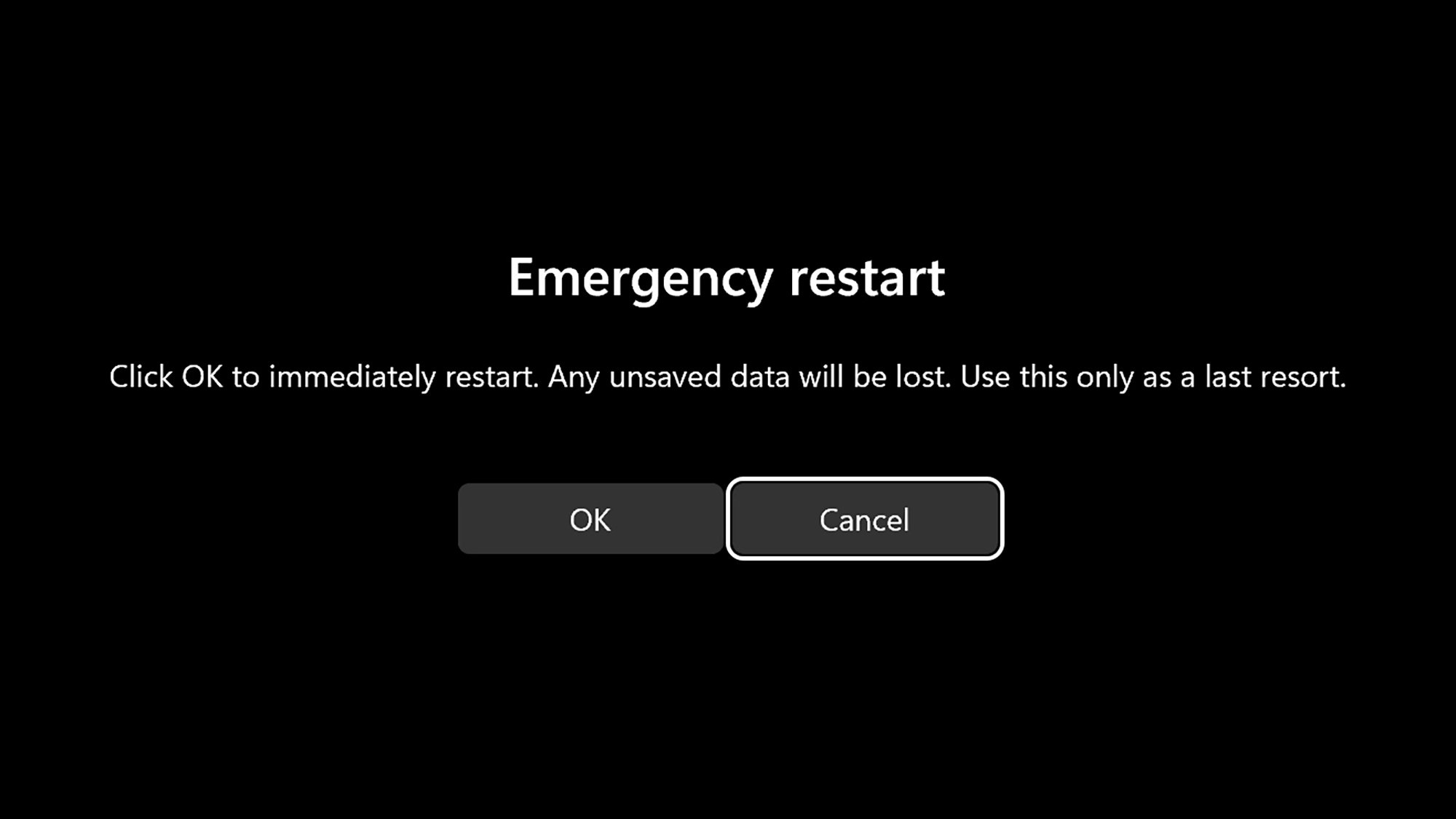
Credit: World of OSes
If your Windows machine is functioning correctly, the common procedure is to click the Start menu located on the taskbar, select the power icon on the right, and then choose Restart. However, what happens if your computer has frozen, leaving you unable to interact with anything? Or what if the Start menu has vanished altogether?
Initiate with Ctrl+Alt+Del
To use the emergency restart method, begin by hitting the familiar Ctrl+Alt+Del combination, a sequence known to nearly everyone who has ever attempted to rectify a Windows PC issue. This shortcut operates even when the system is largely unresponsive, providing options for locking the computer, logging out, or accessing the Task Manager.
Once there, locate the power button in the bottom right corner. Selecting this will present typical options: Sleep, Shut down, or Restart. However, if you hold down the Ctrl key while clicking the power button, it will guide you to the emergency restart screen, accompanied by a warning regarding any unsaved information. Confirm by clicking OK, and your device will reboot almost immediately.
If you reach the screen post-Ctrl+Alt+Del, it is advisable to initially attempt the standard restart option before resorting to the Ctrl key. The need to use the latter may indicate that a program or a component within the Windows framework is not shutting down as it should to facilitate a smoother restart.
As an alternative, a restart can also be executed from the command prompt or PowerShell: simply input “shutdown /r” and hit Enter. Numerous additional flags can be attached to this command if necessary, enabling features such as a timer for rebooting or forcing applications to close. Comprehensive guidance can be found here.
Having now acquainted with the emergency restart feature in Windows, the next step is to explore additional functionalities that may still remain unknown, despite existing for years. Any recommendations are welcomed.












