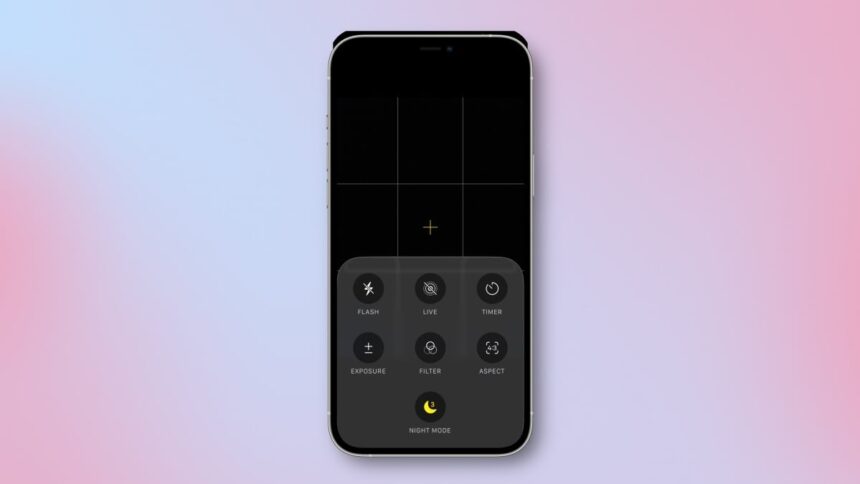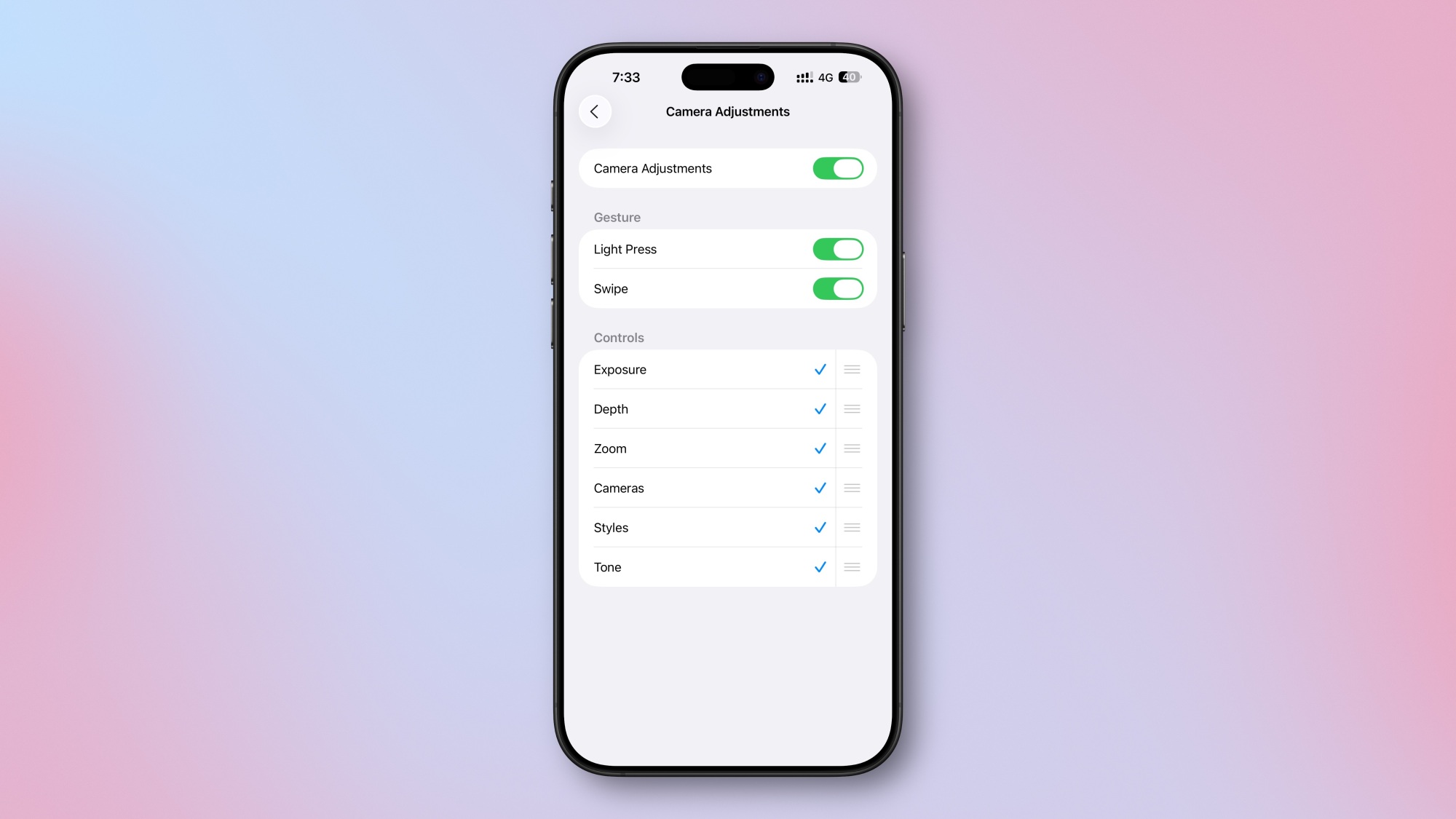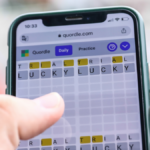Highlighting Enhancements in the Camera App for iOS 26
The Camera app has received several exciting updates with the release of iOS 26. From a refreshed app icon to a more user-friendly layout, there are numerous features worth exploring. After using the updated app for a few weeks, here is a summary of the significant improvements observed.
A Sleek Interface

The updates to the Camera app’s user interface are impressive. The layout feels cleaner, making it easier to navigate as soon as the app is launched. Initially, users are presented with two straightforward options—Photo and Video—allowing for quick access. After selecting a mode, it’s simple to access additional features right on the same screen. Apple has minimized the need to dig into the iPhone’s Settings for camera-related adjustments, such as video format selections. Users can swipe on the Photo or Video buttons to uncover additional camera modes. A standout feature is the ability to long-press the current camera mode name to access further options, including exposure adjustments, night mode activation, and focus tweaks.
Modifying Video Settings Straight from the Camera App
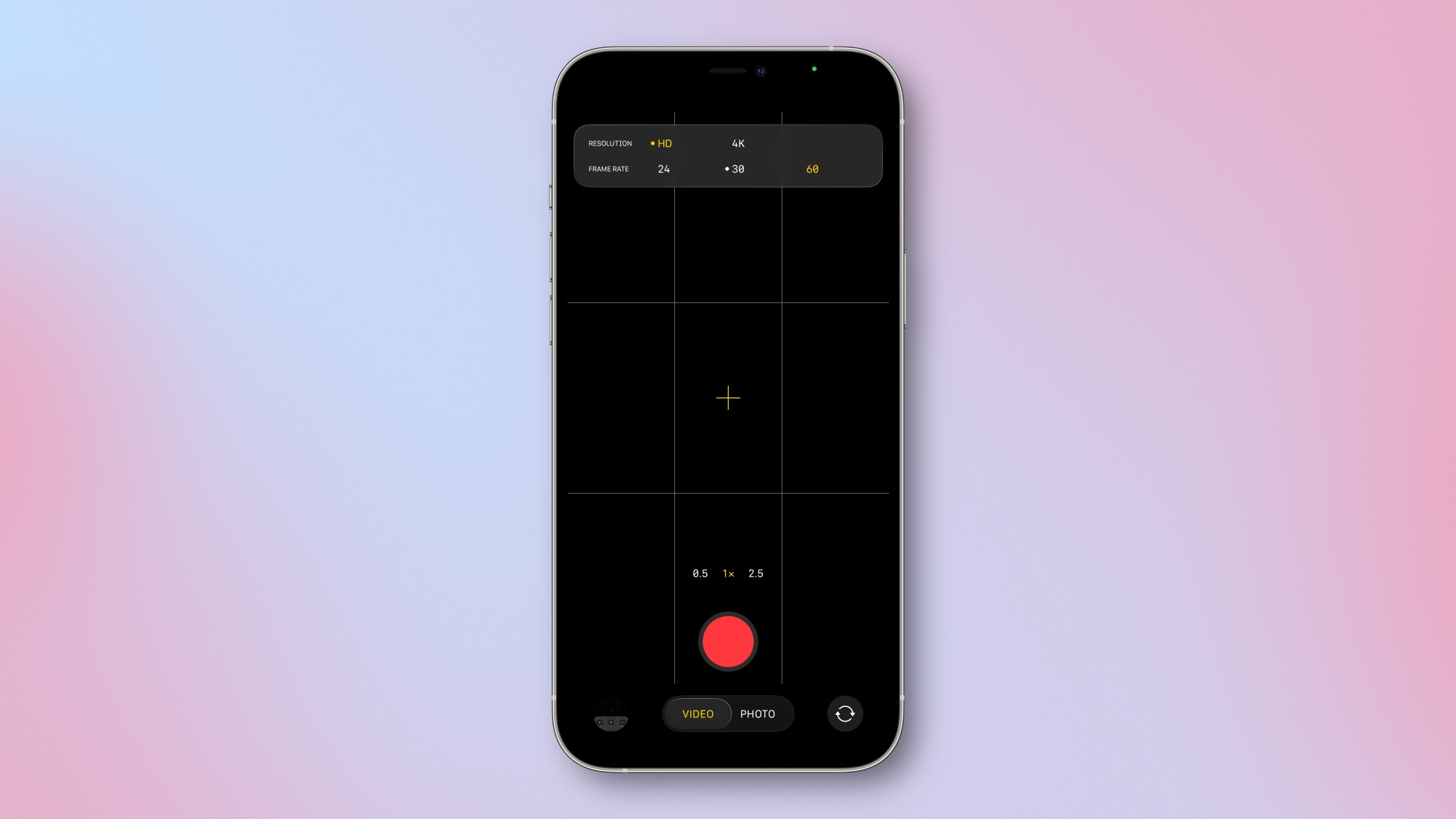
Prior to iOS 26, recording videos could often become tedious, particularly when changing settings. While 1080p at 30 fps was sufficient for casual use, switching to 60 fps often required navigating through the Settings app. Fortunately, in iOS 26, selecting the Video mode in the Camera app conveniently displays the resolution and frame rate in the top-left corner, allowing for quick adjustments. This enhancement is especially beneficial for those who frequently shoot video on their iPhones.
Utilizing AirPods as a Camera Remote
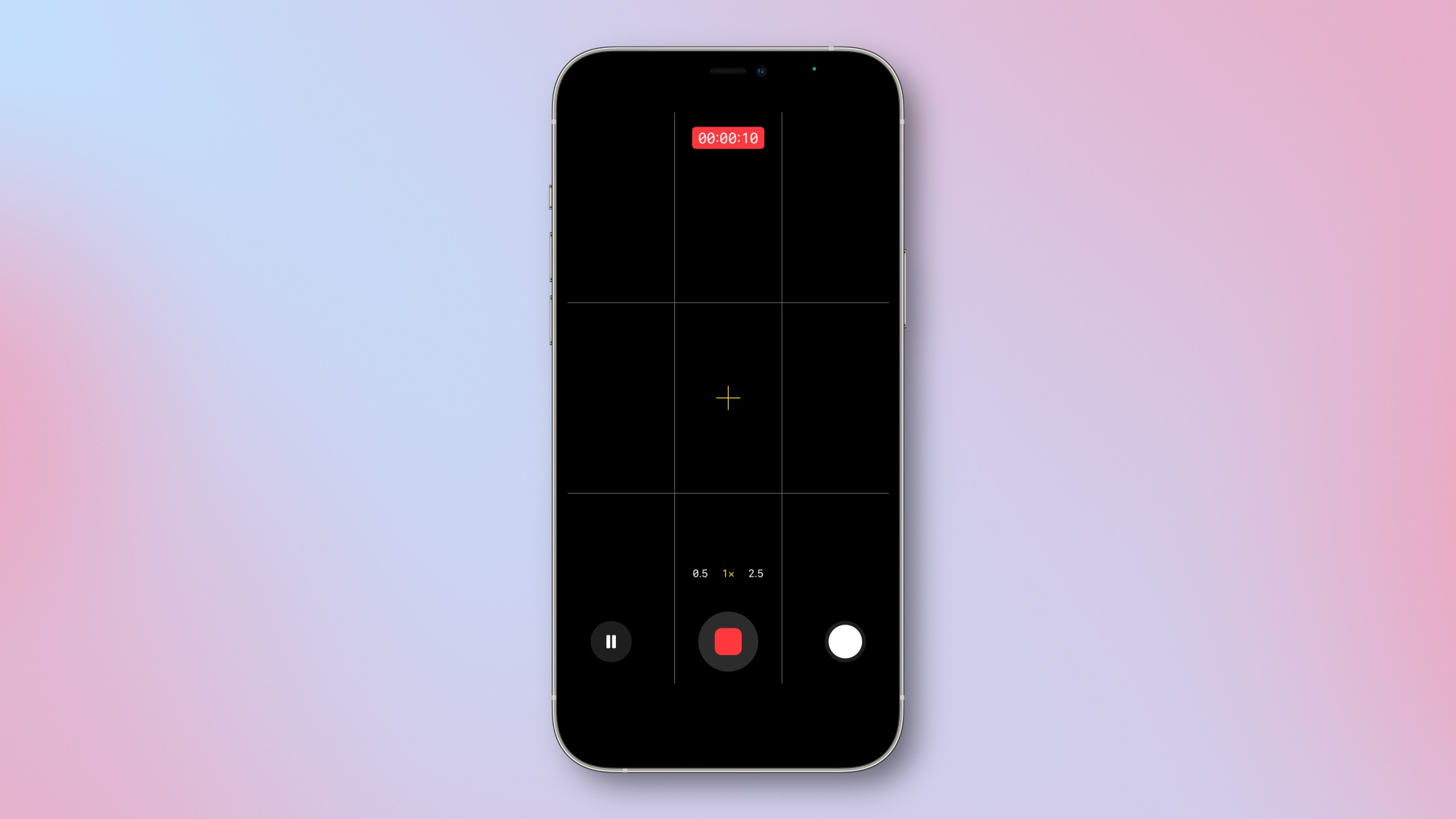
For those equipped with an iPhone running iOS 26 alongside AirPods 4 or AirPods Pro 2, it is now possible to use the headphones as a remote control for your camera. Simply open the Camera app and press the AirPods stem to take a photo or begin/stop video recording. This feature is incredibly handy for capturing shots from challenging angles or taking self-portraits from a distance.
Getting Reminders to Clean Your Camera Lens
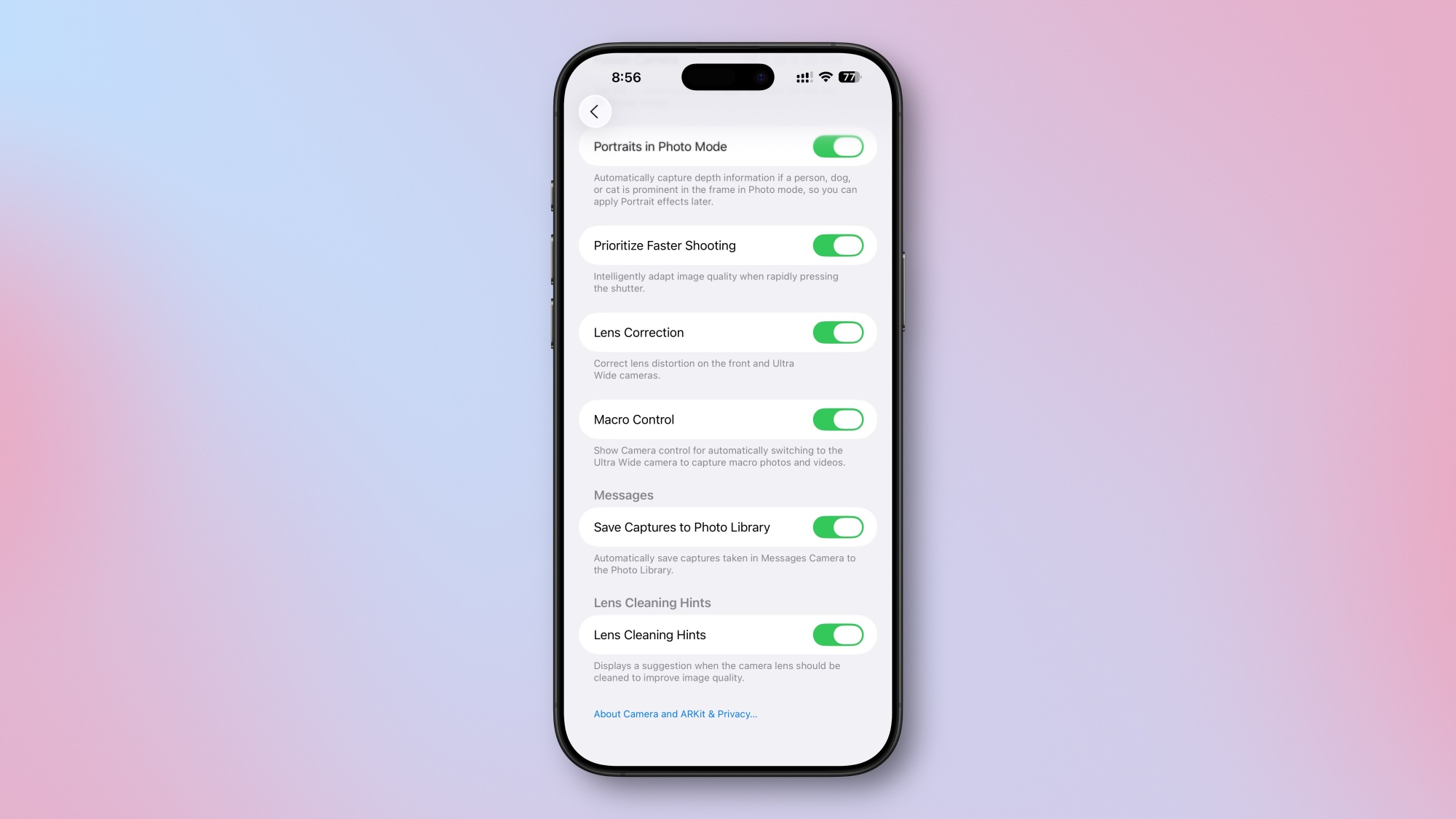
The iOS 26 update includes a clever feature that notifies users to clean their camera lens if it becomes dirty. Known as Lens Cleaning Hints, this feature is available on iPhone 15 Pro models and newer, potentially incorporating AI technology. If the lens is detected as dirty, a subtle notification will appear above the viewfinder, prompting cleaning. After addressing the issue, this alert will automatically disappear.
For those who find this feature disruptively frequent, toggling it on or off is easy via Settings > Camera > Lens Cleaning Hints.