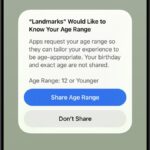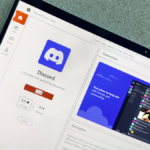Maximizing Your Google Account Security and Privacy
Google relentlessly monitors your online activities across various platforms, making it crucial to prioritize your privacy. Thankfully, the tech giant provides a robust suite of privacy and security tools for users to utilize. From Google Maps to YouTube, managing your data has never been easier.
Google accumulates a substantial amount of personal information through its array of services, including Gmail, Gemini, Android, and Chrome. It’s vital to ensure that your data is organized in a manner that aligns with your preferences and is shielded from unauthorized access.
To access these privacy settings, navigate to your Google account page using your desktop browser.
Set Up Automatic Data Wiping
In the Data and security section, you can review a significant portion of the data Google holds about you under Web & App Activity. This data spans various categories, from your web searches to your viewing habits on Google TV, and you have the option to erase this information individually or in groups categorized by date or application.
For further convenience, you can schedule automatic deletions of this data. Click on Choose an auto-delete option and select a timeframe of 3, 18, or 36 months for the automatic wiping of some or all of your data. Additionally, you can turn off data collection for these categories altogether or selectively pick what gets auto-deleted.
Update Recovery Information
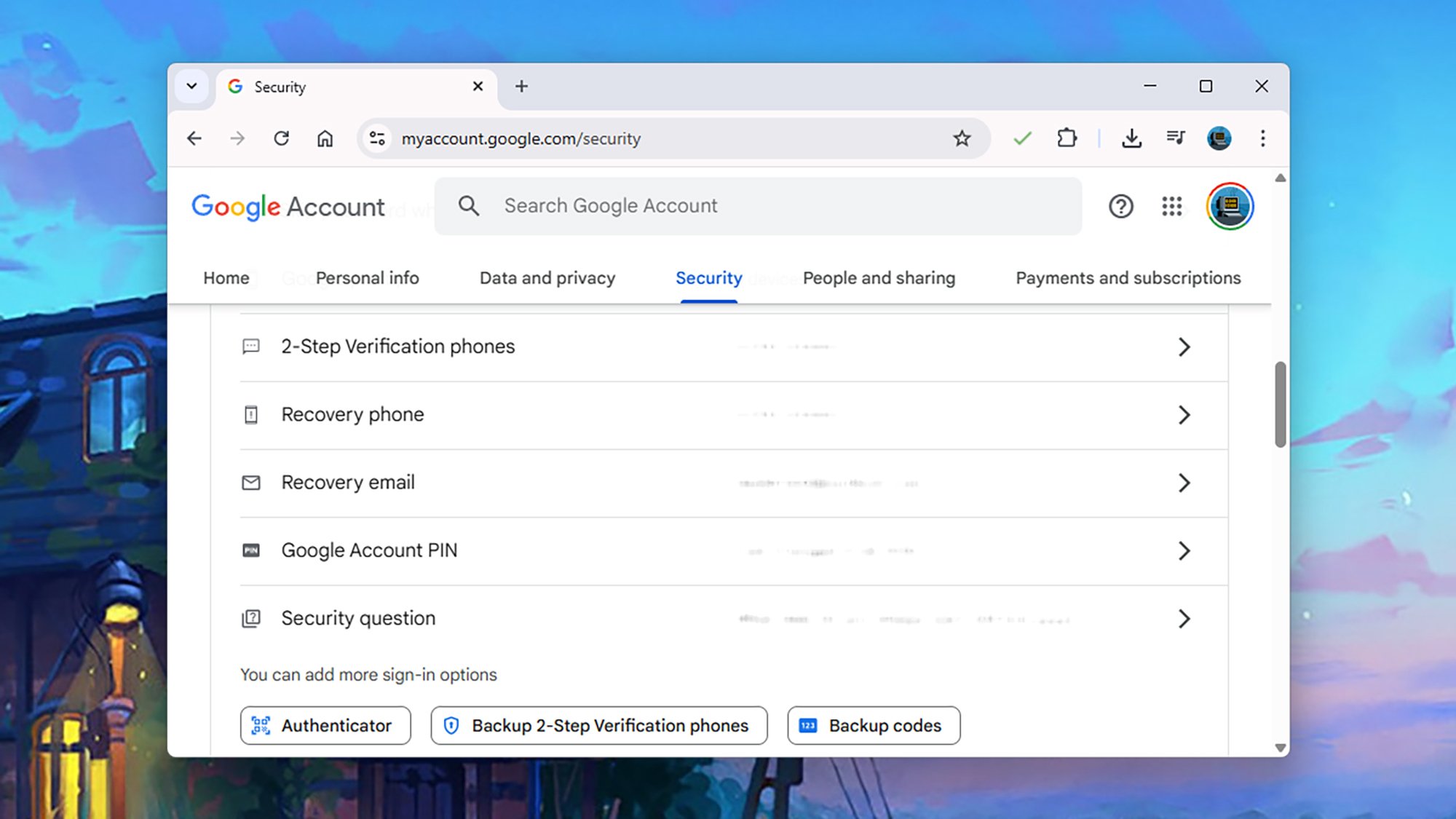
Credit: DailyHackly
Getting locked out of an account is an unfortunate possibility, but keeping your recovery phone number and email address updated can simplify regaining access. Head to the Security section and select Recovery phone or Recovery email to modify or enter this information.
Tailor the Ads You Encounter
While evading Google ads entirely is near impossible, personalizing the ads you view is achievable. Navigate to Data and privacy to select My Ad Center, where you can adjust your preferences. You can start by disabling personalized ads altogether; this won’t decrease the volume of ads but will prevent them from being tailored to your interests.
For finer adjustments, click on specific categories (like Education or Industry) to opt-out of personalized advertising or correct any misconceptions Google may have about you, such as your relationship status. You can also click Customize Ads to choose the themes of ads displayed and disable ads related to sensitive topics like weight loss or gambling.
Utilize Dark Web Monitoring
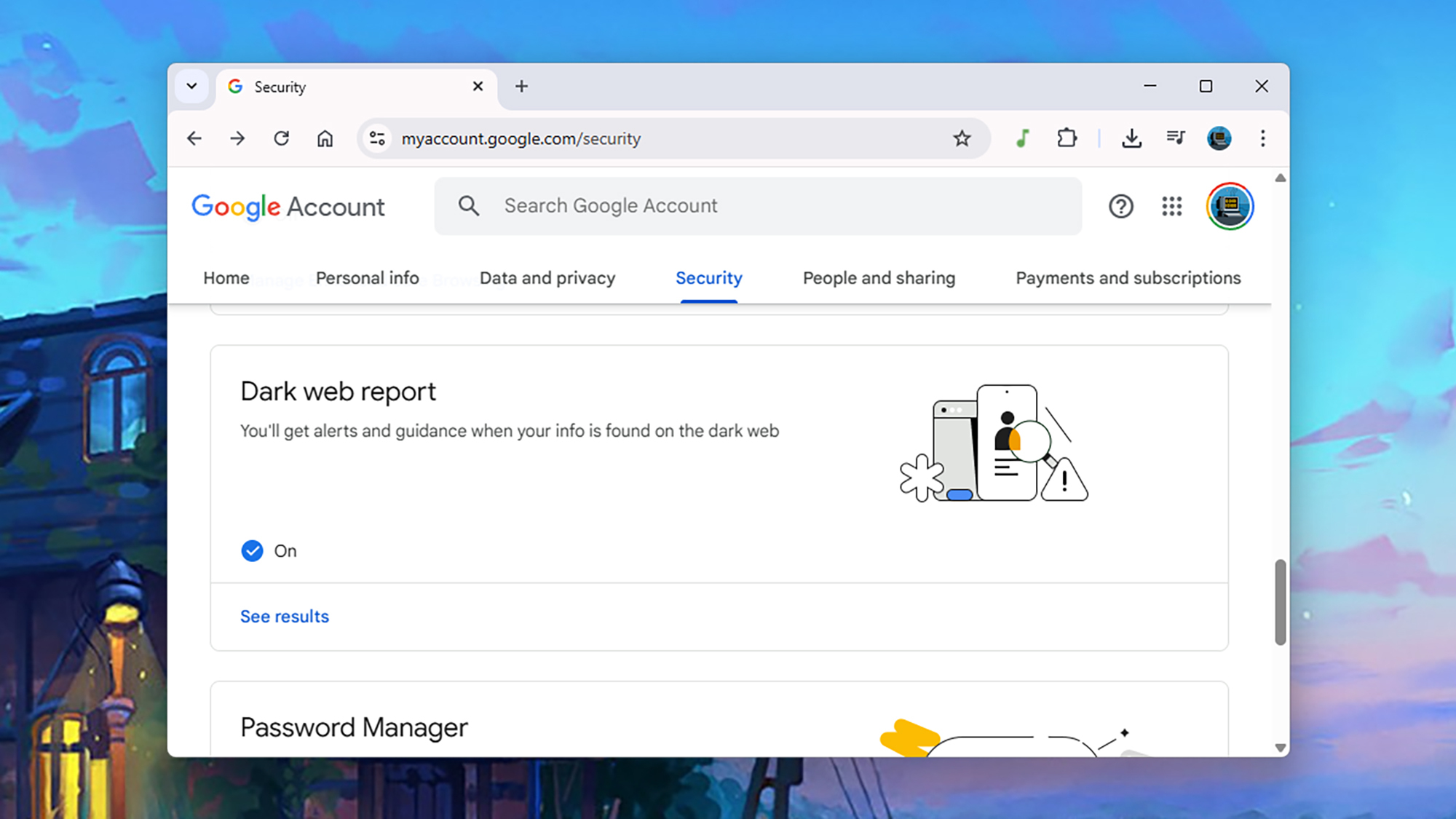
Credit: DailyHackly
Google has capabilities to alert you if your information surfaces on the dark web, which prompts timely actions such as changing your passwords or taking other security measures. Access this feature by navigating to the Security tab in your account and selecting Start monitoring under Dark web report, where you can specify the information you want monitored.
Control Location Sharing Settings
The Data and privacy section allows you to oversee how Google tracks your location over time, along with managing who can access this information. Click Timeline to adjust how your location history is stored on different devices: You can opt to turn off this feature entirely or set it for automatic deletion after a specified period.
Select Location sharing within Data and privacy to review contacts sharing their location with you and vice versa (if this is a functionality you’ve enabled). You can halt location sharing at any time and establish reminders via email to notify you that this feature is active.
Monitor Connected Devices
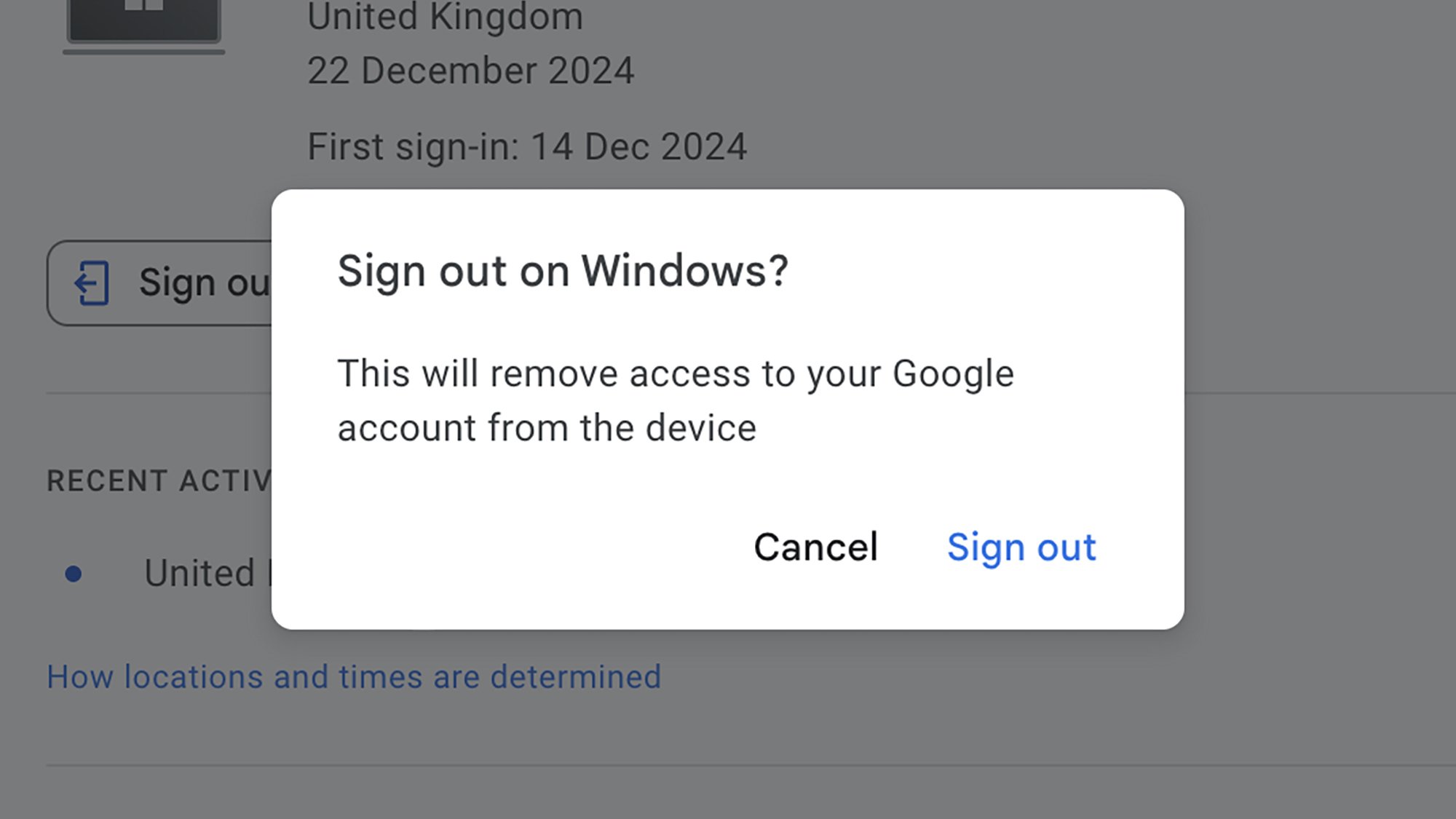
Credit: DailyHackly
Regularly verifying which devices are connected to your account is advisable. Under Security, click Manage all devices to see all devices currently signed into your Google account. You can revoke access for outdated devices or for any accounts in use that shouldn’t be. Assistance is also available if you recognize unfamiliar devices.
Establish a Digital Legacy Plan
Planning for the future is critical, especially concerning the legacy of your digital information. Google allows users to set a digital legacy plan, making it easier for loved ones left behind.
By selecting Data and privacy and then Make a plan for your digital legacy, a straightforward process begins. Choose contacts who can access your data after a specified period (ranging from three to 18 months) and determine what categories of data will be available to them.
Revoke Third-Party App Access
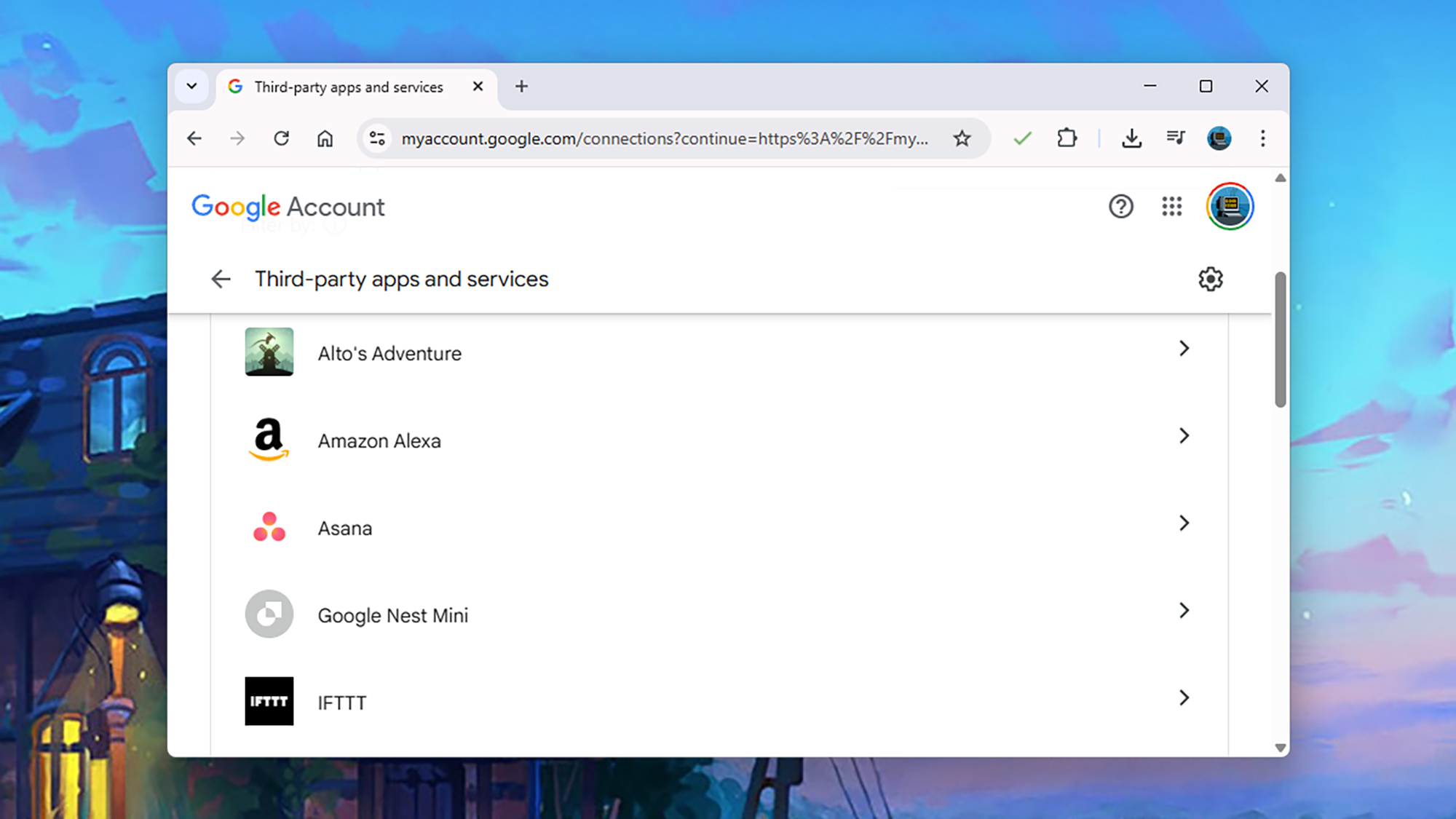
Credit: DailyHackly
While connecting third-party apps to a Google account is convenient, it can also increase the risk of exposing your data. To minimize this risk, click Security followed by See all connections to remove outdated or unnecessary connections to these external apps.
Enable Two-Factor Authentication
Emphasizing the importance of security, two-factor authentication (2FA) is repeatedly recommended as an effective method to safeguard accounts. Adding this layer of protection complicates unauthorized access for hackers who would need more than just a username and password. Typically, a code from an authenticator app is required when logging in from a new device.
To enable 2FA for your Google account, click Security then select 2-Step Verification and follow the on-screen instructions. Various options are available for 2FA, including using an authenticator app, receiving confirmation prompts on authorized devices (like your mobile phone), or using a physical security key for login.