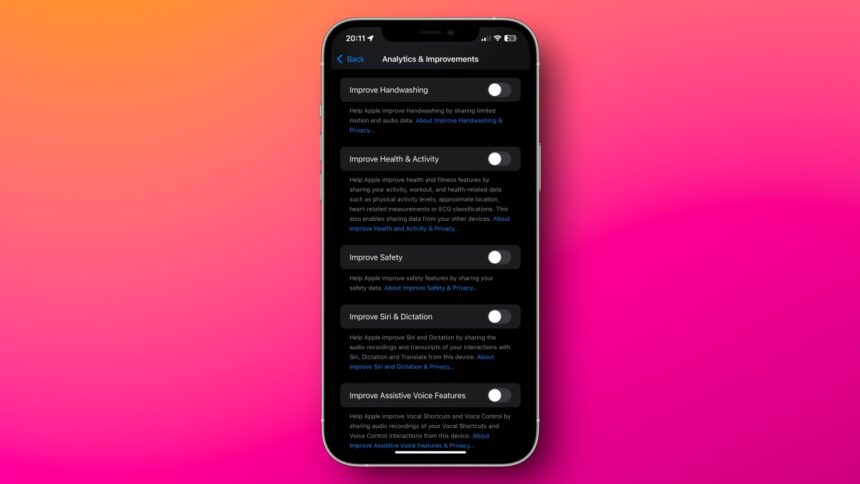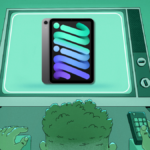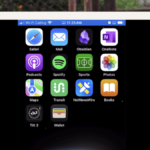Understanding Apple’s Privacy Practices: Taking Control of Your Data
There exists a notable contrast between Apple’s declarations regarding user privacy and certain practices it employs. On one side, the technology giant implements end-to-end encryption for services like iMessage and FaceTime, in addition to promoting on-device processing for many of its artificial intelligence features. However, one cannot overlook that Apple does gather a substantial amount of user data to enhance its services, which have become an essential revenue stream. From minor usages, like utilizing location data to refine Apple Maps, to aggregating user information to serve advertisements in the App Store, instances of data collection are pervasive.
Although users can take measures to limit third-party data gathering on their iPhones, escaping Apple’s own data collection is challenging. Apple maintains a level of transparency regarding its practices, yet there are recent instances where the company has activated specific data collection techniques without requiring user consent. Ideally, these choices should be opt-in, but thankfully, some features can be disabled manually.
It’s important to understand that if you’re utilizing an iPhone, there’s a limit to how much of Apple’s data collection you can avoid. Operating on Apple’s ecosystem means users have minimal control over first-party data management. This setup differs from a Mac, where a firewall can prevent even Apple’s applications from communicating unnecessarily. Nonetheless, certain controls are provided by Apple that allow users to tweak what data is collected.
Minimize Data Collection from Siri
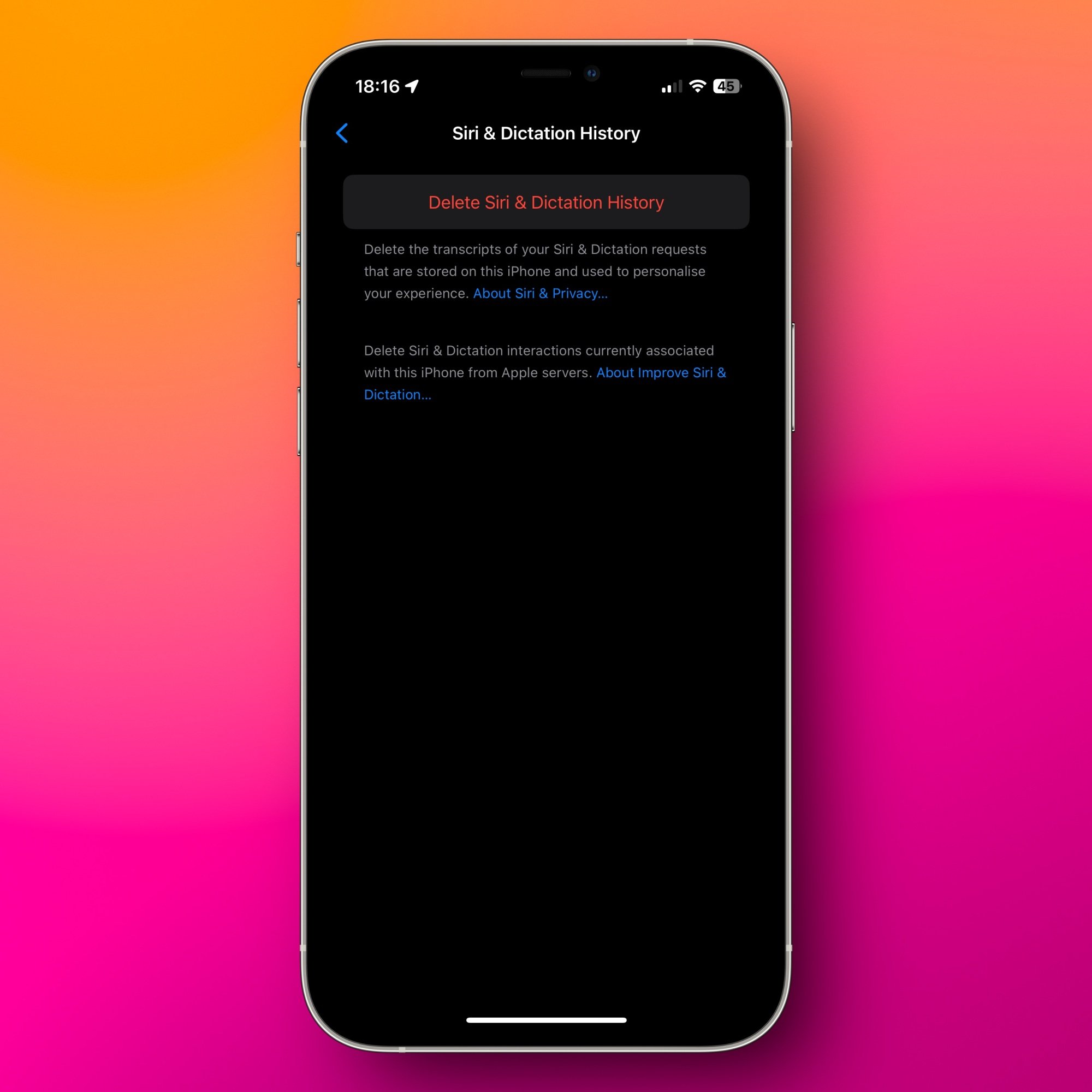
Given the details surrounding the Siri privacy settlement, it’s wise to monitor the information Siri collects. To begin, navigate to Settings > Apple Intelligence & Siri and review the options. If you prefer not to use Siri, select Type & Talk to Siri and then click Off, followed by disabling Press Side Button for Siri. If applicable, you can also turn off Type to Siri. After toggling off all relevant options, iOS will confirm your choice to disable Siri—simply select Turn Off Siri.
Next, return to the previous page, select Siri & Dictation History, and opt for Delete Siri & Dictation History to erase all Siri interaction records from Apple’s servers. To remove all such data from Apple’s servers, you should also disable Dictation, which can be found under General > Keyboards.
You might also want to deactivate certain features in the Suggestions section to decrease the frequency of Siri recommendations while using your device.
Disable Apple Intelligence
Very few AI functionalities operate entirely offline. Even Apple Intelligence transmits a significant amount of your data back to Apple’s servers. Despite Apple Intelligence encrypting your information, it requires a connection back to function optimally. If you prefer not to engage with this data exchange, Apple Intelligence can be disabled via Settings > Apple Intelligence & Siri by toggling off the setting next to Apple Intelligence.
Opt Out of Search Data Collection
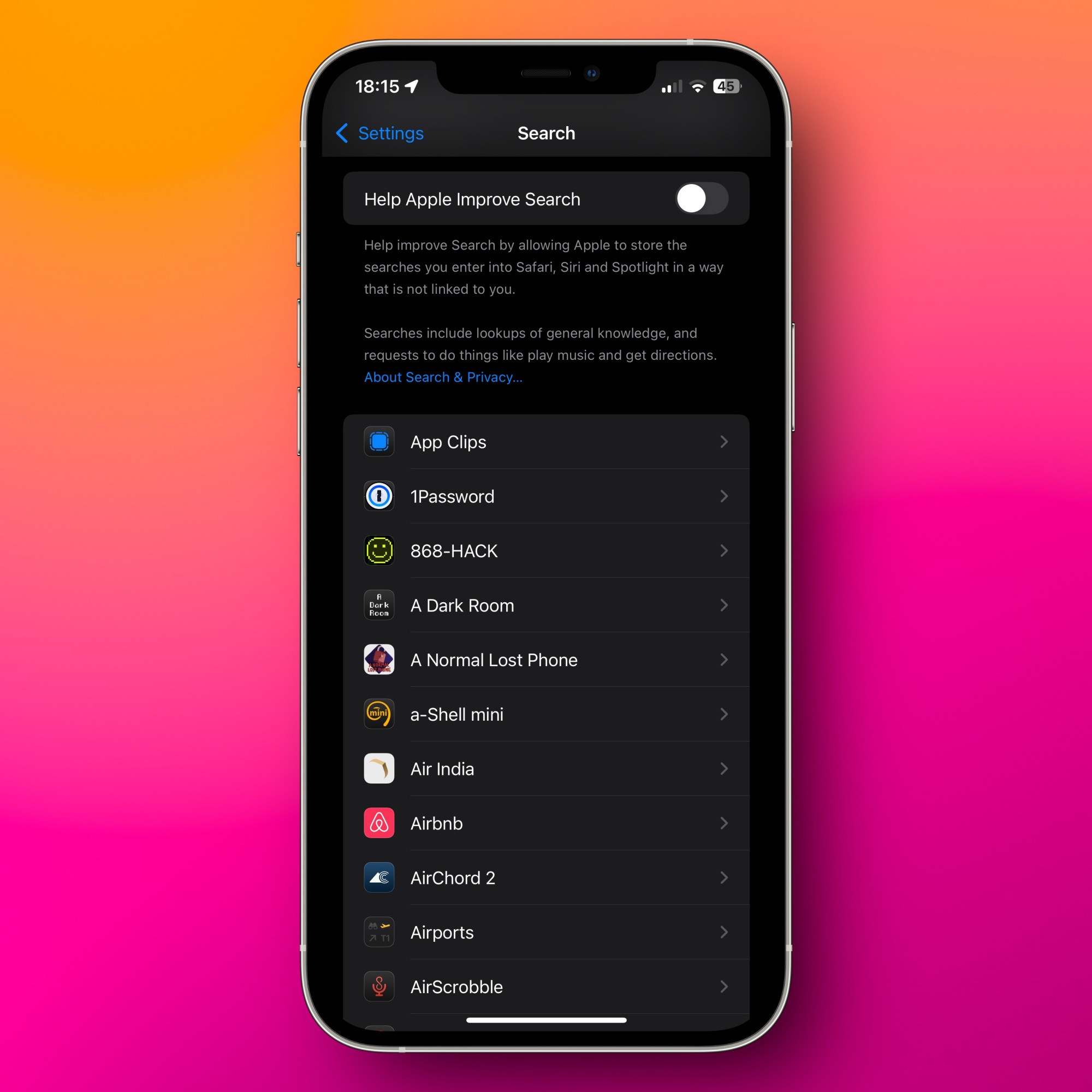
Apple gathers search terms from your activity in Safari, Siri, and Spotlight Search to enhance search results. Although the company claims this data is not linked to individual users, it represents another layer of optional data collection. To disable this feature, go to Settings > Search and turn off Help Apple Improve Search.
Review Apple’s Location Permissions
Certain services provided by Apple, such as Find My, necessitate access to your location data to operate effectively. Without location access, Maps may falter, and it becomes difficult to locate your device if misplaced. However, several instances exist where Apple doesn’t require your location information. You can assess and modify Apple’s location permissions by navigating to Settings > Privacy & Security > Location Services. Review the app list and revoke location access for any non-essential Apple applications.
Apple provides justifications for the need of location data for each application. Some, like Apple Watch Workout, legitimately require it for tracking fitness routes, while others, such as the App Store, can often function without it. (Apple mentions that access to your location enhances the relevance of apps and ads presented, but this is debatable.) Additionally, inspect the System Services section found at the bottom and evaluate all available options. Care should be taken here, as it’s easy to disable something crucial inadvertently. However, it is generally safe to disable location access for items like In-App Web Browsing. As a helpful tip, enabling the Status Bar Icon will notify you anytime an app utilizes your location data.
You have the option to open the Significant Locations section and select Clear History to erase all location data used for delivering location-based services. This information is indeed encrypted and not accessible to Apple, yet it can still provide value—for example, enabling Photos to compile albums based on locations.
Turn Off Enhanced Visual Search
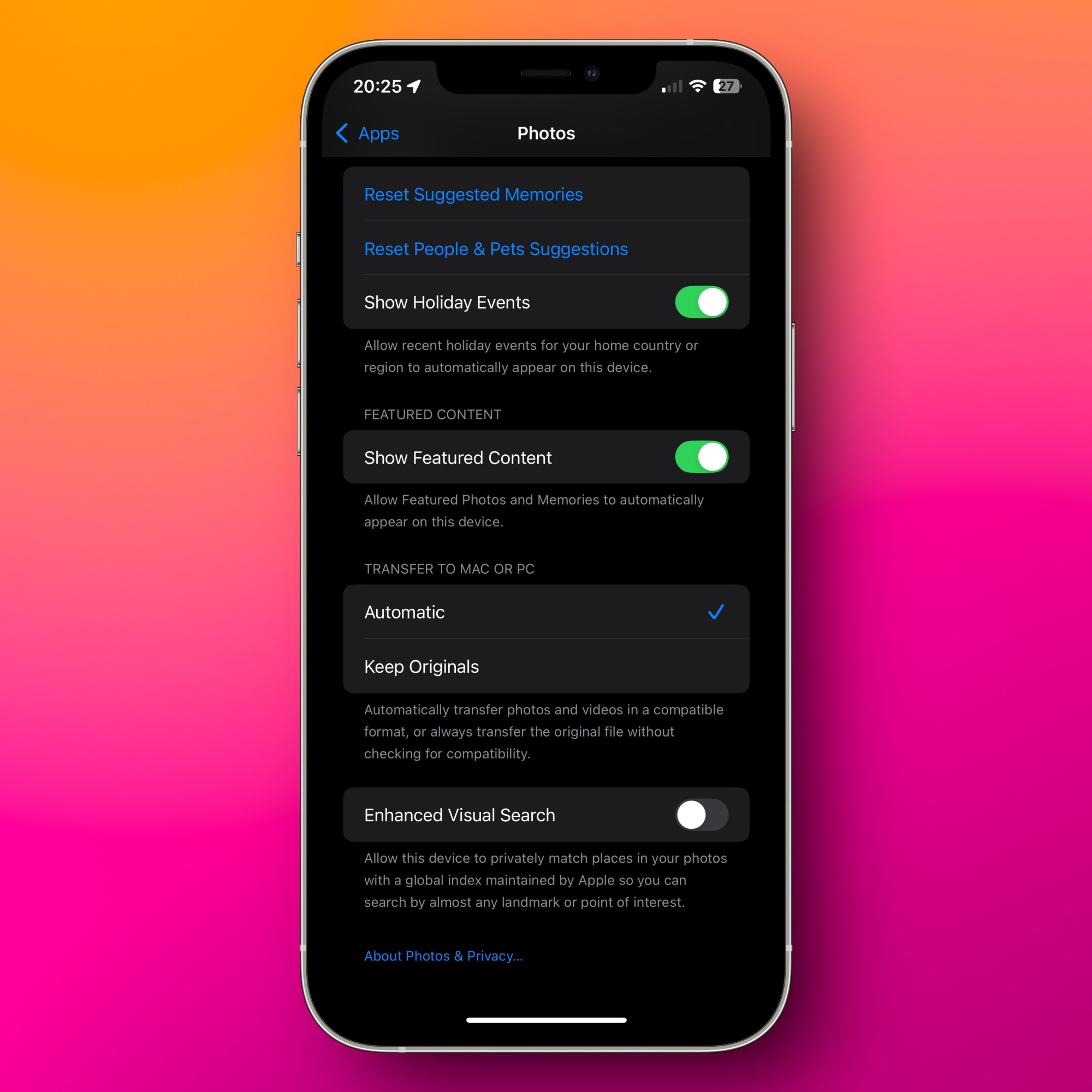
Another associated feature is Enhanced Visual Search, which allows Apple to compare locations featured in your photos against a comprehensive global index. This functionality enables searches for landmarks or other points of interest in the Photos application. It can also be disabled by visiting Settings > Apps > Photos and turning off Enhanced Visual Search.
Turn Off Apple Analytics
Apple gathers data to refine its offerings. While none of these features are enabled by default, it’s prudent to review these settings to decide whether to continue sharing data with the company. Access these choices on your iPhone by navigating to Settings > Privacy & Security > Location Services > System Services, and scroll down to disable iPhone Analytics, Routing & Traffic, and Improve Maps.
After this, head to Settings > Privacy & Security > Analytics & Improvements. All options listed here are designed to collect data intended to enhance Apple services. If any of this makes you uneasy, feel free to deactivate them.
Limit Personalized Advertising
Despite its emphasis on privacy, Apple presents a considerable amount of advertisements across its platforms. Full elimination of most of Apple’s ads isn’t feasible, but users can reduce frequency for a less disruptive experience. Additionally, to limit data utilization for personalizing ads, head to Settings > Privacy & Security > Apple Advertising, and toggle off Personalized Ads.
Enhance Your iCloud Security
iCloud security has improved significantly in the last few years; yet, depending on usage, Apple still retains potential access to user data. Currently, 15 data types are end-to-end encrypted (E2EE) when using iCloud, including Messages in iCloud, health information, and passwords. However, several data types, including Notes, Photos, and iCloud backups, lack this level of encryption. Moreover, if iCloud is used to back up your iPhone, Messages lose their E2EE status. Although this data remains encrypted, Apple holds the keys to decrypt it—this is convenient for account recovery but raises concerns regarding privacy: do users really want Apple to access their messages or iCloud backups?
To enable E2EE for most iCloud data, users can turn on Advanced Data Protection. This setting will encrypt nearly all iCloud content, including Messages, Notes, and backups, with E2EE. This action effectively addresses privacy and security concerns (as Apple will no longer have decryption keys), but it also implies that if access to your account or recovery key is lost, Apple cannot assist. Proceed with caution if taking this route.
Only iCloud Mail, Contacts, and Calendar remain unencrypted. For those serious about preventing Apple from accessing these, disabling these features is necessary. To review iCloud data usage, go to Settings > [Your Name] > iCloud, and select the See All button next to Saved to iCloud. Here, services that are unnecessary can be deselected, whether for E2EE purposes or otherwise. Certain services, like Apple Books and Voice Memos, may not be essential, leading to their syncing being disabled. Switching from iCloud Photos to OneDrive, especially with a generous 1TB storage offer via a Microsoft 365 subscription, might be beneficial.
Once the necessary steps have been taken to manage the data sent to Apple, exploring options for opting out of data collection by data brokers and conducting a privacy audit on your iPhone is also advisable.