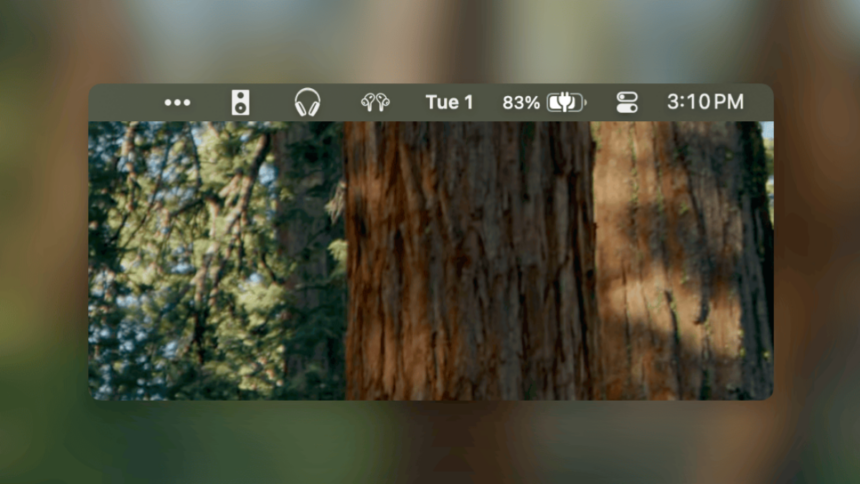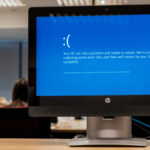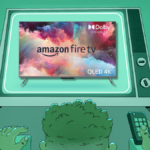The Ultimate Guide to Simplifying Bluetooth Connections on Your Mac with ToothFairy
Over the years, a flexible approach to audio has developed for many Mac users. For example, some prefer the convenience of AirPods Pro for casual listening, while others might opt for Sony XM5 headphones during extended Zoom meetings due to their superior comfort and sound quality. In more productive moments, using a JBL Flip 6 to play background music through Spotify is a common choice. However, this enjoyment often comes with the hassle of constantly connecting, switching, and disconnecting Bluetooth devices, particularly when macOS encounters connectivity problems.
The process of pairing devices through the Bluetooth menu and altering sound settings in the Control Center can be time-consuming. To remedy this, a reliable utility for macOS was sought, and the search led to ToothFairy.
Connecting Devices Instantly with ToothFairy
ToothFairy is a straightforward Bluetooth utility that enables users to add dedicated buttons for each Bluetooth device right in the menu bar. With a single click, the device connects (provided it’s powered on and within range) and can be disconnected with another click. It’s an effective solution that eliminates the need to navigate through frustrating menus.
This functionality isn’t restricted to audio devices alone; it also supports Bluetooth keyboards, mice, and various other accessories.
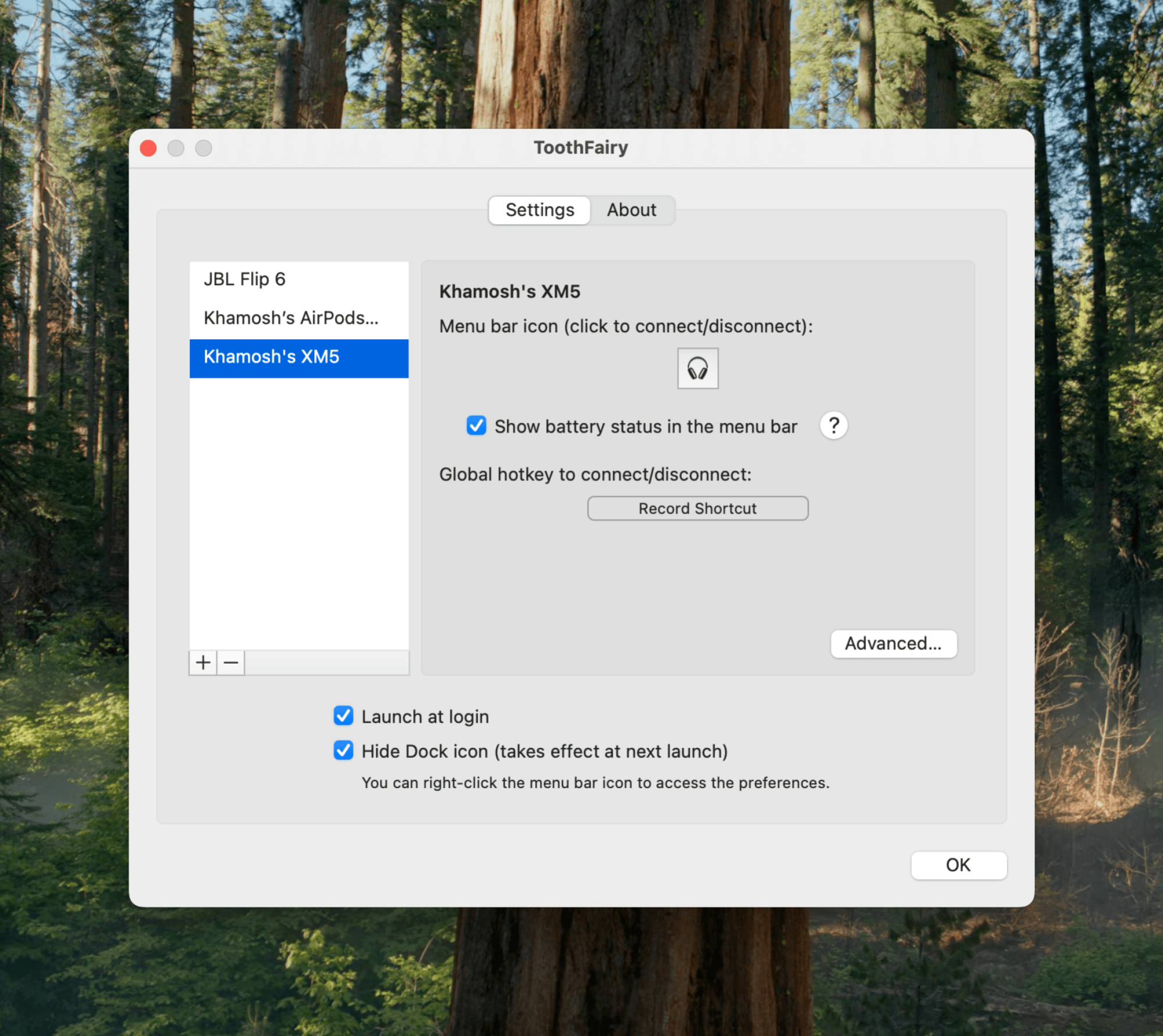
To begin, launch the ToothFairy application and click the Plus icon to integrate a new device. Select a device that has been previously connected via the Bluetooth menu. You can then personalize the icon in the menu bar; using distinct icons for multiple devices can help avoid confusion. Additionally, it’s possible to monitor the battery status of connected devices (if supported). Battery status can also be checked easily by right-clicking the device icon.
Next, use the Record Shortcut function to create a shortcut for quick connections or disconnections to your chosen device.
ToothFairy also offers automation capabilities through Bash scripts that can be executed when a device is paired or unpaired. For example, use the following command to open any application immediately upon connection. This feature is especially handy, like opening Spotify as soon as the JBL Flip 6 is connected.
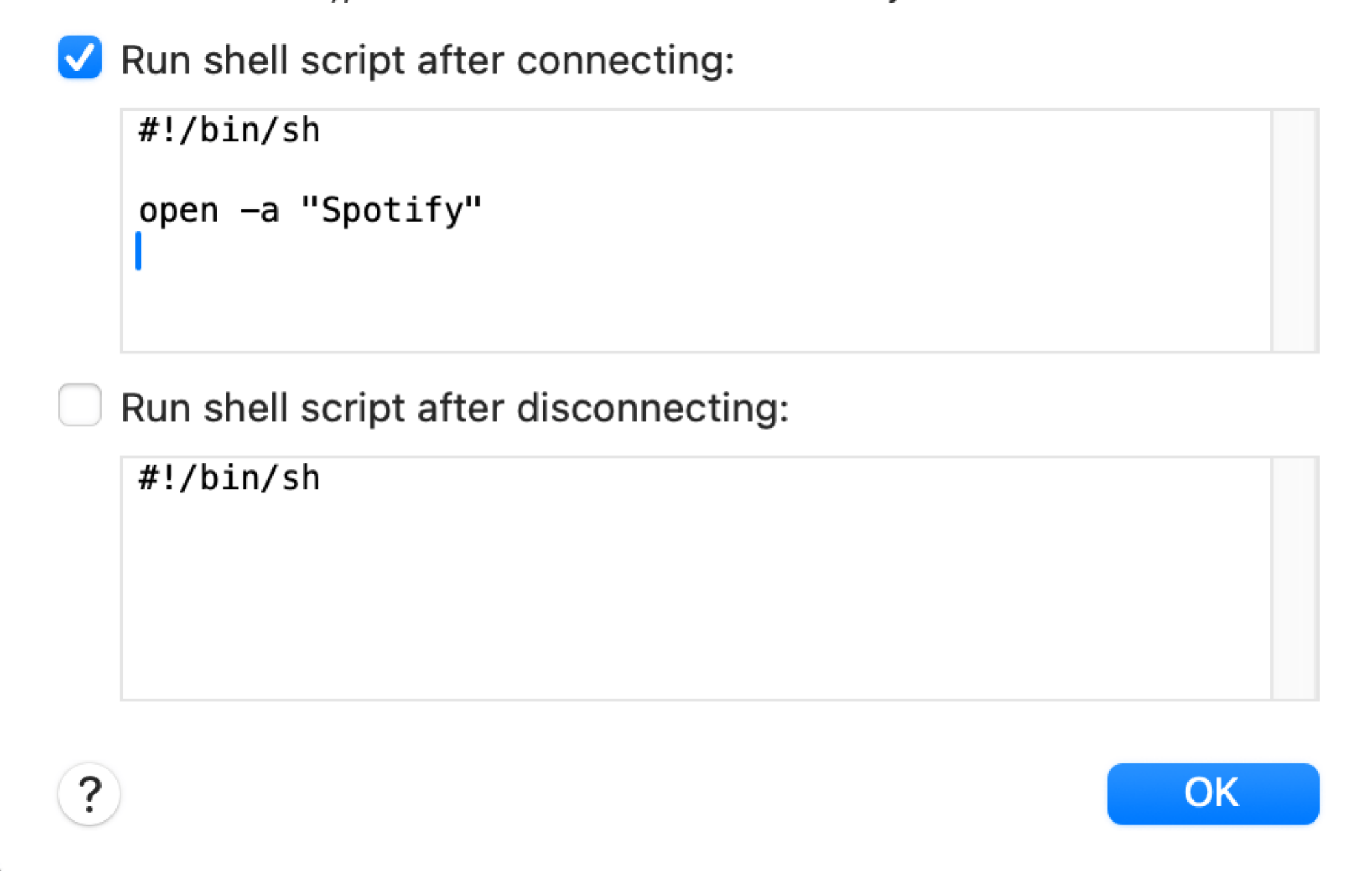
To activate this feature, click on the Advanced option and enable the option to Run a shell script post-connection. Input the following command, ensuring to replace “App Name” with the name of the desired application:
open -a “App Name”
Once this is set up, the next time the device connects, the specified application will launch automatically.
After adding a device, it will appear in the menu bar permanently. For those who prefer a cleaner menu bar, consider using a menu bar management tool like Ice or Barbee.
ToothFairy can be purchased from the App Store for a one-time fee of $6.99, or it can be accessed through a SetApp subscription.