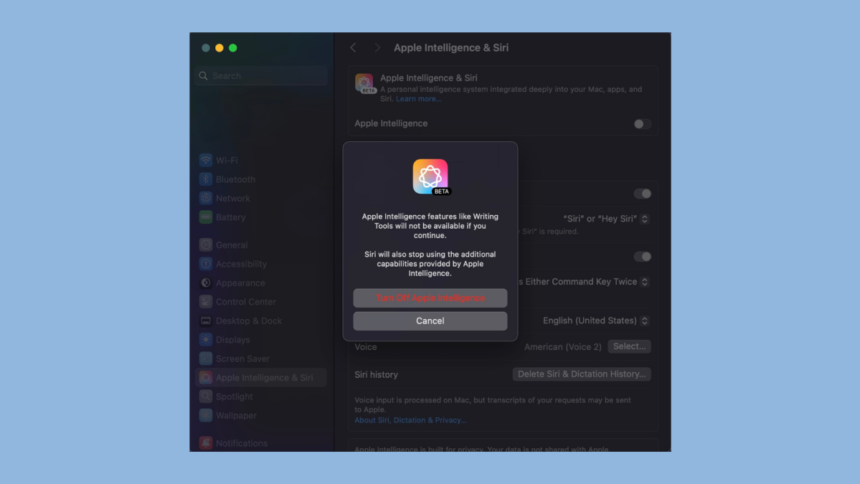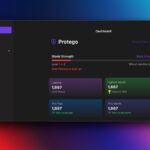The Ongoing Debate Over Apple Intelligence: Love It or Leave It
When discussing Apple Intelligence, opinions tend to fall into two distinct camps: either it’s highly appreciated or vehemently criticized. Some users enjoy features like Writing Tools and Genmoji, while others find themselves frustrated by incorrect notification summaries. There appears to be little room for neutrality in this discussion.
Fortunately, engaging with Apple Intelligence is not mandatory—provided your Apple device supports it. On devices running iOS 18.3, iPadOS 18.3, and macOS 15.3, Apple defaults to activating its AI features. However, users can easily opt out if they wish. The troubling aspect is that Apple seems to disregard user preferences. While the company may be keen for all its customers to explore its AI offerings, this should not come at the expense of forcing a feature upon those who prefer to do without it.
Reactivation Issues with Apple Intelligence After Updates
Recently, a situation arose that caught the attention of some users. On Monday, Apple launched a series of updates, including important versions such as iOS 18.3.1 and macOS 15.3.1. While the release notes for these updates were succinct, they highlighted a vital security patch that warranted immediate updates across all compatible devices.
However, for a number of users, this update had an unexpected side effect. According to reports from MacRumors, individuals noticed that Apple Intelligence was being reactivated post-update. Users who had previously disabled the feature were reportedly met with a welcome screen and a brief introduction to Apple Intelligence upon restarting their devices. This seemingly indicates that the AI functionality was automatically turned back on.
MacRumors was able to replicate this issue while updating a Mac to macOS 15.3.1. However, there was no confirmation of the same occurrence on iPhones or iPads with iOS 18.3.1. Developer Jeff Johnson encountered similar problems on his Mac and noted instances of affected iPhone users even though his devices do not support Apple Intelligence.
This serves as a reminder for all who prefer not to use Apple Intelligence: its unwanted reactivation isn’t just an annoyance but also presents a storage challenge. The feature requires approximately 7GB of free space—while this might not seem excessive, it can become burdensome if storage is limited and users wish to avoid utilizing Apple Intelligence.
Ensuring Apple Intelligence Remains Disabled
A clear indicator that Apple Intelligence could have been reactivated is if a splash screen appears after updating to iOS 18.3.1, iPadOS 18.3.1, or macOS 15.3.1. This screen typically indicates that the feature is once again active.
Regardless, it is wise for all users to verify that Apple Intelligence remains disabled. To confirm this, navigate to Settings (or System Settings for macOS) and look for the option labeled Apple Intelligence and Siri. Ensure that the toggle for Apple Intelligence is turned off, and follow up by selecting Turn Off Apple Intelligence in the subsequent pop-up menu.