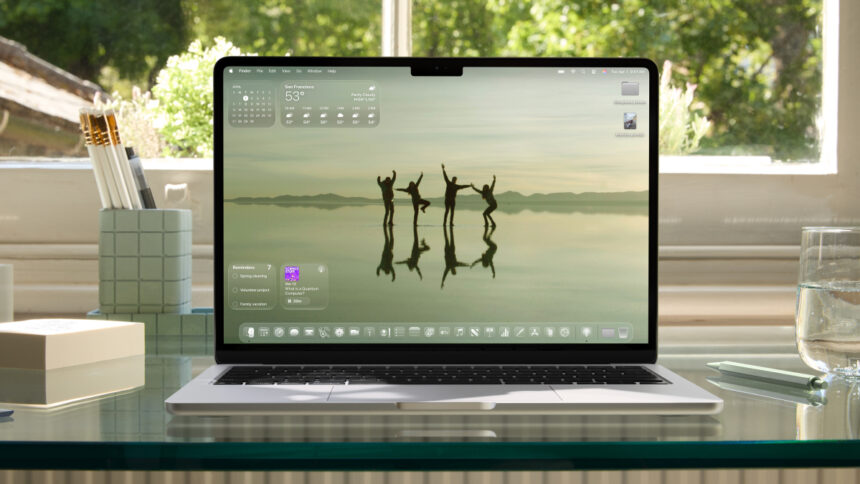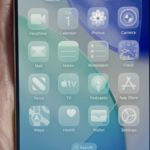Discover the Latest macOS 26 Tahoe at Apple’s WWDC Event
The highly anticipated WWDC event from Apple has arrived, unveiling an exciting new beta version of macOS, now boasting a fresh name and numbering system. This update brings a host of changes across all of Apple’s operating systems, and there’s no need to wait long to get a taste of the new features. The latest iteration, macOS 26 Tahoe, is currently accessible as a developer beta. Read on to find out how to dive into Apple’s newest operating system.
How to Set Up macOS 26 Tahoe
To explore the latest macOS offering, you’ll first need to install it. Although the full and public releases will take some time to arrive, there’s a quick way to get started now.
Apple typically provides developers with access to beta versions following the WWDC keynote, and that’s the case this year as well. In the past, this process wasn’t particularly beneficial for average users, but with Apple’s developer accounts now available for free sign-up, accessing the developer beta is easier than ever.
However, caution is advised: these betas are in the early stages of development and may cause instability on your device. It’s essential to back up your Mac prior to installation, especially for those early versions. It may be wiser to wait for a stable release, but the temptation to test the new features is understandable.
Here’s how to install the macOS 26 Tahoe developer beta on your computer right now:
-
Enroll in Apple’s developer program here. Click on “Start your enrollment,” log in using your Apple ID (ensuring two-factor authentication is enabled), provide your legal name and address, and await approval. Make sure you are over 18 or meet the legal age requirements in your area. If you encounter a purchase prompt, feel free to cancel; completing the purchase is unnecessary for beta access.
-
After approval, go to your (backed up!) Mac, and proceed to System Settings > General > Software Update. Click on the “i” icon next to “Beta Updates.”
-
Select the developer beta for macOS 26 and hit Install. If it doesn’t appear, confirm that you’re logged in with your Apple ID, visible at the top of the left column in the System Settings page.
Exploring macOS 26 Tahoe: What’s New?
Once installed, you may be wondering about what to explore first. There are numerous enhancements waiting to be discovered.
Starting with the name change, Apple’s tradition of naming macOS versions after noteworthy Californian landmarks continues with this release named after Lake Tahoe.
Significantly, there’s the new version number—macOS 26. This can be puzzling since the prior macOS was labeled macOS 15. The gap signifies a shift; Apple is now adopting a naming convention based on the year. This change simplifies version tracking, as one only needs to recall the year for updates. However, it’s worth noting that while macOS 26 will be officially launched this fall, it will carry the 2025 tag.
Additionally, expect a fresh UI inspired by visionOS, introducing a translucent effect for a sleek, glassy finish Apple refers to as liquid glass. There’s also a revamped gaming application replacing Game Center that will function cross-platform and serve as a launcher for non-App Store games as well.
The Notes application now supports Markdown, and a new Journal app debuts on the Mac. Group chats in Messages can utilize polls and automatically translate messages, eliminating the need for a long press. The Phone app allows for calls over Wi-Fi, enhancing connectivity. Furthermore, Apple Intelligence is rolling out several upgrades, including an enhanced version of Siri, although timelines for release remain unclear.
On the accessibility front, numerous features have been introduced, including a Magnifier tool for Mac, new options for braille note-taking, features aimed at assisting those experiencing motion sickness, and customizable text sizes and fonts.
Compatibility with macOS 26 Tahoe
With this knowledge, the time is ripe to download the latest macOS beta. However, ensure your device is compatible; older models may require an upgrade. The following devices support macOS 26 Tahoe:
-
MacBook Air (M1 and newer)
-
MacBook Pro (2019 and later)
-
iMac (2020 and later)
-
Mac Mini (2020 and later)
-
Mac Pro (2019 and later)
-
Mac Studio (2022 and later)