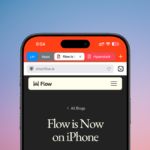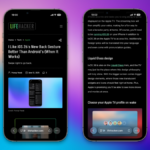Downgrading from iOS 26 to iOS 18: A Comprehensive Guide
So, you’ve taken the plunge and installed the iOS 26 developer beta on your iPhone. Understandably, the lure of exciting new features can be hard to resist. From the revamped “Liquid Glass” interface to the innovative call screening options that bear similarities to Android offerings, it’s tempting to try it out.
However, novel features cannot compensate for potential bugs and system instability. If the iOS 26 beta is proving to be too unpredictable, the option to downgrade to iOS 18 is available, though the process may be cumbersome.
Reasons to Avoid Beta Installations
It’s essential to address why installing beta versions on your iPhone, particularly the latest release, may not be the best decision for most users. The purpose of a beta is to assess software before it reaches the wider public. As testers report issues, developers aim to rectify these problems, leading to a gradual improvement in stability.
Every subsequent update tends to enhance the beta’s reliability. While there’s no certainty with beta versions, if one chooses to proceed, it’s wise to join later in the testing phase to avoid encountering initial bugs. (A public beta is set for release in July.) Currently, iOS 26 is only on its first beta iteration, which is primarily meant for software developers, not everyday users eager to explore features early. This initial version is likely to be the most unstable it will ever be. While technically possible for the technically savvy to install the beta, it carries inherent risks.
Previously, access to the developer beta required a paid developer account, reducing unauthorized user access. However, recent changes allow users with a standard Apple account to sign up for developer beta testing, which raises security concerns. If users are determined to access these versions, facilitating an official route may be an attempt to safeguard against downloading from untrustworthy sources.
Considerations Before Uninstalling the Beta
Uninstalling the beta is indeed possible, but it is a labor-intensive process. The only method to downgrade to iOS 18 is to restore your iPhone to its factory settings, which wipes all data—simply performing a reset will not suffice. A full restore is necessary, allowing the installation of the latest stable version of iOS 18. This process is not foolproof; various errors may occur, although Apple does provide guidance to address these issues.
The critical factor is ensuring that a proper backup exists before proceeding to uninstall the beta. “Proper” in this context means that the backup must have been created on a version of iOS earlier than what is currently installed. For instance, if the last backup was made while running the iOS 26 beta, restoring from iCloud wouldn’t be feasible as the backup does not match the iOS version. This predicament often complicates the use of iCloud for backups, given its tendency to overwrite the previous backup with each automatic update.
For this reason, Apple advises manual backups to a computer prior to beta installation, as those won’t be replaced with newer versions. This method presents a much safer fallback option when looking to downgrade.
It’s advisable to verify whether an iCloud backup was created since installing the beta by navigating to Settings > [Your Name] > iCloud > iCloud Backup. If the latest backup predates the beta installation, consider disabling iCloud backups to prevent any new backup from being made while using iOS 26. If an iCloud backup was created while on the beta and there are no other backup options available, think carefully before proceeding, especially if you wouldn’t want to lose any locally saved data.
Steps to Downgrade from iOS 26 to iOS 18
Begin by ensuring your Mac is running the latest stable version of macOS or utilize a Windows PC with the most recent version of Apple Device software. Notice that downgrading from iOS 26 requires a computer. If simply wiping the device through settings, it will boot back into iOS 26 devoid of any data.
Next, connect your iPhone to the computer and initiate recovery mode through these steps:
- Press and release the volume up button.
- Press and release the volume down button.
- Press and hold the side button until the recovery mode screen appears (the screen will darken and show the Apple logo—keep holding).
Wait for the Restore option to appear on the computer and click it. Your iPhone will be erased, and the latest stable version of iOS will be installed automatically (currently, that would be iOS 18.5). Be aware that this process might encounter errors, preventing the successful restoration. Should that happen, allow the download to complete, return the iPhone to recovery mode, and attempt the process once more. For specific error codes that may arise, refer to Apple’s support page for troubleshooting advice.
Once the restoration completes, there may be a need to log in with your Apple Account, which temporarily disables Activation Lock and allows you to continue.
Restoring Data after Uninstallation
If everything has gone smoothly thus far, your iPhone should now be factory reset, functioning with the latest iOS 18 version. If having followed the earlier directions about backups, the next step is restoration during the setup process.
Continue through the setup until reaching the “Transfer Your Apps & Data” section. Here, you can restore from either an iCloud backup or one saved on your Mac or PC. The critical requirement is that this backup must be compatible with the latest iteration of iOS 18 you’ve installed. If it checks out, Apple will guide through the necessary steps to complete the restoration. Should you opt for a backup from your computer, ensure your iPhone is connected to the device containing the backup before proceeding.